
How to Export & Back Up Call Logs from iPhone [Step-by-Step Guide]

Backing up your iPhone's call history to your computer is a great way to keep your important calls safe and easily accessible. Whether you're looking to free up space on your iPhone or simply want a backup for future reference, there are several methods you can use. In this post, we'll explore three different ways to export call logs from your iPhone. Keep reading to find out which method works best for your needs and how you can ensure your call logs are always secure and available when you need them most.
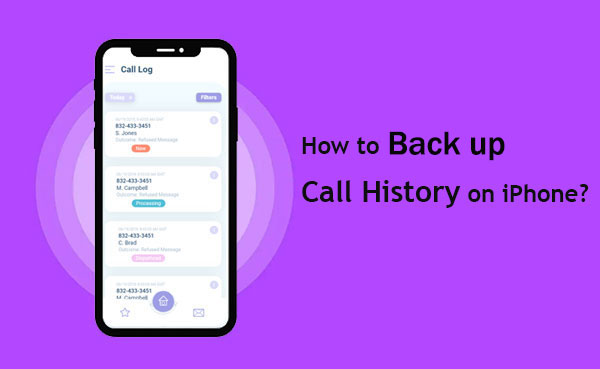
Backing up your data on iCloud is a go-to method for Apple users. It's quick and easy, as long as you're connected to Wi-Fi and have enough iCloud storage space. Here's how you can back up your call history using iCloud:

Note: If you need to restore your call history from iCloud, be aware that it will erase everything on your device first.
If you're part of the Apple ecosystem, you're probably familiar with iTunes, a handy tool for managing your iOS data, like backing up your call history. Here's a simple guide to help you back up your call logs with iTunes:

If you choose "This Computer," your call history (and other data) will be saved directly to your computer, making it easy to restore later.
If you're searching for an app to back up your iPhone call history, Coolmuster iPhone Data Recovery is a great option. This reliable tool allows you to easily back up and restore your call logs. You can even preview and selectively export your call history from an iTunes backup to your computer for safekeeping.
Key Highlights of using iPhone Data Recovery to back up your iPhone call logs:
Below is a simple guide on how to use Coolmuster iPhone Data Recovery to retrieve deleted call history from iTunes backup:
01Download and install Coolmuster iPhone Data Recovery on your computer. Select the "Recover from iTunes Backup File" mode on the left sidebar and the program will scan out all iTunes backup files on your computer.

02Select an iTunes backup File
Pick one of the backups from the list that may contains the call logs you need and press "Start Scan" to find all the data in the backup file.
03Select Your Desired Call Logs
Check off the "call logs" category and click on the "Start Scan" icon at the bottom right.

04Restore Your iPhone's Call Log from iTunes Backup
After the scan, you can previre and select the call history you'd like to export. Finally, click the "Recover to Computer" icon to save the iPhone call logs to your computer.

Video Guide:
Coolmuster iPhone Data Recovery is an excellent tool for transferring both deleted and existing iPhone data to your Windows PC, USB drive, or external hard drive. It makes transferring your iPhone/iPad files quick and easy.
If you're looking for a simple and reliable way to back up your iPhone call history, the methods above should work well. But if you're finding iCloud and iTunes too complicated or restrictive, you might want to try Coolmuster iPhone Data Recovery.
This tool not only offers robust data recovery options, but it also allows you to back up your iPhone data with ease. You can export deleted or existing data from your iPhone to PC without any hassle. Give it a go and see how Coolmuster iPhone Data Recovery can simplify your iPhone data management!
Related Articles:
How to Access iPhone Recycle Bin and Recover Deleted Items?
How to Recover Pictures from Text Messages on iPhone [2 Excellent Ways]
How to Fix iPhone Grey Screen of Death By Yourself? (8 Solutions)
How to Restore from iCloud Backup without Reset? (5 Effective Methods)





