
How to Restore from iCloud Backup Without Reset? [2 Quick Solutions]

It's easy to back up an iPhone to iCloud but hard to restore iPhone from backup without erasing. There are various reasons people can restore from iCloud backup; maybe they get a new iPhone, or the old iDevice is lost or stolen. Whatever the reason is, you may not want to experience data loss when restoring an iCloud backup to your iPhone. Don't worry. This article will talk about how to restore from iCloud backup without reset in two possible ways. Let's check them one by one.

Generally, restoring data from iCloud backup on an iPhone is hard to avoid data loss. Therefore, many people may wonder: Can you restore iPhone from backup without erasing it? Yes, you can. With professional data recovery software, you can restore from iCloud backup selectively and without data loss.
Besides, you can also download data from iCloud.com to your computer or iDevice, and it won't wipe the device content. Interested? Here's what you can do.
Although Apple's official way of restoring data from iCloud backup will erase all the iDevice content and settings, many people may still trust this way. If you don't know how to download the iCloud backup to a new phone, you can follow the instructions below to get it done.
How do I restore my last iCloud backup to a new iPhone?
Step 1. Connect to Wi-Fi. Go to "Settings" on your iOS device.
Step 2. Tap on your name at the top. Then, select "iCloud".
Step 3. Tap on "iCloud Backup". Turn on "iCloud Backup" if it's not already enabled. Tap on "Back Up Now" to manually initiate a backup.

Step 1. Go to "Settings", tap on "General", scroll down, and select "Reset".
Step 2. Choose "Erase All Content and Settings". If prompted, enter your passcode and Apple ID password.

Step 1. Turn on your device. Follow the on-screen instructions until you reach the "Apps & Data" screen.
Step 2. Choose "Restore from iCloud Backup". Sign in to your iCloud account with your Apple ID and password. Select the most relevant backup from the list. Choose the one that corresponds to the date and time you want to restore.

Now that we've explored the official way to restore from iCloud backup, then, how to restore from iCloud backup without reset? This part introduces two ways to restore iPhone from backup without erasing.
The best way to restore from iCloud backup without reset is using Coolmuster iCloud Backup Recovery. Coolmuster iCloud Backup Recovery is a professional and user-friendly software designed to enhance your iCloud backup management experience. With a focus on simplicity and efficiency, this tool empowers users to regain control over their iCloud backups with ease. Whether you're seeking selective data restoration without a device reset or a seamless download of iCloud backups to a new phone, Coolmuster iCloud Backup Recovery offers a comprehensive solution.
Key Features:
Click the download button below to download the iCloud Backup Recovery software on your computer.
Here is how to restore iCloud backup on iPhone 6/7/8/X/11/12/13/14/15/16 selectively using Coolmuster iCloud Backup Recovery:
01Download and run iCloud Backup Recovery on your computer and sign in with your Apple ID and password.

02After logging in with the same Apple ID and password you use on your iPhone, you will see the "Two-Factor Authentication" interface. Please enter the code that you received on your iPhone.

03To get your stuff from iCloud, please choose the desired data types and tap "Next". Then, it will scan your iCloud data.

04Choose one category on the interface, and select the files you want. Finally, hit the "Recover to Computer" button at the lower-right corner to selectively restore from iCloud backup without reset.

Video Tutorial:
You can also access iCloud.com from a web browser to restore iCloud backup without a reset, and you won't lose any data. While this approach offers advantages and convenience, it comes with certain limitations that require consideration. There are specific types of data, such as WhatsApp attachments, SMS, MMS, iMessage, voice memos, and photo streams, that may not be accessible through this approach. Here is how to get backup from iCloud without reset via iCloud.com:
Step 1. Access icloud.com through an internet browser and sign in with your Apple ID and password.
Step 2. Once logged in, you'll have a view of the files stored in your iCloud account. For instance, explore the "Photos" folder to see all your photos.
Step 3. Choose the specific files you want to recover, then click the "Download" button to initiate the download process.

So much for how to get the backup from iCloud. Restoring from iCloud backup usually works well. But what if restoring from iCloud takes forever, or you cannot restore from iCloud backup occasionally? In this case, you can try troubleshooting the error by yourself.
Case 1. You receive an error message that reads, "There was a problem loading your iCloud backups".
Try again, set up as a new iPhone or restore from iTunes backup. There may be something wrong with the iCloud servers. To eliminate the issue, you can go to https://www.apple.com/support/systemstatus/ to see if the status is green. If yes, your device's connectivity may get unstable. Just wait for a few hours and try again.
Case 2. You fail to restore photos and videos from iCloud backup.
This happens when the Camera Roll is disabled on your device. You can open "Settings" > "iCloud" > "Storage & Backup" > choose the "Manage Storage" option > select the device name to check whether you have enabled the "Camera Roll" option. If yes, wait for several hours and try again.
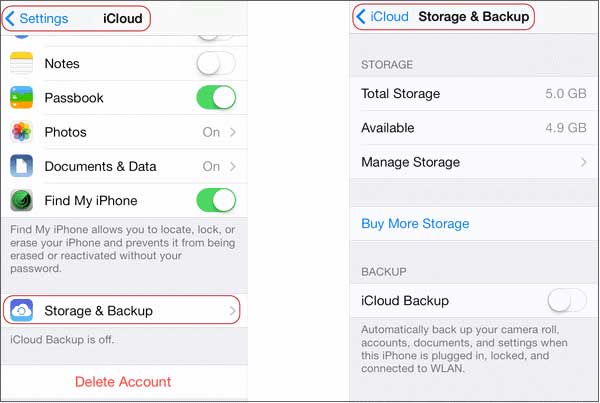
Case 3. It requires you to provide an Apple ID and passcode multiple times.
Some apps or purchases may request your Apple ID and passcodes. However, you can always click the "Skip This Step" option and sign in later.
Case 4. Restoring from iCloud is taking forever.
The Wi-Fi speed and the file size may contribute to the prolonged restoring process. You should be patient when restoring from iCloud backup and check if the network is stable. (How long does it take to restore from iCloud?)
After referring to this tutorial, we believe that you can successfully restore from iCloud backup without reset. Generally, most people prefer Coolmuster iCloud Backup Recovery. It is fast, easy, and has a high success rate. As all the ways above are amazing, you can select one according to your demands.
If you encounter difficulties during use, please describe your problem in the comments so that we can assist you as soon as possible.
Related Articles:
How to Restore iCloud Backup? Solved in 3 Effective Ways
How to Restore iPhone 15/16 from Backup Efficiently? [4 Techniques]
How to Restore iPad from Backup? [Official & Professional Ways]
Easily Restore iPhone from Backup [Contain iTunes and iCloud Backups]





