"Why can't I send or receive WhatsApp messages? How can I fix it?"
"WhatsApp is sending but not delivering messages, why is that?"
"I cannot either send or receive any messages with my WhatsApp."
...
Generally speaking, the reason why WhatsApp is not sending or receiving messages is the network problems on Android or iOS devices. If so, you can easily fix this issue by checking the network connection. However, there are more other reasons that causes you can't send or receive WhatsApp messages. Please read on to learn more reasons and solutions for sending and receiving WhatsApp messages issue.
Part 1. Why Can't I Send or Receive Messages on WhatsApp?
Part 2. Four Solutions to Fix WhatsApp Not Sending & Receiving Messages
If you fail to send or receive WhatsApp messages, there are some main reasons leading to malfunction of WhatsApp messager. Please check and find out the most likely reason of your problem and fix it with the related solutions.
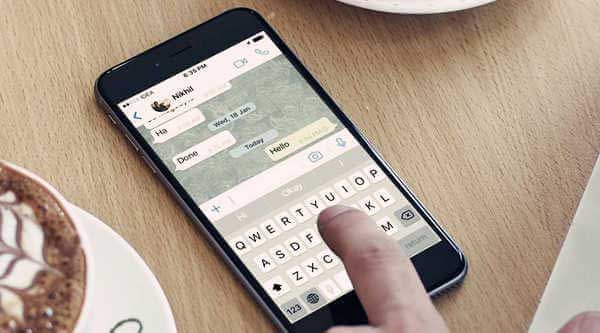
1. Bad network connection. If you have connected your device to Wi-Fi network, please make sure it's working well. Or if you are connecting to cellular data (the mobile internet), please be sure you are at the place with good signal coverage.
2. Uncompleted verification. If the verification has not been completed, you might not properly perform WhatsApp as well. So please be sure you have completely finished verifying your phone number so that you can associate your contacts with the WhatsApp account.
3. Wrong contact numbers. If the phone number of the contact you are trying to message on WhatsApp has not been saved correctly on your phone, you can not successfully send or receive WhatsApp messages, either.
4. Being blocked by a specific contact. There is a chance that you are blocked by the one you are trying to text. You can confirm whether you are being blocked by certain contact from the below facts:
· Fail to make a call to a person;
· Cannot see updates of the contact's profile photo;
· Can't see the contact's status like "last seen" or "online" in chat page.
Besides, please note that if you send messages to a contact who has blocked you will always show a check mark (message "sent"), but never show a second check mark (message "delivered").
Method 1. Check Network Connection.
Bad Internet connection could be the most common reason that explains why you cannot deliver or gain WhatsApp messages. Fortunately, there are always ways to fix network problem on your iPhone or iPad.
· Check if the router is working, or change to connect another Wi-Fi network on your device.
· Switch to use mobile data at the place with good signal coverage, instead of connecting to Wi-Fi network.
· Turn on & off "Airplane Mode" from "Settings" or "Control Center" on your iPhone or iPad.
· Reset network settings on iOS device by going to "Settings" > "General" > "Reset" > "Reset Network Settings", and then connect to Internet again.

See Also: How to Back up Whatsapp Messages on iPhone
Method 2. Restart Your iPhone or iPad
Sometimes if your device has not been restarted for a long time, there would be some little device glitch on your iOS or Android device. If so, doing a reboot on your iPhone or iPad would be very helpful.
- Soft Reboot: Simply turn off and on your iDevice to get rid of the problem. To do so, please press the Power button to bring out "Slide to power off" slider, and swipe the right side to turn it off. When it completely goes black, press the Power button to turn it on again.

- Hard Reboot: If your device gets stuck when operating, you can do a hard restart on your iOS device. To do so, please press and hold the Home button and Power button at the same time till it comes up an Apple logo on screen. Then let go, and press the Power button again to reboot it.

Can't Miss: How to Easily Backup WhatsApp Photos Videos on iPhone?
Method 3. Re-install WhatsApp Application
If the problem of WhatsApp not sending or receiving messages still persists, there may be a bug on WhatsApp, or the WhatsApp app has not been properly installed. So in order to resolve the problem, please try to check for update on WhatsApp app, or uninstall and then reinstall WhatsApp app on App Store.
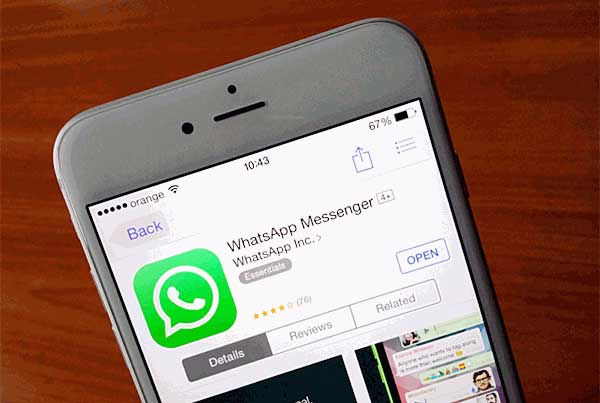
Related: What if iPhone Whatsapp Messages Were Lost?
Method 4. Restore iOS Device to Factory Settings
If the above methods cannot help you out, there is a final solution that you can try, that is, resetting your device to factory setting. Since resetting a device can wipe out all settings and contents, it could be helpful to remove the malwares or bugs that cause the issue of WhatsApp not sending or receiving messages. Please remember to make a backup for your device before restoring.
To reset your iPhone or iPad, please
Step 1. unlock your device and go to "Settings" > "General" > "Reset" > "Erase All Content and Settings".
Step 2. Then please tap "Erase iPhone" when it pops up a new window.
Step 3. Then your device will be restarted, after that, you might get back your data by restoring from iTunes or iCloud backup.

This content addresses the issue of being unable to send or receive WhatsApp messages and provides solutions. In Part 1, it explains various reasons for the problem, such as network connection issues, incomplete verification, incorrect contact numbers, or being blocked by a contact. Part 2 offers four solutions, including checking network connection, restarting the device, reinstalling the WhatsApp application, and restoring the device to factory settings if necessary. Detailed steps are provided for each solution to help resolve the WhatsApp messaging issue.
Related Articles:
Guide to Transmit WhatsApp Messages from iPhone to iPhone
How to Restore WhatsApp Messages and Attachments on iPhone?
Guide to Sync WhatsApp Messages from iPhone to Android Phone
[Solved] Where Are Texts Stored on Android Phones in 2023?
How to Restore WhatsApp Backup from Google Drive to iPhone? (Step-by-step Guide)
A Guide on How to Recover Deleted WhatsApp Images on Samsung in 5 Ways