
How to Check History on iPad After Deleted with/without Backup?

When browsing the web on your iPad, there may be times when you want to review websites or pages you visited earlier, only to find that your browsing history has been deleted. This could be due to accidentally clearing your history, someone else using your iPad, or your iPad experiencing issues or being restored to factory settings.
Regardless of the reason, you may feel confused or frustrated because you've lost some important or useful information. So, how to check history on iPad after deleted? This article introduces several different methods for you to view deleted history on iPad, whether or not you have a backup.
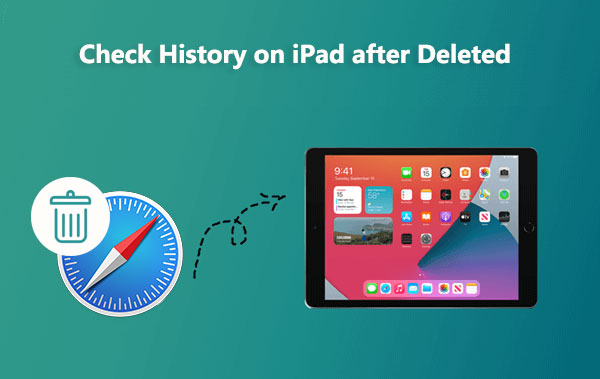
If you haven't backed up your iPad data in advance, don't panic. Here are several methods to help you recover deleted Safari history on your iPad.
When you don't have any backups, the most recommended method is to use professional iOS data recovery software to perform a deep scan of your iPad's storage. iOS Data Recovery is one of these tools. It can scan and recover deleted data, including Safari browsing history, directly from the device without any backup.
Key Features:
Here is how to check history on iPad after deleted without backup using iOS Data Recovery:
01After downloading iPhone Data Recovery, install and launch the software on your computer. Connect your iPhone or iPad to the PC, and choose "Recover from iOS Device" > "Start Scan". The scanning process, which includes all iPhone data such as photos, music, Safari, etc., will take a few minutes.

02After completing the scanning process, click on "Safari History" in the left sidebar, and all deleted (marked in red) and existing (marked in black) Safari history entries will be displayed on the right. Select the Safari history you want to recover, then click "Recover" to restore the deleted history on Safari from your iPhone or iPad.

You can easily access browsing history on your iPhone directly through the settings, including history that has been deleted from Safari within the past 30 days. Here is how to recover deleted history on iPad via Settings:
Step 1. On your iPhone, go to "Settings" > "Safari".
Step 2. Under Safari settings, click on "Advanced".
Step 3. Choose the "Website Data" option to find all your Safari browsing history.

If you have ever backed up your iPad using iTunes or iCloud, or if your backup has not expired, you can view deleted history records using the following two methods.
If you use iTunes software to back up your iPad data, you can restore deleted history records from an iTunes backup using two methods.
Many users are accustomed to regularly backing up their devices using iTunes. In this case, you can use Coolmuster iPhone Data Recovery to extract and recover Safari browsing history from the iTunes backup without erasing any existing data. This method is especially suitable for users who don't want to affect the current content on their iPad.
Key Features:
Here is how to find deleted history on iPad using iPhone Data Recovery:
01Download and open iPhone Data Recovery, then choose the "Recover from iTunes Backup File" tab located on the left side.
02At first, the tool will initiate a scan of the default iTunes backup location on your computer. Choose a backup file from the displayed list on the interface and then click the "Start Scan" button. If you're unable to locate the specific file you're looking for, use the "Select" icon to manually pick your iTunes backup file from alternative folders.

03Select the desired data types for retrieval by checking the corresponding boxes, then click the "Start Scan" icon located at the bottom right. Afterward, preview the iTunes backup files directly on your computer.

04Navigate to "Safari History", and then choose the specific files on the right. To initiate the restoration of files from iTunes backups, click on the "Recover to Computer" icon.

If you prefer not to use third-party software, you can also directly use iTunes to restore deleted history. However, be cautious as this method will overwrite all data on your iPad, so proceed with care. Here is how to retrieve deleted history on iPad using iTunes:
Step 1. Open iTunes on your computer and connect your phone using a USB cable.
Step 2. After iTunes detects your phone, select the phone icon located in the top-left menu.
Step 3. Then, from the left-side menu, choose "Summary" and click "Restore Backup" on the main interface.

If you use iCloud services to back up your iPad data, you can restore deleted history from iCloud backup by following these steps.
Step 1. Launch your selected browser and visit iCloud.com. Log in with your Apple ID and password to access your iCloud account data.
Step 2. Once logged in, click on "Account Settings". In the "Account Settings", click on the "Restore Bookmarks" option located in the bottom left corner of the "Advanced" section.
Step 3. Select the bookmarks you want to restore, then click the "Restore" button. Now, all your bookmarks should be restored, and you can access them in the Safari browser on your iPad.

Step 1. On your iPhone, go to "Settings" > "General" > "Reset", and then select "Erase All Content and Settings".

Step 2. Follow the setup steps, and on the "Apps & Data" screen, choose "Restore from iCloud Backup".

Step 3. Log in to iCloud and select a backup that includes the deleted Safari browsing history to restore your device.
This article introduces various methods on how to check history on iPad after deleted, covering scenarios with and without backups. If you don't have a backup, we strongly recommend using iOS Data Recovery. If you have a backup, we highly recommend using Coolmuster iPhone Data Recovery, as it allows for selective recovery of individual backup files without overwriting existing data. You can download the free trial versions of both software and then follow the instructions in this article to attempt the recovery or view deleted history on your iPad. We hope this article is helpful to you!
Related Articles:
[Solved] How to Access iPhone Recycle Bin and Recover Deleted Items?
How to Fix iPhone Text Messages Disappeared Issue in 2025? [11 Fixes]
How to Recover Deleted Videos from iPad with or without Backup? (iOS 18 Supported)
[2025] How to Recover Photos from iPad without Backup? (Top 2 Ways)





