
Step-by-Step Guide to Delete/Deactivate Facebook Account on iPhone

"How do I delete Facebook account in setting on iOS 7? I changed my email address on Facebook, here's a problem. I can't set up Facebook account with my new email, then I tried to delete account. Even, when I open the Facebook app, asking me to set up in setting... Deleting the Facebook app didn't work on my iPad because that kept asking me to set up in setting. How do you solve this?"
- from Apple Community
Are you planning to delete your Facebook account, but are not sure how to do it from your iPhone? Whether you're worried about privacy, tired of social media distractions, or simply want to take a break, removing your Facebook account can be a smart decision. This guide will show you how to delete Facebook account on iPhone/iPad step by step.
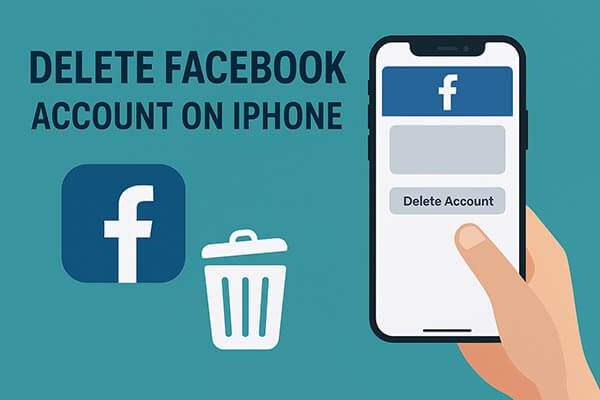
Before deleting your account, it is recommended to understand the following points to avoid data loss or situations where data cannot be recovered:
Deactivate Account: This temporarily disables your account. Your friends won't be able to see your profile, but your data will be preserved, and you can reactivate your account at any time.
Delete Account: All your personal information, posts, photos, and messages will be permanently removed and cannot be recovered.
If you plan to permanently delete your account, it is recommended to download a backup of your Facebook data, including photos, videos, and messages.
Here are two methods to delete your Facebook account: through Accounts Center and through your Facebook Settings.
How to Delete Facebook Account on iPhone Through Accounts Center
Step 1. Tap your profile picture in the top right corner of Facebook.
Step 2. Choose "Settings & privacy", then click "Settings".
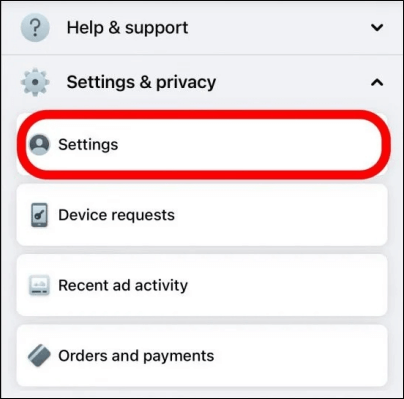
Step 3. In the top left corner of your screen, select "Accounts Center".
Step 4. Under "Account settings", click "Personal details".
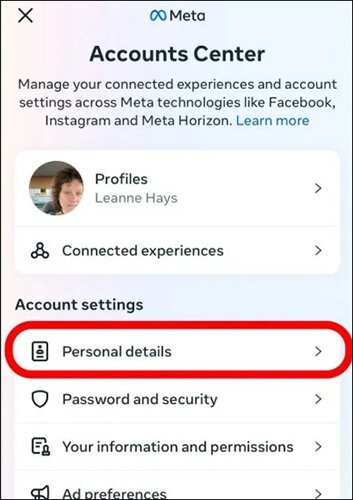
Step 5. Select "Account ownership and control".
Step 6. Click "Deactivation or deletion".
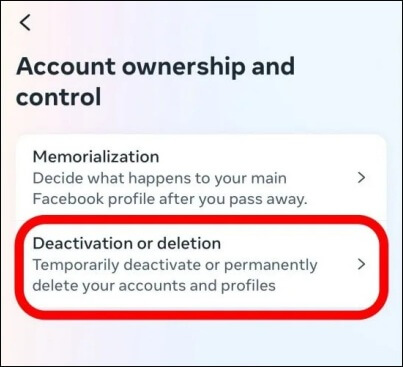
Step 7. Choose the account or profile you want to delete.
Step 8. Select "Delete account".
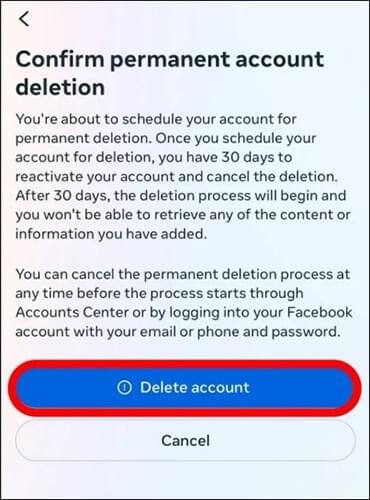
Step 9. Click "Continue" and follow the prompts to confirm.
How to Delete Facebook Account on iPhone Through Facebook Settings
If you can't delete your account through Accounts Center, you can delete your account through your Facebook settings. To permanently delete your account:
Step 1. Click your profile picture in the top right corner of Facebook.
Step 2. Select "Settings & Privacy", then click "Settings".
Step 3. Go to "Your Facebook Information".
Step 4. Click "Deactivation and Deletion".
Step 5. Choose "Delete Account", then click "Continue to Account Deletion".
Step 6. Click "Delete Account", enter your password, and then click "Continue".
Note: If you request to delete your account and it's been less than 30 days, you can cancel the deletion. After 30 days, your account and all its data will be permanently deleted, and you won't be able to recover any of your information.
If you're not ready to permanently delete your account, deactivation is a safer and reversible option. When you deactivate your Facebook account, your profile becomes invisible to others, but all your information remains stored. You can reactivate your account anytime by simply logging back in.
Steps to deactivate Facebook account on iPhone:
Step 1. Open the Facebook app on your iPhone and tap the "menu" icon in the bottom right corner.
Step 2. Select "Settings & Privacy" > tap "Personal Details".
Step 3. Then, tap "Account Ownership and Control".
Step 4. Next, tap "Deactivation or Deletion", and choose the account you want to deactivate.
Step 5. Select "Deactivate Account" and tap "Continue".
Step 6. Enter your Facebook password, then follow the on-screen instructions to complete the deactivation.
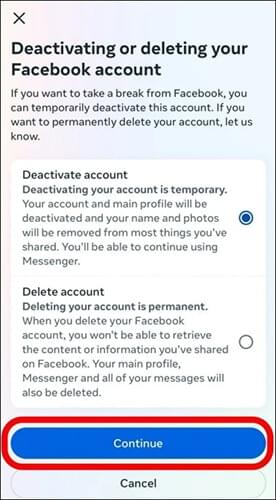
Even after deleting or deactivating your Facebook account, residual data such as cached files, chat images, or login traces may still remain on your iPhone. To ensure complete data privacy, you can use Coolmuster iOS Eraser, a professional iPhone data wiping tool.
Key features of iOS Eraser:
Here's how to permanently delete Facebook data on iPhone:
01Connect your iDevice to your computer using a USB cable. The software will automatically detect your device, and the main interface will appear, ready for data erasure.

02Click the "Erase" button, select your preferred security level (Low, Medium, or High), and confirm by clicking "OK".

03When prompted, type "delete" to confirm, then click "Erase" again. A final confirmation will appear; click "OK" to begin the permanent deletion process.

04Once the process is complete, all data on your device will be permanently erased and unrecoverable. You can now set up your iDevice as new.

Video Tutorial:
Deleting your Facebook account on iPhone is a straightforward process. If you only want to take a short break, deactivation is a reversible and safer choice. Before permanently deleting your account, be sure to back up your important Facebook data. You can also use Coolmuster iOS Eraser to permanently erase Facebook data from your iPhone after deleting the account.
Related Articles:
How to Delete Documents and Data on iPhone/iPad [Verified Tips]
Which Is the Best iPhone Data Eraser Software? [A Comprehensive Review]
How to Uninstall Facebook on Android [4 Easy Methods Explained]
How to Recover Deleted Photos from Facebook? 4 Proven Ways to Achieve That





