
How to Delete Documents and Data on iPhone/iPad [Verified Tips]

"I have noticed that my phone's storage space is being occupied by an increasing amount of 'Documents and Data', I have already tried deleting unnecessary apps, clearing caches, and even offloading apps, but the 'Documents and Data' category is still taking up a large portion of my storage. I am uncertain about the exact nature of these files and how to remove them completely from my iPhone. Can anyone provide assistance or suggest effective methods to help me delete documents and data on iPhone and free up storage space on my iPhone?"
- from Apple Community
If you find your iPhone/iPad is running out of space, you may want to delete some content to free up some storage. When you head to the Settings app and want to manage the iPhone's storage, you may notice that there are "Documents and Data" under some apps that are consuming large storage space.
So, what is "Documents and Data" on iPhone/iPad? Why do they take up so much storage? More importantly, since the iPhone has not much storage left, how to delete documents and data on iPhone/iPad to free up the storage? Now read on to find out the answers.
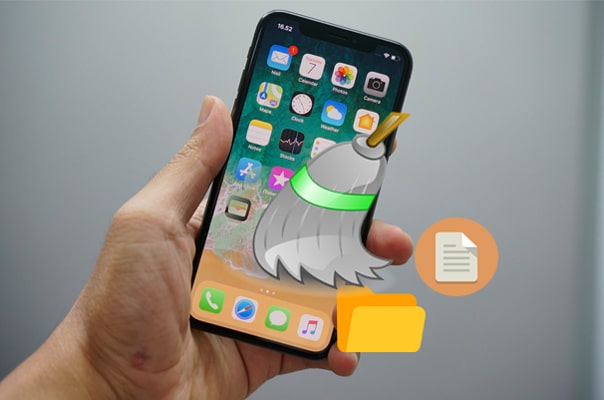
"Documents and Data" refers to the cache and additional files generated by apps on iPhone or iPad. It includes:
As usage increases, these files accumulate over time, eventually occupying a large amount of storage space and affecting system performance. Therefore, it's important to regularly clean up these "Documents and Data".
Now that you understand what "Documents and Data" means, let's look at several effective ways to remove it.
Many apps offer the ability to manage their documents and data directly from within the app settings. This is a quick and simple way to free up space without uninstalling the app.
Here is how to clear documents and data on iPhone/iPad:
Step 1. Open the app and go to its settings menu. Most apps include a settings or options section where you can find data management features. This is usually located under categories like "Storage", "Cache", or "History".
Step 2. Look for options to clear cache or data. For example, Facebook allows you to clear browsing data on your device.
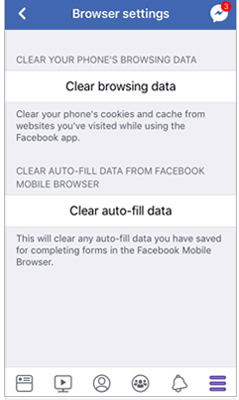
Step 3. Confirm the action. Be sure to read any prompts carefully to understand what data will be deleted. Clearing the cache typically won't affect your account settings or personal preferences, but it's always good to double-check what will be removed.
Safari is another major source of "Documents and Data". It stores browsing history, cookies, and cached website data that can take up hundreds of megabytes or more. Clearing Safari data not only frees up space but also protects your privacy by removing saved browsing information and cookies.
Here is how to remove documents and data from iPhone/iPad:
Step 1. Open the "Settings" app on your iPhone/iPad.
Step 2. Scroll down and tap "Safari".
Step 3. Choose "Clear History and Website Data".
Step 4. Tap "Clear History and Data" again to confirm.

If an app's "Documents and Data" size is extremely large and you can't delete it from within the app, reinstalling it is the most effective solution. Deleting the app removes all its data, including cached files. When you reinstall it, you start fresh with minimal storage use.
Here is how to get rid of documents and data on iPhone/iPad:
Step 1. Open "Settings" > "General" > "iPhone/iPad Storage". (iPhone storage not loading?)
Step 2. Scroll to find the app that uses too much space.
Step 3. Tap "Delete App". (Can't delete app on iPhone?)

Step 4. Go to the App Store, search for the app, and reinstall it.
If you want to erase all the data on your iPhone in order to improve its performance, you can try Coolmuster iOS Eraser. This powerful software can permanently and completely delete apps & app data, browsing history, settings, contacts, SMS, call logs, music, videos, photos, reminders, calendars, bookmarks, voice memos, and notes on your iDevice. This software is designed to perform a complete erasure for iDevices.
Highlights of iOS Eraser:
Here is how to erase data on iPhone without recovery:
01Connect your iDevice to your computer using a USB cable. The software will automatically detect the device, and once connected, the main interface will appear, ready for the erasure process.

02Click the "Erase" button, choose your preferred security level (Low, Medium, or High), and confirm by selecting "OK".

03When prompted, type "delete" to confirm, then click "Erase" again. A final confirmation will appear; click "OK" to proceed with the permanent deletion.

04Once the process is complete, all data on your device will be permanently erased and cannot be recovered. You can now set up your iDevice as new.

Video Tutorial:
Though Apple doesn't offer a straightforward way when it comes to remove documents and data from an iPhone. You can try the methods mentioned in this post to clean up the documents and data regularly. If you know any other ways to delete documents and data on an iPhone, please share them in the comments section below.
Related Articles:
How to Delete Files on iPhone/iPad in 6 Ways [Step-by-Step Guide]
How to Clear Storage on iPhone 17/17 Pro: Tips and Tricks
How to Reduce System Data on iPhone? [9 Powerful Strategies]
[Full Guide] How to Delete iPhone Apps Permanently in 6 Ways?





