
How to Delete Everything on iPhone? Solved in 4 Effective Ways

"Hello. I have a new iPhone and I would like to wipe my iPhone 4 clean to give to my sister. I have deleted all the apps and music but my photo albums won't delete? Does anyone know how I can do this please?"
- from Apple Community
We store all sorts of data including photos, videos, text messages, call logs, etc on our iPhone. You never know what people will do when they have your private information through your phone. Thus, when you sell, trade in, or give your iPhone to your friend, you don't want anyone to access the private data stored on your iPhone. It is very important to make sure that the data on your iPhone has been wiped out completely. So, how to delete everything on iPhone? This article offers you 4 easy ways to solve this problem.
Note: Before removing everything on your iPhone, don't forget to back up your iPhone so that you can access the important information again on your new phone in the future.
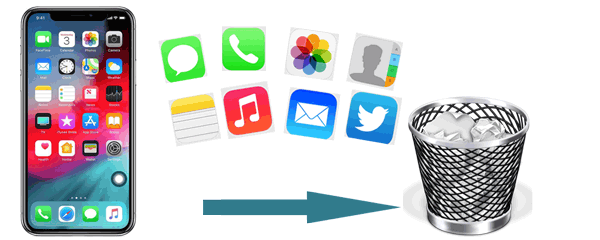
How to delete everything on iPhone for trade? If you want to permanently erase data on your iPhone and prevent any possible recovery, the Coolmuster iOS Eraser is an ideal choice. This tool uses advanced data-wiping technology to overwrite iPhone storage multiple times, ensuring that the information cannot be recovered. It is perfect for users who want to sell or give away their iPhones.
Key features of iOS Eraser:
How do I delete all files at once on my iPhone using iOS Eraser? Here are the steps:
01Download and launch the tool on your computer. Connect your iPhone via a USB cable and trust your device. The main interface will appear.

02Click the "Erase" button on the main interface. Select your preferred "Security Level" for erasure, then click "OK". Type "delete" in the blank field and click the "Erase" button below. Confirm by clicking "OK".

03The program will begin erasing your iPhone. Once the process is complete, your iPhone will automatically reboot. After rebooting, unlock your device and click "Try Again" on the program to reconnect your iPhone.

04The program will continue to overwrite your iPhone's data. Once the process finishes, your iPhone will be completely wiped clean.

Video Tutorial:
If you just want to erase your iPhone without worrying about data recovery, here are 3 methods to delete everything on the iPhone. However, it may still be recoverable using data recovery tools and is not suitable for situations requiring privacy and security.
If you don't want to use a computer, the simplest and most direct method to delete everything from iPhone is to use the built-in "Erase All Content and Settings" feature on the iPhone.
Here is how to delete all info on iPhone without a computer via the Settings app:
Step 1. Open the iPhone "Settings" and go to the "General" option.
Step 2. Scroll down and select "Transfer or Reset iPhone".
Step 3. Tap "Erase All Content and Settings". (iPhone won't erase?)
Step 4. Enter your iPhone password and confirm the action.
Step 5. If "Find My iPhone" is enabled, the system will prompt you to enter your Apple ID password to turn off this feature.
Step 6. Once confirmed, the iPhone will start erasing all data and restore to its factory settings.

If your iPhone cannot access settings, or you prefer to erase all data via a computer, you can use iTunes (for Windows & macOS Catalina and earlier) or Finder (for macOS Big Sur and later) to restore your iPhone.
Step 1. On a Windows computer or a Mac with macOS Catalina or earlier, open iTunes.
Step 2. Connect your iPhone to the computer using a USB cable and tap "Trust This Computer".
Step 3. In the iTunes interface, click the device icon, then go to the "Summary" section.
Step 4. Select "Restore iPhone", then click "Restore" to confirm.
Step 5. iTunes will erase all data and install the latest iOS version.

Step 1. Open Finder on your Mac and connect your iPhone using a USB cable.
Step 2. In the Finder sidebar, locate your iPhone and click on it.
Step 3. In the "General" tab, click the "Restore iPhone" button.
Step 4. After confirming the restore action, Finder will erase all data and install the latest iOS version.

If "Find My iPhone" is enabled on your iPhone, you can use iCloud to remotely erase your iPhone. This is useful in case your iPhone is lost or stolen, as it will restore the device to factory settings and prevent others from accessing your data.
Here is how to delete everything on iPhone to sell with iCloud:
Step 1. On a computer or another iOS device, open a browser and visit the iCloud website.
Step 2. Log in with your Apple ID and go to the "Find My iPhone" page.
Step 3. In the "All Devices" section, select the iPhone you want to erase.
Step 4. Click "Erase iPhone", then confirm the action.
Step 5. iCloud will remotely delete all content on the selected iPhone.

That's all about how to delete everything on iPhone. iPhone Settings, iTunes/Finder, and iCloud can erase the device, but the data may still be recoverable. If you want to permanently delete all data and ensure it can't be recovered, you'll need to use a professional erasure tool like Coolmuster iOS Eraser, which can overwrite data multiple times to thoroughly remove all information from the iPhone. Choose the method that best suits your needs to give your iPhone a completely fresh start!
Related Articles:
Does Restoring iPhone Delete Everything? Find the Answer Here!
How to Delete Files on iPhone/iPad in 6 Ways [Step-by-Step Guide]
[Step-by-Step] How to Delete Everything from iCloud in 3 Ways?
Reset All Settings vs Erase All Content [Informative Comparison]





