
[Solved] Safari Running Slow on iPhone/iPad? 7 Tricks to Fix It

"Running an iPhone 13 Pro. Updated to iOS 18.6 and now Safari is running extremely slow. Tried the hard restart and delete cache etc. Still very slow. Internet connection is perfect, apps work fine, just seems to be the loading and navigating on websites."
- from Apple Community
If you've noticed Safari running slow on your iPhone or iPad, you're definitely not alone. Safari is Apple's default browser and is known for its speed, stability, and smooth performance. However, over time, it may begin to lag — pages load slowly, videos stutter, or tabs freeze for no apparent reason. This can be incredibly frustrating, especially when you rely on Safari for daily browsing or work.
The good news? You don't have to switch browsers or factory-reset your device. This guide explains the main reasons why Safari runs slow and provides practical fixes to make it fast and responsive again.
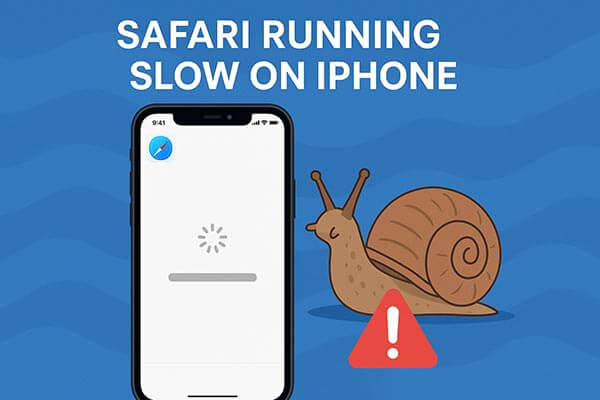
Before discussing how to fix the issue, let's first take a look at the common reasons why Safari may be slow:
Now that we know the potential causes, let's go through the step-by-step methods to fix Safari running slow on iPhone/iPad issues. Try these solutions one by one until your Safari browser runs smoothly again.
A slow or unstable Internet connection is often the main reason behind Safari running slow on iPhone/iPad. If the speed is noticeably low, try turning off Wi-Fi and switching to cellular data to test again. If the network remains unstable, you can restart the router or forget the current Wi-Fi network and reconnect.

Having too many tabs open in Safari consumes significant system memory and processing power, which leads to lag or freezing. Closing unused tabs can free up resources and improve browsing speed.
Steps to close all Safari tabs:
Step 1. Open Safari on your iPhone or iPad.
Step 2. Tap the "Tabs" icon in the bottom-right corner.
Step 3. Long-press the "Done" button.
Step 4. Select "Close All Tabs" to close everything at once.
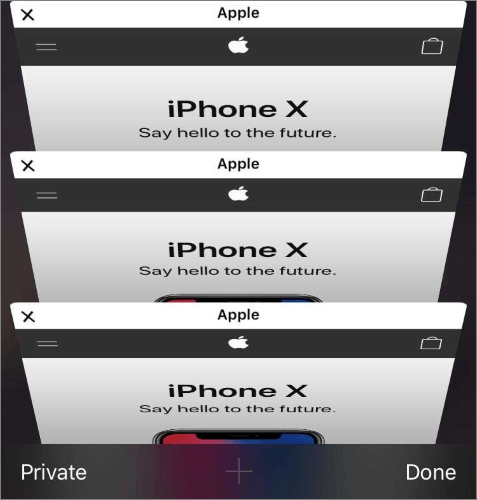
Want to restore Safari tabs from your iPhone? You can read this step-by-step guide to learn how to do it.
[Step-by-Step Guide] How to Restore Safari Tabs on iPhone from iCloud?Safari saves a large amount of browsing history, cached images, and cookies to help load pages faster next time. However, over time, the accumulation of too much data can actually slow down the browser. Clearing Safari's browsing history and data can fix most lagging and loading issues.
How do I clear the cache in Safari on my iPhone/iPad?
Step 1. Go to "Settings" > "Safari".
Step 2. Scroll down and tap "Clear History and Website Data".
Step 3. Tap "Clear History and Data" again to confirm.
Step 4. Reopen Safari and reload your usual websites.

When other apps constantly refresh in the background, they consume bandwidth and memory, slowing down both Safari and your entire system. Disabling this feature can help Safari run more efficiently.
Steps to turn off background app refresh:
Step 1. Go to "Settings" > "General" > "Background App Refresh".
Step 2. Tap "Background App Refresh" again and choose Off.
Step 3. Alternatively, you can disable it only for non-essential apps.

If your Safari lagging issue only occurs when connected to the internet, it may be due to incorrect network settings. Resetting the network settings can clear old Wi-Fi, VPN, and other cached information, allowing the system to establish a fresh connection.
Steps to reset network settings:
Step 1. Open "Settings" > "General" > "Transfer or Reset iPhone".
Step 2. Tap "Reset", then select "Reset Network Settings".

Step 3. Enter your passcode if prompted, then confirm.
Step 4. After the reset, reconnect to your Wi-Fi and test Safari again.
It may sound simple, but restarting your iPhone can clear temporary caches and refresh system memory — often resolving sluggish Safari behavior.
Steps to restart your iPhone:
Step 1. Press and hold the "Power" button + "Volume Up/Down" button (for iPhone X and later).
Step 2. Drag the slider to power off.
Step 3. Wait 30 seconds, then press the Power button again to restart.

If your device storage is nearly full, Safari and other apps will inevitably slow down. A full system can’t create enough cache space to run efficiently. The best way to deal with this is to free up storage using a professional cleaner tool like Coolmuster iOS Cleaner.
This reliable desktop tool deeply scans your iPhone/iPad, removes junk files, caches, temporary files, crash logs, and other unnecessary data — helping Safari and your entire iOS system perform faster.
Key features of Coolmuster iOS Cleaner:
Here is how to use iOS Cleaner to clear iPhone storage space:
01Download and install this tool on your computer. Connect your iPhone or iPad to the computer using a USB cable.
02Once your device is successfully connected, the iOS Cleaner will present four different cleaning modes. To clean your iPhone, select "Quick Clean".

03After that, a new window will appear displaying all removable file types, such as app caches, cookies, temporary files, crash logs, downloaded temp files, photo caches, and user storage files. Select the file types you wish to remove, then click the "Start Scan" button in the top-right corner.

04After scanning, check the boxes beside the junk files you want to delete and click the "Clean" button in the top-right corner. A confirmation dialog will appear asking whether you're sure you want to remove the selected items. Click "OK" to begin the cleaning process.

05After a short wait, the cleanup will complete successfully, and a confirmation screen will display how much data was erased and how much storage space you've freed up.

When Safari starts running slow on your iPhone or iPad, it can be frustrating. However, you can now fix the problem with the easy tricks mentioned above. To clear all Safari caches, you can use Coolmuster iOS Cleaner. It will remove all junk files from your device and make your device faster than before.
Related Articles:
12 Tips to Fix the Safari Not Loading Websites in iOS 26 Issue
How to Fix iPhone Slow After iOS Update? - 12 Effective Fixes
How to Import Bookmarks to Safari from Chrome on iPhone/iPad/PC/Mac?
[Full Guide] How to Export Bookmarks from Safari on iPhone/iPad?





