
How to Restore Safari Bookmarks from iPhone and iPad Easily?

Safari is one of the most commonly used browsers for Apple device users, with many important websites and bookmarks saved in the browser. However, accidental deletion, a failed system update, or a lost device could lead to the disappearance of these bookmarks. So, how can you recover these precious Safari bookmarks? This article will provide various methods to restore Safari bookmarks from your iPhone and iPad, helping you quickly recover your valuable webpage collections.
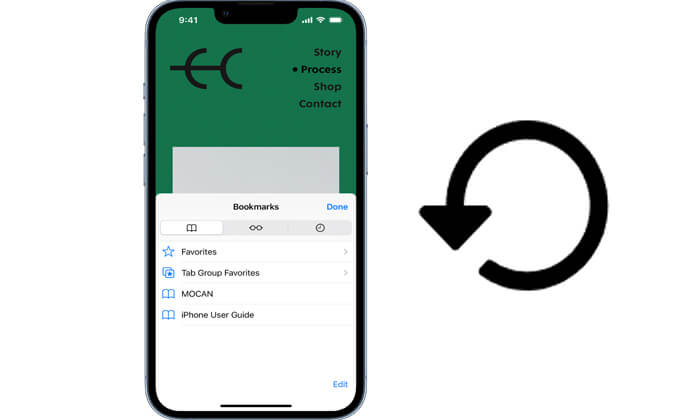
If you have previously backed up your iPhone/iPad using iTunes, you can choose to restore Safari bookmarks from the iTunes backup. Here are two ways to do it.
If you don't want to overwrite existing data during the recovery process, you can use a professional iPhone/iPad data recovery tool to retrieve your Safari bookmarks. Coolmuster iPhone Data Recovery is one such option. Without the need to connect your device, it allows you to selectively restore the Safari bookmarks you want from an iTunes backup, rather than restoring the entire backup, ensuring that your original data remains unaffected.
Key features of iPhone Data Recovery:
Here is how to get back Safari bookmarks on iPhone and iPad using iPhone Data Recovery:
01Download and launch iPhone Data Recovery, then click on the "Recover from iTunes Backup File" tab on the left. It will automatically scan the default iTunes backup location on your computer. Choose a backup file from the list and click the "Start Scan" button.

02Next, select the "Safari Bookmarks" checkbox and click the "Start Scan" icon at the bottom right.

03Once the scan is complete, choose the specific Safari bookmarks you want to recover. Finally, click the "Recover to Computer" button to restore the files from the iTunes backup.

Video Tutorial:
You can also use iTunes to directly recover Safari bookmarks, but this will erase your current data, so it is recommended to back up your current content beforehand. Additionally, you cannot selectively restore only the bookmarks.
Here is how to recover lost Safari bookmarks on iPhone and iPad using iTunes:
Step 1. Open iTunes on your computer (for macOS Catalina and above, use Finder).
Step 2. Connect your iPhone/iPad to the computer using a data cable.
Step 3. Click on the device icon to go to the "Summary" page.
Step 4. Select the "Restore Backup" button.
Step 5. From the drop-down menu, choose a backup file that contains the Safari bookmarks.
Step 6. Click "Restore" and wait for the device to complete the restoration.

You can also use iCloud to get back your Safari bookmarks on your iPhone and iPad. iCloud offers two ways to recover Safari bookmarks: one is by retrieving deleted bookmarks through the iCloud.com website, and the other is by restoring your device from an iCloud backup. Below are the steps for each method.
If you have enabled Safari sync in iCloud, the iCloud website can recover bookmarks deleted within the last 30 days.
Here is how to restore Safari bookmarks from iPhone and iPad via iCloud.com:
Step 1. Visit iCloud.com in a web browser on your computer and log in with your Apple ID.
Step 2. Click on "Account Settings".
Step 3. Scroll down to the "Advanced" section and click on "Restore Bookmarks".

Step 4. Review the available bookmark archive versions, select a version with the appropriate date, and click the "Restore" button.

Step 5. Wait a moment, and the bookmarks will be restored to your iPhone.
If you enabled iCloud automatic backup before losing your bookmarks, you can restore the entire device to recover the bookmarks. However, this method will reset your iPhone/iPad to factory settings. If you're okay with that, follow the steps below to learn how to recover lost safari bookmarks on iPhone and iPad:
Step 1. On your iPhone/iPad, go to "Settings" > "General" > "Transfer or Reset iPhone".
Step 2. Select "Erase All Content and Settings".
Step 3. In the setup assistant, choose "Restore from iCloud Backup".
Step 4. Log in with your Apple ID and select a backup file.
Step 5. Wait for the device to restore and automatically restart.

If you've accidentally lost your Safari bookmarks, don't panic. The methods outlined in this article can effectively help you recover your data. For users who want a simple, no-data-loss solution, Coolmuster iPhone Data Recovery is the most recommended choice. It not only supports recovering Safari bookmarks but also allows you to restore various other iOS data like photos, messages, contacts, and more.
To prevent future data loss, it's recommended to enable iCloud sync and regularly back up your data.
Related Articles:
[Step-by-Step Guide] How to Restore Safari Tabs on iPhone from iCloud?
How to Recover Deleted History Safari on iPhone with/without Backup
How to View Safari History on iPhone - Tips and Tricks Revealed





