
How to Fix iPhone 14/13/12/11/X/9/8/7/7 Plus Freeze Problem

Despite iPhone selling well because of its sleek design and reputable features, it can really disappoint. This is often when the screen is frozen. At this point, you try touching the screen and it does not respond. This means you cannot use the phone or access your files. This article will help you understand the factors that would cause the iPhone to frozen, how to fix a frozen iPhone and how to recover the data you may have lost when fixing the frozen iPhone.
Possible Reasons for A Frozen iPhone
There are a number of factors that may cause your iPhone to freeze. The following are some of the causes.
• Most iPhones freeze when you use certain apps. These apps may not be compatible with the iPhone and hence the screen turns still.
• When you use the app for a long period without closing it, the system may not respond.
• You may have downloaded an app which has a virus, therefore, causing your iPhone to freeze.
• The installation of new apps requires more space. When the files are many, the iPhone may freeze and fails to respond to the other functions.
• The change of the settings may cause your iPhone to freeze.
Although some of the causes can be avoided completely, you may experience a frozen phone. For the apps that cause your iPhone to freeze, you may uninstall them or have them deleted completely. The following are some of the ways commonly used to fix a frozen iPhone 14/13/12/11/X/8/7/7 Plus.
Method 1. Fix Frozen iPhone by Force Restart
Method 2. Restore Frozen iPhone via iTunes
Method 3. Repair Frozen iPhone without Data Lost (Recommended)
Please note that this method might cause data lost. So please ensure that your have a backup before you apply this method.
• Press and hold the Power and the Home button at a go until the iPhone restarts.
• When the phone restarts, release the buttons.
• This reboots your iPhone's system and you might lose some of the data saved in some apps.
• This method does not require you to connect the iPhone to the PC but if the battery is low ensure you have it charged.
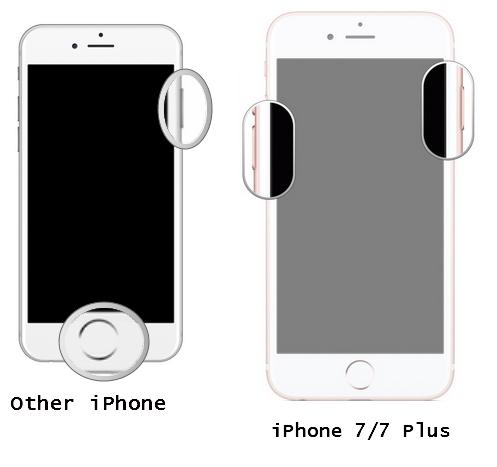
Extra Bonus: Whether to Choose Hard Reset or Soft Reset?
If the iPhone is stuck during the start up, you can fix your iPhone with iTunes.
• Connect your iPhone to the PC using a USB cable and open the latest iTunes
• While your iPhone is still connected, force the iPhone to restart
• Keep holding it until the iPhone is in the recovery mode
• When it gives you the option of Restore and Updates, choose Updates as the iTunes will reinstall the iOS without deleting the data
• iTunes will download the software for the iPhone after which the devices leaves the recovery window

If the phone freezes whenever you open certain apps, you can have a check on the setup. This may require you to reset the system in order to solve the problem completely.
The above two method may cause data lost of your iPhone while fixing the freeze problem, so it is strongly to use a professional third-party software - iOS System Recovery to fix your frozen iPhone without the worry of losing data. Actually this software can fix almost all kinds system problems of all versions of iPhone/iPad/iPod, including Frozen iPhone, Stuck on Apple logo, Error 27, Error 1, iPhone blue/black/white/red screen of death and etc.
You can download the software and follow the instructions as below to fix your iPhone by yourself.
Step-by-step guide:
Step 1. Run the software on your computer and link your iPhone to PC via a USB cable. Click "More tool" > "iOS System Recovery" on the interface.

Step 2. Then the program might detect and show what problems the iPhone has, saying like Frozen iPhone, Error 1, Stuck on Apple logo, Recovery mode, Blue screen of death and etc. Click "Start" button to go on.

Step 3. Then you are required to confirm the iPhone information on the interface. If the information is right, just hit "Repair" button to begin repairing. If not, choose the right information and hit "Repair" button to start fixing the issue.
To fix your frozen iPhone, the program will download and get the latest iOS version for your device.

Extra Bonus: Recover files from a frozen iPhone
Although most of the methods used in the fixing of the frozen iPhone may not cause you to lose your data, it is good for you to know how to recover data using Coolmuster iOSRescuer software. This is a very innovative data recovery program whose aim is to recover the lost, deleted, formatted or corrupted iPhone data by extracting iTunes backup files. This program allows you to recover the data directly or restore it by extracting iTunes backup. The following are some of the steps to follow in order to have the data recovered.
• Connect your iPhone to the PC using the USB cable.
• Launch the program and it automatically detects you iPhone.
• iOS Rescuer will perform a quick and deep scan of the iPhone and you will have a display of the scanning results.
• All the files are categorized in a way that you can preview them before the recovery.
• Locate the data you may need to recover and back it up in your PC.

That is all that you need to do to ensure that your iPhone works as good as before and that you have nothing to worry about. If you still encounter other mobile phone problems, please also tell us in the message area below. We will answer you as soon as possible.
Related Articles:
Guide on How to Restore Jailbroken iPhone
Recover iPad Files without iCloud Backup
Siri Not Working after iOS 12 Update, How to Fix It?
How to Fix the iPhone Stuck on Apple Logo Issue
iCloud Backup Failed | iPhone Not Backing Up to iCloud (12 Fixes)