
iPhone Not Saving Photos in iOS 26/18? 9 Solutions to Fix It!

Many people choose iPhones because of their excellent photo quality. However, some users have reported that their devices are unable to save photos. This is frustrating because it prevents you from preserving precious memories. This problem can be caused by a variety of reasons, and understanding these reasons will help you troubleshoot.
In this guide, we will walk you step-by-step through resolving the "iPhone not saving photos" problem. Whether it's a settings issue or a software glitch, we will provide simple and easy-to-follow steps to help you resolve it.
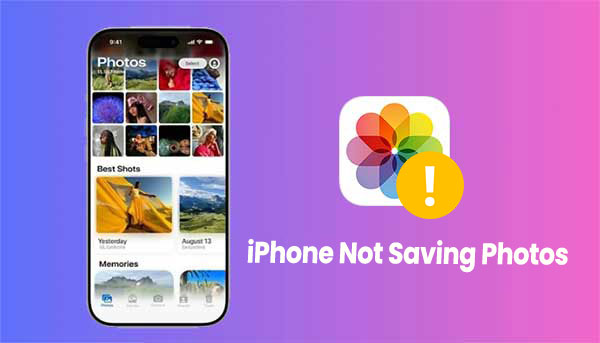
There are several reasons why you might be having trouble saving photos on your iPhone. Here's a list of the most common ones:
Now that you understand the factors that can affect your iPhone's ability to save photos, you're ready to tackle the issue. In this section, we'll guide you through the easiest and most effective solutions to fix the "photos not saving on iPhone" problem, so you can get things working smoothly again.
When your iPhone runs out of storage, it can't save new files, including photos or videos. To see if low storage is the issue, you can check how much space is available. Once you clear up some space, your iPhone should be able to store new media without any problems. Here's how to check your available storage:

One of the simplest fixes for most iPhone issues, including photos not saving to your camera roll, is to restart your device. If the problem is due to a software glitch or an app freezing, a quick restart can often solve it. How you restart your iPhone depends on the model you have. Check the image below for step-by-step instructions.

Many users have found that sending photos via iMessage is a quick and simple way to save them. Here's how you can do it:

When opening a newly installed app on iPhone, many users have the same behavior that directly tap "No" or ignore the prompts when it prompts to allow to access thinks like location, photos, camera and etc. However, without your permission to access the photos on your device, this app cannot save the photos to camera roll. So, please check if you have disabled the app's accessibility.
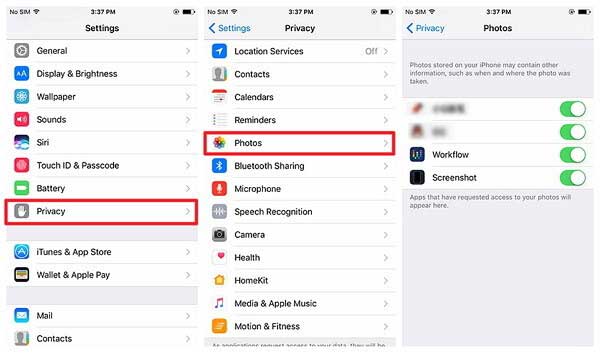
To save a picture from iPhone, there is an alternative for you, that it, using the screen capture instead. It is more convenient to save a picture on your device.
To capture a picture on iPhone, please press the the Power button and the Volume Up button at the same time and release them. Please be noted that only press the buttons but not hold them. Thus a screenshot is done. Besides, you can tap "Edit" option once the screenshot is done to optimize the photo as you like.
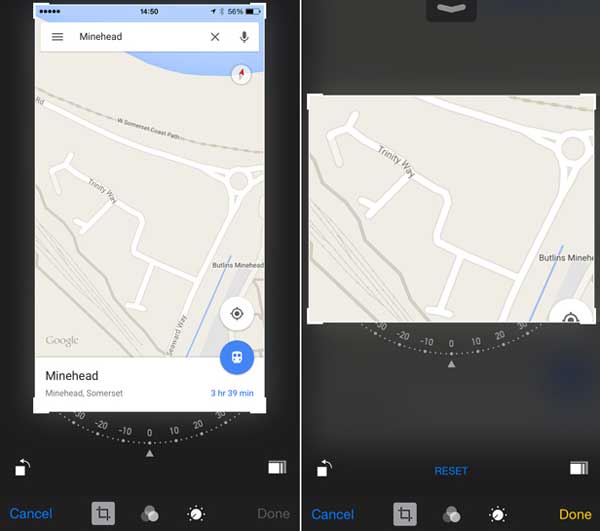
Updating your iPhone to the latest iOS version can often fix any issues caused by previous updates (iPhone Software Update Failed?). It helps resolve software bugs or incompatibilities, making sure everything runs smoothly. If you're having trouble with saving photos on your iPhone, updating your iOS might solve the problem. Here's how to do it:

Resetting iPhone could be the final way to fix the "iPhone photo not saving" issue. Please be aware that this will erase all data and settings on your device, so please do make a backup for your iPhone before resetting your iPhone to factory settings.

If you're still facing the same photo-saving issue despite trying all the solutions, it's time to take a more advanced approach. Reach out to Apple Support for help. Their team can provide expert troubleshooting for problems that go beyond what typical users can fix.
If basic fixes don't work, Apple Support can run in-depth diagnostics on your device, checking both hardware and software for any issues. If they find hardware problems, like storage issues, they'll guide you on the next steps, including repair options.
Now that we've covered a variety of solutions to fix the "iPhone won't save photos" issue, let's focus on a one-stop fix. iOS System Recovery is a powerful third-party tool designed to fix all kinds of iOS system problems without losing your data.
Whether you're facing software bugs or other system glitches, iOS System Recovery can restore your iPhone's functionality quickly. If you recently updated your iOS and ran into problems, this tool can even help you revert to the previous version. Simply download iOS System Recovery today and easily fix your iPhone's photo-saving issue.
How to Use iOS System Recovery to Fix Photo Saving Problems on Your iPhone:
Follow these easy steps to use the software for downgrading your iPhone's iOS and fixing the issue:
01Download and install iOS System Recovery on your computer. Open the program and select the "iOS System Recovery" option from the main screen. Connect your iPhone via USB, and tap "Trust" when prompted.

02A pop-up will appear showing the issues the tool can fix. Click the "Start" button to continue.

03Choose either "Standard Mode" or "Advanced Mode." The tool will automatically detect your iPhone's details. Tap "Confirm" to proceed.

04Select the previous iOS firmware version, then click the "Repair" button to begin downloading the firmware and fixing your iPhone's system.

To sum up, if your iPhone photos not saving to camera roll after an iOS 26/18 update, it might seem tricky, but it's definitely fixable. Understanding the possible causes is the first step in troubleshooting. This guide has covered all the important details to help you out. It also offers simple, effective solutions to quickly resolve the issue.
Additionally, we've introduced a reliable tool - iOS System Recovery - that can fix most iPhone system errors. Besides troubleshooting iOS problems, this software lets you easily downgrade your iPhone's system to a previous version if needed.
Related Articles:
4 Ways to Transfer Photos from iPhone to PC Windows 11/10
7 Ways to Transfer Photos from iPhone to External Hard Drive