
[Solved] How to Recover Files from iPad Without iCloud Backup?

The issue of accidentally deleting files or being unable to find important data after an iPad device failure is a common headache for many users. What makes it even more stressful is that many people haven't enabled iCloud backup or their storage space is already full. So, can you recover iPad files without an iCloud backup? The answer is: Yes! This article will provide you with detailed methods to recover files from iPad without iCloud backup.
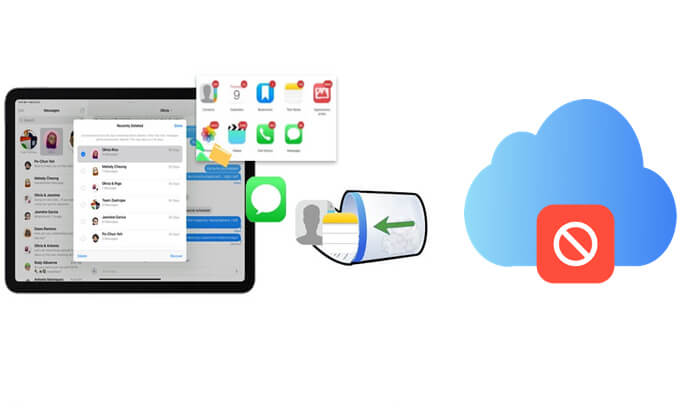
If you've accidentally deleted photos, notes, voice memos, messages, or files on your iPad, don't panic. Apple includes a Recently Deleted folder in many native apps like Photos, Notes, Messages, Voice Memos, and Files. This feature temporarily stores deleted content for up to 30 days, allowing easy recovery, no iCloud backup required.
Here is how to do iPad file recovery without iCloud backup from the Recently Deleted folder:
For the Files app: Open the Files app on your iPad, tap "Browse", choose "Recently Deleted" from "Locations", select the files you want to recover, and tap the "Recover" button.

For the Photos app: Open the Photos app on your iPad, tap "Albums", scroll down and choose "Recently Deleted", select the photos you want to restore, and tap the "Recover" button.

For the Notes app: Open the Notes app on your iPad, tap the "Recently Deleted" option on the "Folders" page, tap "Edit", choose the notes you want to recover, and tap "Move To" to select a destination to store them.

For the Messages app: Open the Messages app on your iPhone, tap "Edit" in the top left corner, then tap "Show Recently Deleted" (or "Filter" > "Recently Deleted"). If you're in a conversation, tap the "Back" button to return to the conversation list, select the conversation from which you want to recover messages, then tap "Recover" and finally tap "Recover Messages".

Note: The "Recently Deleted" folder in Messages is available on iOS 16 and later versions.
For Voice Memos app: Open the Voice Memos app on your iPad, tap "Folders" in the top left corner, select "Recently Deleted", choose the voice memos you want to recover, and tap the "Recover" button.

What should you do when the "Recently Deleted" folder has been emptied, and you haven't enabled iCloud or iTunes backups? In this case, using a third-party data recovery tool becomes the best option. Coolmuster iPhone Data Recovery is a powerful iOS data recovery software that can scan your iPad and recover lost files, even without any backup, successfully retrieving your data.
Key features of iPhone Data Recovery:
Here is how to recover files from iPad without a backup using iPhone Data Recovery:
01Download and install the tool on your computer. Then, connect your iPad via USB cable and trust the device.
02Once connected, you'll see the interface below. Select the files you wish to recover and click "Start Scan" to proceed.

03After the scan, click on a category in the left panel, preview, and choose the items in the right panel, then click "Recover to Computer" to begin the recovery process.

Video Tutorial:
Although we don't use iCloud backup, if you have previously backed up your iPad to your computer using iTunes or Finder, you can also recover data through these methods. However, this will overwrite all the current data on your iPad, so please use it with caution.
Here is how to recover files from iPad without iCloud backup from iTunes backup:
Step 1. Connect your iPad to the computer using a USB cable.
Step 2. Launch iTunes (on Windows or macOS Mojave and earlier) or open Finder (on macOS Catalina and later).
Step 3. Select your iPad from the iTunes device icon or Finder sidebar.
Step 4. Click on "Restore Backup" from the main summary screen.
Step 5. Choose the most relevant backup from the list based on date and size.
Step 6. Enter your encryption password if prompted, then click "Restore".
Step 7. Wait for the restore process to complete and keep your iPad connected until it restarts and finishes syncing.

If you want to avoid data loss, you can use Coolmuster iPhone Data Recovery, mentioned in Part 2, to extract and recover specific files from the backup without restoring the entire backup to your iPad, thus preventing data overwrite.
In summary, even without an iCloud backup, you still have multiple reliable ways to recover files from iPad, whether it's using the Recently Deleted folder, restoring from an iTunes backup, or scanning the device directly with a third-party tool.
Among these options, Coolmuster iPhone Data Recovery stands out as the most complete and reliable solution. It offers flexible recovery modes, excellent file type support, and works even if you have zero backups.
Related Articles:
How to Recover Data from Dead/Broken iPad with or without Backup?
How to Recover Photos from iPad Without Backup? (Top 2 Ways)
[Newest] 9 Best iPad Data Recovery Software Reviews in 2025
How to Restore iPad from Backup? [Official & Professional Ways]





