
[Solved] How to Get Text Message Records from iOS & Android?

In daily life, text messages carry a lot of important information, such as bank verification codes, work arrangements, and legal evidence. However, sometimes we may be frustrated by accidentally deleting messages or needing to retrieve past message records. Fortunately, whether you're using an iPhone or an Android phone, there are various ways to recover or access text message records. This article will explain in detail how to get text message records from iOS & Android, helping you easily retrieve lost message content.
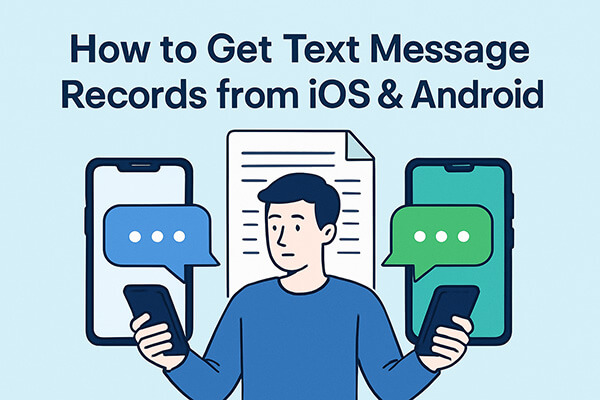
If you are using an iPhone, here are four ways to get text message records, whether you have a backup or not.
With iOS 16 and later, Apple introduced a "Recently Deleted" folder in the Messages app, which stores deleted messages for up to 30 days. If you've accidentally deleted a message, this is the quickest and easiest way to recover it without needing backups or third-party tools.
Here is how to get text message records on iPhone from the Recently Deleted folder:
Step 1. Open the Messages app on your iPhone.
Step 2. Tap "Filters"/"Edit" in the upper-left corner of the screen, then select "Show Recently Deleted".

Step 3. Browse through the deleted messages to find the one(s) you want.
Step 4. Tap "Recover" on the message or conversation you wish to restore.
Step 5. Confirm the recovery, and the message will return to your inbox.
Note: This method works only if the message was deleted within the last 30 days. After that, it's permanently removed from the system.
If the message has been permanently deleted or is not in the Recently Deleted folder, you can use a third-party solution like Coolmuster iPhone Data Recovery to get text message records back. It allows you to directly scan and extract deleted or existing text messages from within the iPhone, without the need for any backup files.
Key features of iPhone Data Recovery:
Here is how to get text message records on iPhone without a backup using iPhone Data Recovery:
01Download and install iPhone Data Recovery on your computer. Connect your iPhone using a USB cable and tap "Trust" when prompted to trust the computer.

02Once your devices are connected, select "Messages" from the interface and click "Start Scan".

03After the scan, go to the "Messages" tab on the left side to view the deleted messages. Select the messages you wish to recover, then click "Recover to Computer" to restore them.

Video Tutorial:
If you've previously backed up your iPhone using iTunes, you can recover text message records by restoring from that backup. However, keep in mind that restoring a backup via iTunes will overwrite your current data.
If you don't mind, follow the steps below to get text message records on iPhone:
Step 1. Connect your iPhone to the computer and open iTunes.
Step 2. Click on the device icon, go to "Summary", and click "Restore Backup".
Step 3. Select the relevant backup and click "Restore".
Step 4. Wait for the process to complete. Your messages will appear in the Messages app.

If you prefer to extract messages only from iTunes backup, try Coolmuster iPhone Data Recovery's "Recover from iTunes Backup File" feature.

If iCloud backup was enabled on your iPhone, you can retrieve your message history from the cloud. However, this method requires erasing the device before recovering the messages.
Here is how to get text message records on iPhone from iCloud backup:
Step 1. Go to "Settings" > "General" > "Transfer or Reset iPhone".
Step 2. Tap "Erase All Content and Settings".
Step 3. Follow the setup process and choose "Restore from iCloud Backup".
Step 4. Sign in to your Apple ID and select the backup that contains your messages.
Step 5. Wait for the restore to finish, and the messages will be restored to your iPhone.

If you're using an Android device and want to get text message records, you can use a powerful third-party tool like Coolmuster Lab.Fone for Android. It allows you to retrieve both deleted and existing messages, even without root access on most phones.
Key features of Lab.Fone for Android:
Here is how to get text message records on Android without a backup:
01First, download and install Lab.Fone for Android on your computer. Open the program and connect your Android phone via USB cable.

02Once the device is detected, you'll be prompted to choose the types of files you wish to recover. Select "Messages" and click "Next" to proceed.

03Once the scan is complete, preview the results, select the messages you want, and click "Recover" to save them to your computer.

Video Tutorial:
In addition to local device recovery, you can also request from your carrier to get text message records from iOS & Android. Service providers may store metadata related to your messages, including the date, time, and recipient, though they usually don't store message content.
Please note that most carriers only retain SMS records for the past 90 days, and typically provide only basic information such as numbers and timestamps, without the message content. Additionally, there may be service fees or a longer review process involved.
That's all about how to get text message records from iOS & Android. Retrieving SMS records isn't difficult, whether you're using an iPhone or Android. By choosing the right method, you can effectively recover or view your message history. If you don't have a backup, we recommend using Coolmuster iPhone Data Recovery or Coolmuster Lab.Fone for Android. Both tools allow you to directly scan SMS data from your device, are easy to use, and offer excellent recovery results.
Related Articles:
How to Recover SMS from SIM Card? A Professional Tutorial
How to Recover Text Messages from Broken iPhone with/without Backup?





