
How to Recover Text Messages from Broken iPhone with/without Backup?

Text messages carry a lot of important information, especially for work communication or personal records. However, if your iPhone is broken, recovering these messages becomes an urgent issue. This is not the end of the world. With the help of this tutorial, you will easily recover text messages from broken iPhone in minutes.
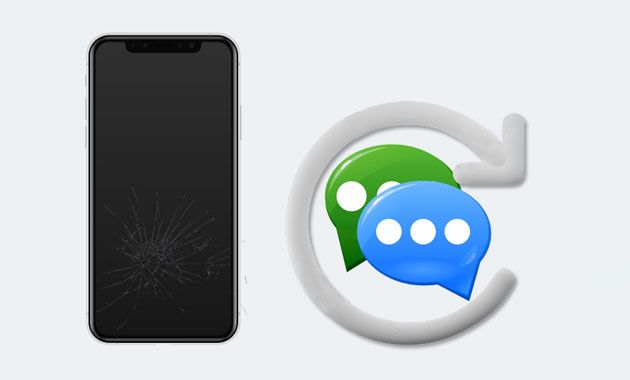
Yes, it is possible to recover text messages from a broken iPhone. It depends on the extent of the damage and whether you have previously backed up your device. Typically, if your device can still be recognized by a computer or if you have used iTunes or iCloud for backups, you have a good chance of recovering your messages. Below, we will introduce several practical methods.
Assuming you didn't back up your iPhone before it broke, in this case, as long as your iPhone can be recognized by the computer, you can use Coolmuster iPhone Data Recovery to directly recover text messages from the iPhone without needing a backup.
Key features of Coolmuster iPhone Data Recovery:
How can I get text messages off my iPhone with a broken screen? Here are the steps:
01Once you've installed the software on your PC, launch it and connect your broken iPhone to the computer using a USB cable.
02After your device is detected, select "Messages" from the menu and click the "Start Scan" button. Once the scan is complete, you'll be able to view all the contacts and messages on your iPhone.

03Preview the message details and select the ones you wish to recover. Finally, click the "Recover to Computer" button to begin the recovery process.

Video Tutorial:
If you have ever backed up your iPhone using iTunes, you can easily recover text messages even if the device is damaged. Here are two methods to recover messages from an iTunes backup.
With this software, you can selectively get text messages off broken iPhone from iTunes backup, instead of restoring the entire backup, and you won't need to connect the broken iPhone to the computer.
How can I retrieve text messages from an old broken iPhone from iTunes backup selectively? Follow these steps:
01Run iPhone Data Recovery on your computer and select "Recover from iTunes Backup File" mode on the left panel. When it displays the iTunes backup record on the interface, select the most relevant one from the list and tap "Start Scan". (Note: Click "Select" below to pick up from the customized folders if you cannot find the wanted iTunes backup file.)

02Tick off "Messages" and "SMS Attachments" on the interface and hit "Start Scan" again to scan files.

03After scanning, preview all items and check whichever you want to restore. Later, click the "Recover to Computer" button to export them to your PC.

You can also directly use the iTunes app to recover text messages from broken iPhone. However, you must have another iDevice and the syncing process will overwrite the current data on your iPhone. If you don't mind, refer to the following steps:
Step 1. Connect another iDevice to the computer and open iTunes if it does not launch automatically.
Step 2. Tap the iDevice icon when it appears in the iTunes window and select "Summary" on the left side.
Step 3. Click "Restore Backup" under "Backups" and pick the most relevant backup file in the popup.
Step 4. Hit "Restore" to start syncing it to your new iDevice.

Assume you automatically backed up your iPhone to iCloud before. You can retrieve text messages from iCloud backup on a working iPhone. However, you can't preview the text messages and it will restore the whole backup.
Here is how to retrieve text messages from a broken iPhone via iCloud backup:
Step 1. Sign in with the same Apple ID and password on another iPhone.
Step 2. Go to "Settings" > "General" > "Reset" > "Erase All Content and Settings" and confirm with your screen passcode.

Step 3. After erasing your iPhone, set it up with the on-screen instructions. When you reach the "Apps & Data" screen, select "Restore from iCloud Backup" and pick the most recent backup file containing SMS.
Step 4. Tap "Restore" to start restoring the backup to your new iPhone.

That's how to recover text messages from broken iPhone with or without backup. I highly recommend trying Coolmuster iPhone Data Recovery. As long as your device can be recognized, you can directly recover messages from the broken iPhone without needing a backup. It can even recover messages from iTunes backup files without overwriting your device data. Regardless of the method you choose, it's a good habit to regularly back up your device data to avoid data loss in case of device damage.
If you have anything to let us know, leave a comment below.
Related Articles:
How to Recover Data from Broken iPhone with or without Backup?
How to Recover Photos from Broken iPhone with/without iCloud?
How to Retrieve Contacts from Broken iPhone with/without Backup?
How to Transfer Data Between iPhones with Broken Screen? (4 Ways Out)





