
How to Restore Messages from iCloud Backup in 2 Effective Ways?

"Is there a way to retrieve deleted messages from my iCloud? If so can anyone tell me how to go about doing that please?"
- from Reddit
Accidentally delete important messages while clearing up storage space on your iPhone? Fortunately, if you have backed up the deleted messages with iCloud, you can easily restore them to your iDevice. This article will provide a detailed guide on how to restore messages from iCloud, helping you easily recover important conversations.
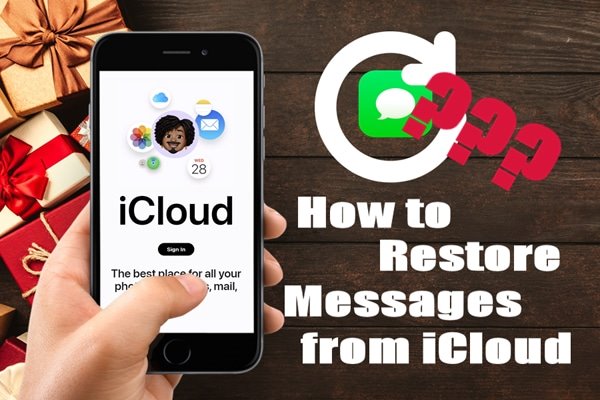
If you have enabled iCloud backup on your iPhone and your messages are included in the backup, you can do iCloud messages recovery by restoring the entire backup. However, it's important to note that this method will erase all data on your device, so be sure to back up any important data beforehand.
Here is how to retrieve messages from iCloud backup:
Step 1. Make sure your iPhone is connected to a stable Wi-Fi network and has sufficient battery.
Step 2. Go to "Settings" > "General" > "Transfer or Reset iPhone" > "Erase All Content and Settings". (iPhone won't erase?)

Step 3. After erasing, your iPhone will automatically enter the setup screen.
Step 4. During the setup process, select "Restore from iCloud Backup".
Step 5. Log in with your Apple ID and choose a backup that contains your message records to restore.

Step 6. Wait for the restoration to complete, and the messages will appear in your Messages app.
For most users, resetting the device is not an ideal option, especially when there is a large amount of new, unbacked-up data on the phone. In this case, using iPhone Data Recovery can be a better solution. It is a professional iOS data recovery tool that supports direct access to iCloud backups, allowing you to selectively restore messages, contacts, photos, and other data types. Compared to the official method, its biggest advantage is that it won't affect the existing data on your phone, and it allows you to preview and select the data to restore, making it especially suitable for users who only want to recover certain data.
Key features of iPhone Data Recovery:
Here is how to get messages from iCloud without resetting using iPhone Data Recovery:
01Download and run the software, then select "Recover from iCloud". Next, log in to your iCloud account. If you've enabled two-factor authentication, tap the "Trust" button on your iPhone. Apple will then send a verification code to your device. Enter the code you receive into the software.

02Once connected, choose "iCloud Backup" and click the "Start" button to scan the iCloud backup.

03It will display all the backup files associated with your iCloud account. You can select one based on the device name and backup date. Click "Download" to proceed.

04A pop-up window will appear showing all the data types in the iCloud backup. Select "Messages" and "Message Attachments", then click "Next". The software will immediately begin scanning the iCloud backup file.
05Once the scanning process is complete, you can view the details on the right side. Choose the deleted files you want to restore, and click the "Recover" button to export the deleted data from the iCloud backup to your computer.

Q1. How to view text messages on iCloud?
You can't view text messages or iMessages directly on iCloud through the web at www.icloud.com, as there is no Messages app available on the iCloud web interface. However, if Messages in iCloud is enabled, iCloud will sync your messages across all devices using the same Apple ID. This means you can easily access your messages on an iPhone, iPad, Mac, or Windows PC that is signed into the same Apple ID.
Q2. Can I retrieve deleted text messages on my iPhone without a backup?
Yes, if there's no backup available to recover deleted messages from your iPhone, you can check the Recently Deleted folder in the Messages app (iOS 16 or later) to restore text conversations that were deleted within the past 30 days. Alternatively, you can use iPhone Data Recovery we mentioned in Part 2 to recover permanently deleted text messages directly from your iDevice's memory, without needing an iCloud or iTunes backup.
That's all about how to restore iPhone messages from iCloud. If you prefer to restore through the official method, you can choose to erase your device and restore from an iCloud backup. However, if you want to recover your messages without affecting existing data, we recommend using iPhone Data Recovery. It is not only easy to use and has a high recovery rate, but also supports selective recovery, greatly enhancing the safety and convenience of data restoration.
Related Articles:
4 Proven Methods to Download Messages from iCloud Effortlessly
How to Restore from iCloud Backup Without Reset? [2 Quick Solutions]
[3 Ways] How to Recover Text Messages After Factory Reset iPhone?
3 Reliable Ways to Recover Deleted Text Messages on iPhone Without Computer





