
[Solved] How to Restore iPhone Contacts from iTunes Backup Easily?

"Hi, everyone, yesterday my iPhone X's screen got broken. So, I took a backup of my iPhone X to iTunes. Now I got a new iPhone 11 Pro Max, and I restored backup from iTunes but cannot see my contacts. Is there any way to get contacts from iTunes backup? Thanks, Fredy."
- from Apple Community
I came across this post in an Apple Support Community. Contacts, as one of the most important data types on the iPhone, affect us a lot in our daily lives. If you have made an iTunes backup of contacts earlier and want to restore iPhone contacts from iTunes, you can follow the three simple ways in this article to get contacts from iPhone backup easily.
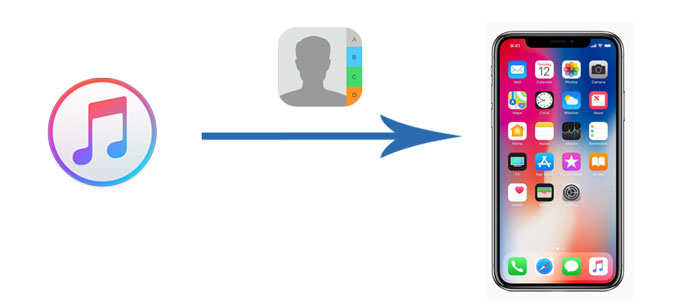
Many users worry about their existing data being overwritten when restoring data from an iTunes backup. To avoid this, you can use professional tools that allow for selective recovery of contacts, so you don't have to worry about data loss or overwriting. Here are two tools you can try.
The most recommended way to restore contacts from iTunes backup is using Coolmuster iPhone Data Recovery. This professional iOS data recovery program can scan your iTunes backup automatically without connecting your iPhone to a PC. You can preview and selectively save the deleted or existing files to a customized location on a PC. The process will not cause any data loss. What's more, you can export the contacts to PC in CSV, HTML, and VCF formats for easy management.
Key features of Coolmuster iPhone Data Recovery:
Here is how to restore contacts on iPhone from iTunes backup selectively via iPhone Data Recovery:
01Launch iPhone Data Recovery on your computer and select "Recover from iTunes Backup File". The software will show you the iTunes backup you created on this computer. You can choose the backup you want and click "Start Scan" to continue.

02By default, the software will select all the supported data types to scan. If you want, you can only select "Contacts" and click "Start Scan".

03After scanning, you can view the contacts with details. Select the files you need to recover, then click the "Recover to Computer" button to save them on your PC. Then, you can transfer the contacts from your PC to your iPhone easily.

Video Tutorial:
Coolmuster iPhone Backup Extractor is another recommended app to restore contacts from iTunes. With it, you can extract iPhone data from iTunes backup files on a computer without connecting the iPhone to a PC. It supports previewing the thumbnails of iPhone files and extracting photos, contacts, calendars, SMS, reminders, voice memos, etc. for iPhone.
Here is how to only restore iPhone contacts from iTunes backup via iPhone Backup Extractor:
01Install and launch the iPhone Backup Extractor on your computer, it will then automatically detect your computer and display iDevices backup records you have done with this computer. Simply select the iTunes backup files that you need and click the "Start Scan" option below to extract iTunes backups.

02Once you select the desired iTunes backup, you can choose the data types you want. Here, we choose"Contacts" and click "Start Scan".

03 It will display all iPhone contacts on the right panel. Check the contacts you want to restore and tap the "Recover to Computer" option below to extract contacts from the iPhone backup.

Video Tutorial:
You can also retrieve contacts from iPhone backup directly using iTunes. However, note that restoring contacts from iTunes backup via iTunes will erase all existing media tracks on your iPhone as well as replace the contacts on your iPhone with the iTunes backup contacts. To avoid losing existing data on the iPhone, we recommend using the above two ways to restore contacts from iTunes without overwriting existing data on the iPhone.
Here is how to restore iPhone contacts from iTunes backup via iTunes:
Step 1. Run the latest iTunes on your computer and connect your iPhone to the computer via a USB cable.
Step 2. Wait until the iPhone appears in the iTunes window, then right-click the iPhone icon. (iPhone not showing up in iTunes?)
Step 3. Tap "Restore Backup", select the latest backup entry that appears under the most recent data, and hit "Restore" to begin the process.

With the methods introduced in this article, you can easily restore iPhone contacts from iTunes backup. Personally, I highly recommend you to try Coolmuster iPhone Data Recovery or Coolmuster iPhone Backup Extractor, which are professional in iOS backup and restoration, easy to use, fast, and highly secure without overwriting the existing data on your iPhone. Of course, it is up to you to decide which way to choose.
Well, if you encounter any problem during use, feel free to leave a comment below.
Related Articles:
Step-by-Step Guide: How to Retrieve Deleted Contacts on iPhone
[Solved] How to Retrieve Deleted Contacts on iPhone without Computer
How to Retrieve Deleted Contacts on iPhone Without Backup [Updated]
iPhone Lost Contacts After Update? Here's How to Get Them Back





