
[Solved] How to Retrieve Deleted Contacts on iPhone Without Computer?

Sometimes, we may accidentally delete important contacts on our iPhone due to user error or system malfunctions. What's even more frustrating is that some users may not have access to a computer during an emergency. So, is there a way to recover these deleted contacts without a computer? The answer is yes. This article will introduce how to retrieve deleted contacts on iPhone without computer. You can choose the methods you prefer to help you achieve your goal.
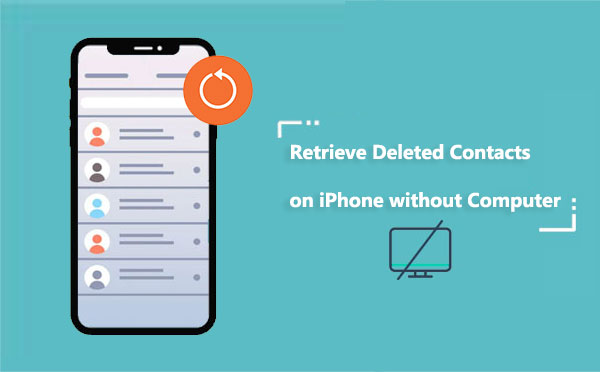
If you have already backed up your iPhone to iCloud, you can restore deleted contacts on your iPhone from the iCloud backup. However, please note that this method will overwrite all data and settings on your iPhone, so it's advisable to create a backup before proceeding with the restoration.
Here is how to find deleted contacts on iPhone without computer from iCloud backup:
Step 1. Open the "Settings" app on your iPhone and tap on "General".
Step 2. Scroll through and choose "Reset", then opt for "Erase All Content and Settings". (iPhone won't erase?)

Step 3. Enter your password and tap on "Erase iPhone".
Step 4. After your iPhone restarts, follow the on-screen prompts until you reach the "Apps & Data" screen.
Step 5. Tap on "Restore from iCloud Backup" and sign in with your Apple ID.
Step 6. Choose a backup that includes the contacts you want to recover, then tap "Restore".

Step 7. Wait for the restoration process to complete, open the "Phone" app on your iPhone, and tap the "Contacts" tab. You should now see your contacts successfully restored.
If you want to restore from iCloud backup but don't want to reset your iPhone, you can read this article to learn how to do it.
How to Restore from iCloud Backup Without Reset? [2 Quick Solutions]You can also recover deleted contacts on your iPhone through the iCloud website. This method won't affect other data and settings on your iPhone, but is limited to contacts deleted within the last 30 days.
Here is how to recover deleted contacts from iPhone without computer via the iCloud website:
Step 1. Open Safari browser on your iPhone, visit iCloud.com, and log in to your iCloud account with your Apple ID and password.
Step 2. Scroll to the bottom of the screen and click on "Data Recovery".
Step 3. Scroll down and click on "Restore Contacts".
Step 4. You may now see several archived lists of contacts. Click "Restore" next to the date before the contacts were deleted.
Step 5. Click "Restore" again to confirm your selection. Once the contacts are restored to your iPhone, you will receive a notification from iCloud confirming the successful recovery of your contacts.
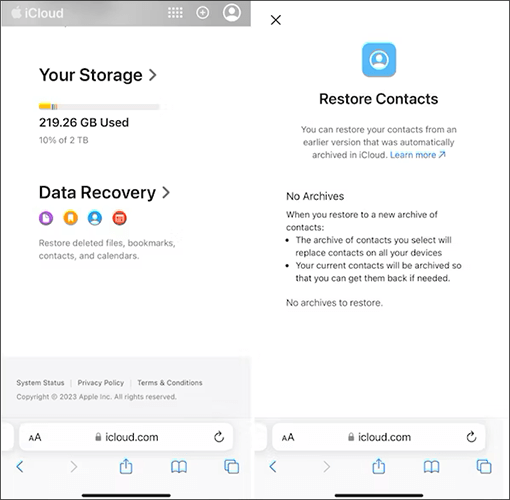
The above are two methods on how to retrieve deleted contacts on iPhone without computer. If you intend to recover deleted contacts on iPhone with a computer, you can employ the following two methods.
Coolmuster iPhone Data Recovery is a powerful and reliable tool designed specifically for iOS users, aiming to efficiently recover lost iOS data. With this software, you can recover deleted contacts directly from your iPhone device without the need for a backup.
Key features of iPhone Data Recovery:
Follow the instructions provided to retrieve deleted contacts on your iPhone using iPhone Data Recovery:
01After downloading and installing the program, launch it and connect your iOS device to the computer using a USB cable. The software will quickly detect your device. Please click on the "Trust" option on your mobile device for recognition.

02After the connection, you will see the following interface. Please select the desired data types on the interface and then click "Start Scan" to proceed.

03Click on the "Contacts" category, then select the contacts you want to recover or click "Only display the deleted item(s)" to filter out deleted contacts. Click the "Recover to Computer" icon to restore the deleted data from the iPhone to the computer and transfer existing files to the computer.

If you have already backed up your iPhone in iTunes, you can restore deleted contacts on your iPhone through iTunes. However, this method will restore your entire iPhone to the state of the backup. It means that all data on your iPhone, such as settings, applications, and other preferences, will be replaced with the backup you want to restore.
Here's how to retrieve deleted contacts on your iPhone from an iTunes backup:
Step 1. Launch iTunes on your computer and connect your iPhone to the computer using a data cable.
Step 2. In the iTunes interface, click on the device icon.
Step 3. In the "Summary" section, click on "Restore Backup".
Step 4. Choose the backup file from which you want to restore your iPhone to retrieve your deleted/lost contacts.

All in all, losing contacts on your iPhone is not a big deal. This article has introduced how to retrieve deleted contacts on iPhone without computer. You can get the deleted or lost contacts back according to the guide for each method. Additionally, if you prefer the method based on computer, you can give Coolmuster iPhone Data Recovery a chance.
Related Articles:
5 Quick Ways to Recover Deleted Text Messages on iPhone without Computer
Strategies on How to Recover Deleted Saved Passwords on iPhone
How to Retrieve Deleted Call History on iPhone? [Step-by-Step]
How to Recover Deleted Voice Memos on iPhone with or Without Backup?





