
Breaking the Lock: How to Handle a Forgot PDF Password Scenario

PDF passwords can help prevent unauthorized access and editing of the document. But what if you forgot PDF password? Can you remove it? It might be time-wasting trying to guess or peruse your notebook looking for the password. There are quick solutions to the problem. Go through this article to learn how to get around password-protected PDFs.
A PDF file has two passwords: the user and the permission passwords. Knowing which password you forgot is essential to finding the best solution. Below is what you need to know about the two types of PDF passwords.
1.1 PDF Permission Password
Permission password, also known as the owner's password, allows you to edit, add comments, print, and copy the file's content. If a document has a permission password but no user password, you can still open and view its content. If you forget the PDF permission password, you can't recover it, but you can remove it. The process is quick and easier than that of the user password.
1.2 PDF User Password
A PDF user password, or open password, allows you to open a PDF file and view the content. If you forget a user password, you can remove or recover it. However, the process is often complicated and time-consuming. Also, success is not guaranteed, especially for complex passwords. Due to the complications involved, most solutions charge for the services.
Don't worry. In the next part, we'll give you some solutions to apply if you forgot the PDF password, not only the permission password but also the user password.
If you want to edit, add comments, print, and copy the file's content but don't know the owner's password. What can I do? Don't worry; go through this section, and we will tell you how to do it when you forget the PDF permissions password.
Coolmuster PDF Password Remover is an offline tool that helps to remove a forgotten owner's password. The application has a user-friendly interface with only a few steps involved in performing the task. As an offline tool, it protects your sensitive documents since you don't have to upload them to a third-party website.
Additionally, it doesn't require the internet to work once you install it. Coolmuster PDF Password Remover has low computer requirements. That means it can run on computers with low processing power and storage capacity. However, that doesn't mean the program is slow. It removes passwords quickly, even from a batch of files.
Key Features of Coolmuster PDF Password Remover:
Here's how to remove forgotten password from PDFs using Coolmuster PDF Password Remover:
01Download the application. Install and launch it.
02Click Add File at the top to add a single file or Add Folder to add all files from a folder. If the file has a user password, you'll see a lock icon next to the file's name. Click the icon to enter the password.

03Click the blue button with three dots at the bottom to select the Output Folder.

04Once selected, click Start on the right to remove the password.

Preview is an application that is available on all Mac computers. It has several uses, such as viewing, editing, and printing PDF documents and images. Here's how you can use it to unlock PDF files if you forget the ower's password:
Step 1. Right-click on the PDF you want to open. Select Open With and choose Preview.

Step 2. Enter the user password if the document has it. Once it opens, go to the File tab and choose Save.
Step 3. Click Replace if you want the new file without a password to replace the original one with a password. If you want to keep both documents, save the new file under a different name. You can open the file using Adobe or another software without any restrictions.
Adobe Acrobat is a well-known application for viewing and editing PDF files. You can use it to unlock PDFs, whether you're using Windows or Mac computers. Below are the steps on how to open PDF if you forgot the password using Adobe:
Step 1. Launch Adobe Acrobat Pro DC. Click the File tab followed by Open. Select the protected file from your computer to open it.

Step 2. Once the file opens, click the Tools menu and choose Encrypt. You'll see a small window called Document Properties. Set the Security Method as No Security.

Step 3. Enter the document user password if there is one. Then, uncheck the box that requires a password to open. Similarly, enter the permission password and uncheck the box that restricts editing and printing. Click OK and confirm that you want to remove security from the document.

Chrome is a popular web browser that also helps to open PDF documents. You can use it to remove copy restrictions but not printing restrictions. Here's how to remove PDF password if forgotten using the Chrome browser:
Step 1. Identify your target file and right-click it. Select Open with and choose Google Chrome.

Step 2. After opening the file, click the print icon at the top right. A new window will open, as shown in the image below.

Step 3. Choose how you want to save your file in the Destination section. If you want to remove restrictions only, choose Save as PDF. Select the pages you want and click the Save button below. A window will open. Type the file's name and choose the location to save it. Click Save to complete the process.

If you have a Gmail account, you have access to Google Drive. Unlike Chrome, Google Drive allows you to remove all restrictions from PDF files. Here's how to unlock a PDF if you forgot the password using Google Drive:
Step 1. Go to drive.google.com to open your cloud storage.
Step 2. Click New on the left, then File upload. Choose the PDF file from your computer and upload it. Once uploaded, you'll see it at the bottom-right of your window.

Step 3. After opening the PDF file, click Open with Google Docs at the top.
Step 4. Click the File button on the menu in Google Docs and select Download. You'll see several formats to save it. Select PDF Document. The saved document won't have the owner's password or any restrictions.

After you know what to do when you forget the permissions password, how about the user password? In this section, we'll look at how to open a PDF if you forgot the user password. The process involves cracking the file, and it's legal to use if you have the required permission. Some online tools can also help if you forgot PDF digital signature password. Here's how to open password password-protected PDF file.
LostMyPass is a free online tool that helps you recover a forgotten user password. The tool can take a few minutes if you have a simple password. Complex passwords take longer to recover. Here's how to open PDF with forgotten password using LostMyPass:
Step 1. Visit the website and click the checkbox to verify you're not a robot.
Step 2. Drag and drop the secured PDF file or click the upload button to import the file from your computer.
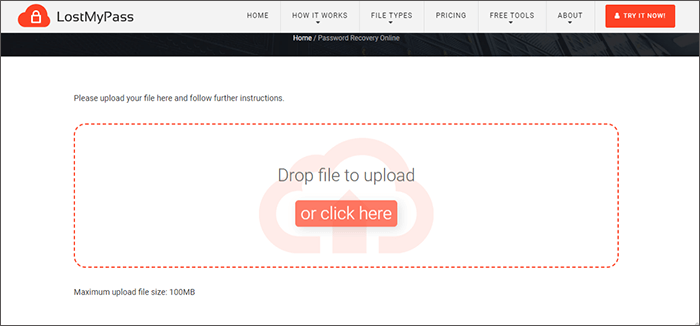
Sep 3. Once you upload the file, the tool will start the recovery process. If successful, you'll see your password displayed. Use that password to open your PDF file.
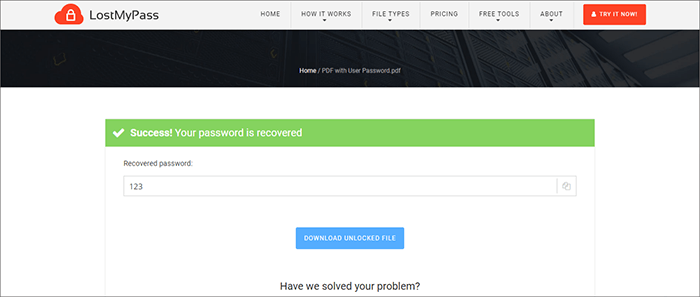
iLovePDF is a free online tool that can help if you forgot PDF password to open the file. Here's how to open PDF file with forgotten password using iLovePDF:
Step 1. Visit ilovepdf.com and select All PDF Tools from the menu. Click Unlock PDF.

Step 2. Click the Select PDF files button to upload the file.

Step 3. After selecting the PDF file, click Unlock PDF. iLovePDF will remove the user and the permission password. Download the unlocked file.

Note that the tool may not always remove the user password, especially if you have a long or complex password.
If you forgot PDF password, you can remove it using various online and offline tools. For instance, Coolmuster PDF Password Remover can fast unlock your PDF files, even though there is no network available. After removing the permission password, you can edit, copy, and print your PDF documents directly.
Related Articles:
How to Lock a PDF: Protecting Documents with Security Measures
How to Remove Encryption from PDF Like a Pro? Solved in 6 Quick Ways
How to Encrypt a PDF File for Email? [Guide to Email Privacy]
How to Add Password to PDF Files in 8 Different Ways [Solved]





