Have you ever needed to create a fillable PDF but didn't know where to start? Maybe you're working on a form for your clients or a survey for your team, and you're stuck figuring out how to make it interactive. The good news is that you can get the job done with Microsoft Word or other tools.
Many people find themselves in this exact situation, unsure of how to make their documents fillable and shareable. In this article, we'll show you how to make a fillable PDF in Word and other tools, step by step, so you can easily collect information without any stress. Let's make this task simple and straightforward.

Creating a fillable PDF may seem contradictory, but with the right tool, it's likely to be a smooth process. Making a PDF fillable offers numerous advantages in various contexts. Below are reasons you may want to create a fillable PDF form:
If your computer has Microsoft Word, you can easily open a PDF document in Word, then insert some form controls to your file and make it fillable. However, you must save the fillable file as Word. But exporting it as a PDF will remove the form fields. In addition, elements in the PDF document will be lost if you open it in Word. So, if your file has complex formatting, this option isn't the best. It will only be effective for personal, non-complex files.
However, before you create forms, you should add Developer options to access advanced properties in the toolbar menu.
Here are steps to show Developer options on Windows:
Step 1. Tap the "File" button, then choose the "Options" tab from the navigation toolbar. You'll see the "Word Option" window appearing.
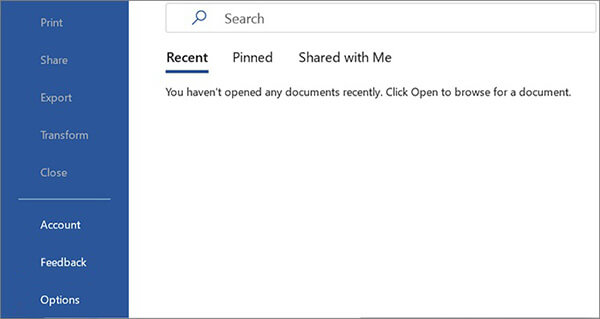
Step 2. Choose "Customize Ribbon" from the navigation menu on the left and, check the "Developer" option, then hit "OK". You'll see the Developer option on the toolbar menu.
Steps to show Developer options on a Mac:
Step 1. Tap on the "Word" option from the toolbar at the top, then choose "Preferences".
Step 2. You'll see the "Word Preferences" window, tap on "Ribbon & Toolbar" and check the "Developer" option at the right section of your window, then press "Save".
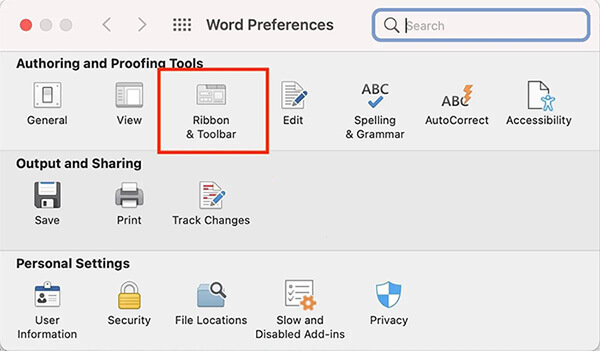
After that, you can now create a fillable PDF in Word by following the steps below:
Step 1. Open your PDF document in Word, then confirm by tapping "OK" when it shows you may lose formatting. Adjust the document formatting with Word options.
Step 2. Click on the "Developer" button from the ribbon and press "Design Mode". Then use content control icons to insert the fillable fields.

Step 3. Tap "Design Mode" again to switch it off. Now save the document in Word.
One top-notch PDF editor that boasts exceptional features such as editing, annotating, converting PDFs, and adding signatures is PDF Editor. It's an all-in-one tool that offers all solutions you want to handle PDFs like a pro. With it, you can create fillable PDFs from scratch without worries.
PDF Editor offers tools to detect and add fillable forms filed in PDF documents. Also, it empowers users with other abilities to work on their PDF documents. You can edit the text and images in the document.
This is one of the leading PDF converters that lets you convert documents to and from PDF to Word and other formats easily. With this tool, you can add text boxes, checkboxes, and more.
PDF Editor main features:
Below are steps to make your PDF document fillable easily:
01First, download the PDF Editor on your PC and install it. Now run it to open up the primary interface.
02Upload your PDF document in the tool by clicking the "Plus (+)" button and opening it.

03Head to the "Form" tab, where you'll find tools like the "Add Text", "Add Checkbox", and more to create a fillable PDF form. Use these tools to add fields and boxes to your PDF file.

04After adding the form fields, tick the "Preview" button at the top right to fill in the form. When done, tap the "Save" button to save your file or press "File" > "Share" to share the file to the cloud.

You can easily create PDF fillable from a Word document, and it is possible both offline and online. Here are different ways to do that:
To easily convert a Word file to a fillable PDF, you require PDF features such as create PDF, fill, edit, etc. Adobe has all these tools readily available for users. While loading Word Doc to Acrobat, it'll convert to a PDF, and with the Prepare Form feature, you can automatically detect those fillable fields & form fields. You may easily add, move up, delete, and do more to the fillable fields.
Below are the steps to use Adobe Acrobat to make a PDF fillable:
Step 1. Install Adobe Acrobat Pro and run it. Go to the "Tools" option and "Create PDF".

Step 2. Choose the Word document you wish to convert to a fillable PDF, then press the "Create" tab.
Step 3. Click on "Tools" and choose "Forms & Signatures" then "Prepare Form".

Step 4. Choose the PDF file you create from the Word document, then hit "Start". Adobe will detect all the fillable fields as well as add form fields.
Step 5. Click the "Save" icon to save your fillable PDF.
This is a free-to-use online tool that can convert and edit PDF files. With the Form Creator in the edit module, you can add text, paragraphs, fields, etc. But you can only download 3 PDF files for free. Check the steps on how to change a Word Doc to a fillable PDF:
Step 1. Head to the Docfly website in the web browser and drag and then drop the Word document you wish to convert to a fillable PDF.
Step 2. Choose Word document, then press on the three-dot menu at the top right section. Next, select "Convert to PDF".

Step 3. Tap on the file you converted, then press "Edit" and choose "PDF Form Creator" and "Text Field", then add the fillable fields.

Step 4. Hit on the "Export" and "Download" buttons to save the form to the file on your device.
That's it. Creating a fillable PDF in Word is an easy process. You just have to know the correct steps to take. To successfully make a PDF form fillable in Word, you should enable the Developer option, and everything else will follow. The easiest way to make a PDF fillable while retaining formatting and the document layout is to use PDF Editor. It is a powerful tool with all the tools in one place to handle all your PDF woes without a problem.
Related Articles:
Word to PDF Hyperlinks Not Working? Troubleshooting Tips and Tricks
How to Convert Microsoft Word Document to PDF: Quick and Efficient
[9 Tools Review] The Hottest PDF to Word Converter Online/Offline
[Easy Guide] Convert Word to PDF via Adobe Acrobat & Alternatives