
[Fast PDF Tips] How to Make Multiple Docs into One PDF Easily

PDF files are ideal for sharing, printing, and archiving documents that contain text, images, tables, or other elements. We sometimes need to make multiple Docs into one PDF file. So, is it difficult to do that and how can we combine and convert Docs into a PDF? This article has offered effective solutions. Let's try them.
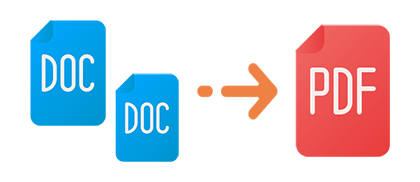
PDF editor is a software specifically designed for creating, editing, converting, and other operations on PDF files. There are many PDF editors available on the market to choose from, such as PDF Editor, Adobe Acrobat, etc. Here we will introduce two methods of using PDF editors to merge multiple documents into one PDF file.
Adobe Acrobat is a professional PDF editor launched by Adobe, the creator and standard setter of PDF files. It can merge multiple documents into one PDF file while providing rich PDF editing features such as cropping, rotating, splitting, merging, adding comments, bookmarks, forms, digital signatures, etc.
Below are the steps to merge multiple documents into one PDF file using Adobe Acrobat:
Step 1. Open Adobe Acrobat, select "Create PDF" from the "Tools" menu.

Step 2. In the "Create a PDF from any format" window, select "Multiple Files" > "Combine Files". Then click "Next".
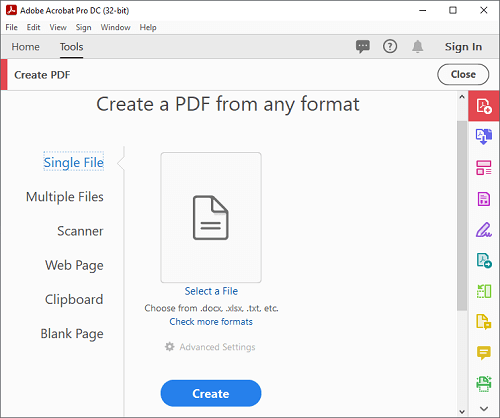
Step 3. Click the "Add Files" button, select the documents to be merged, then click the "Combine" button. Once the merging is complete, your PDF file will open automatically.
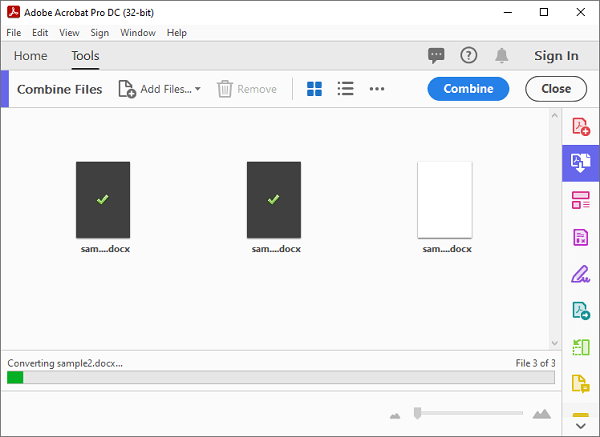
Step 4. Click "File" > "Save" to save your file.
PDF Editor is a powerful PDF editing tool that allows you to easily convert multiple documents into PDF files and then merge them into one PDF file. It supports various file formats, including Word, Excel, PowerPoint, images, text, HTML, etc. It also provides a variety of PDF editing features, such as adding comments, inserting images, adjusting page order, deleting pages, adding watermarks, setting passwords, etc.
Here are the steps to merge multiple documents into one PDF file using PDF Editor:
01Open PDF Editor
Download and install PDF Editor, open the software, and select the "Batch PDFs" > "Create" function.

02Create PDF files
In the "Create" window, click to select the documents to be converted to PDF, or drag files into the window, then click the "Apply" button in the lower right corner.
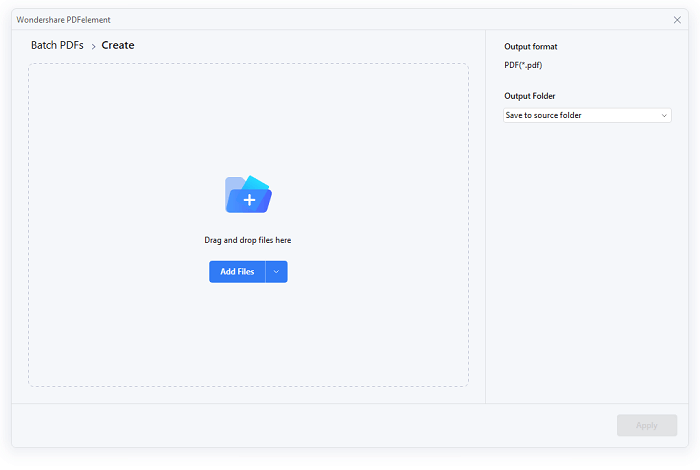
03Merge PDF files
After the conversion process is complete, return to the PDF Editor homepage, select the "Combine PDFs" tool and import the converted PDF files, then click the "Apply" button to start merging.
(If you cannot find the "Combine PDFs" tool on the homepage, you can click the 3-dot icon on the right side of "Quick Tools" > "Manage Tools", then check "Combine PDFs".)
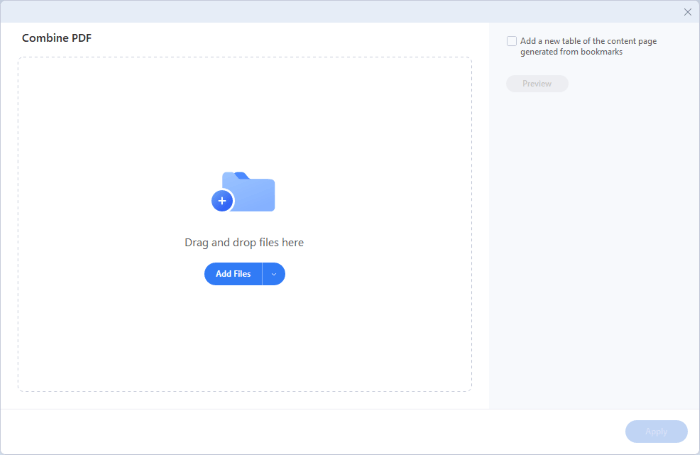
04Once completed, you can find your PDF in the export folder.
If you don't have Adobe Acrobat, compiling multiple docs into PDF on Windows using Microsoft 365 is nearly impossible. However, you can first save your doc files as PDFs and then merge the PDFs into one using a PDF merger.
Here are the steps:
Step 1. Open your file in Microsoft Word, then click "File" > "Export" > "Create PDF/XPS Document" to export your file as a PDF. Repeat this process for each file until all files are saved as PDFs.
(Is this process too cumbersome? Read this article to learn how to convert Word files to PDF with one click: How to Convert Word to PDF Free Offline & Online: Easily Solved)

Step 2. Download, install, and open PDF Merger, then click "Add File" to import the converted PDF files.

Step 3. Click "Start" to begin merging the files into one.

If you're using a Mac computer, you can easily merge multiple documents into a single PDF using the built-in features of the operating system. Follow these steps:
Step 1. Select the files you wish to combine into a single PDF holding down the "Command" key and clicking on the files.
Step 2. Right-click on the selected files and choose "Open With" > "Preview" from the menu.

Step 3. Navigate to the "View" > "Thumbnails" options. This action will display a sidebar with thumbnails of all the files opened in Preview.

Step 4. Arrange the files in the desired order for the final PDF.
Step 5. Choose the "File" menu and select "Export as PDF". Then click the "Save" button to generate the PDF file.
In this article, we have shown you how to make multiple docs into one PDF using different methods and tools. You can choose the one that suits your needs enjoy the benefits of having a single PDF file that contains all the documents that you want to combine. We hope that this article has been helpful and informative for you. Thank you for reading.
Related Articles:
Simplify Your Workflow: How to Merge PDF Files in Minutes
[Efficient Tips] How to Merge PDFs Online with Smallpdf Merger & Alternatives
How to Easily Merge PDF Offline & Online? Find the Method That Suits You
How to Make a PDF Black and White on a Computer [Windows/Mac]





