
How to Remove Password from PDF on iPhone with the Most Popular Apps

If you have ever tried to open password-protected PDF files on your iPhone, you know how inconvenient it can be. Sometimes, you may have forgotten the password or received the file from someone else who did not share the password with you. Either way, you are stuck with a file you cannot access or edit. However, things will become different after you know how to remove password from PDF on an iPhone. We've prepared the effective methods, and you can follow them to easily eliminate password from PDF on your iOS device.
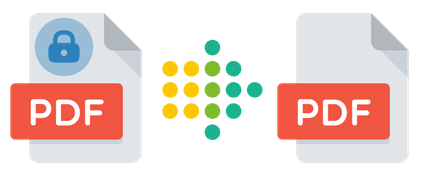
Can't open password-protected PDF on iPhone? There are many apps on the market that you can use to save password-protected PDF without password in iPhone. We are introducing 6 best ones in this part:
PDF Password Remover Offline is an app that eliminates password restrictions from PDF files, and it's free.
Here are the steps that you should take to open a password-protect PDF file on iPhone:
Step 1: Download and install the PDF Password Remover Offline app.
Step 2: Once installed, the app will be added to your home screen. Tap on it to open.
Step 3: Now click the Pick New PDF option and select the PDF from the Files app whose password you want to remove. It will be imported into the app.
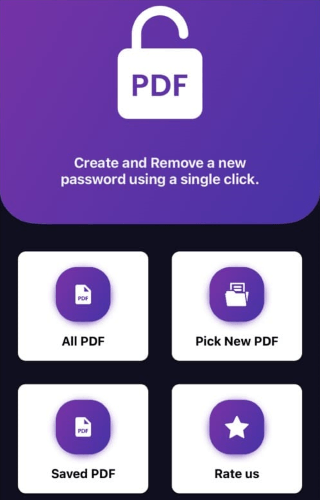
Step 4: Select PDF With Password button from the top. Tap the PDF filename to open it, and then choose View PDF.
Step 5: Enter your PDFs password to unlock it and click Submit button.
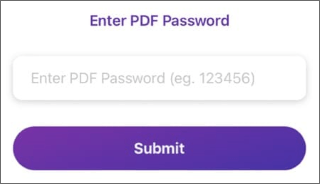
Step 6: Tap the button in the bottom-right corner and select Remove Password from the pop-up menu.
Step 7: A success message will appear once it's done. Click the Share option. Select Save to Files from Share options. Now you can name your new PDF and select the location where you want to save it.
PDF Expert is a paid iOS app that offers full-fledged PDF tools. However, you can unlock and export PDFs for free using the trick given below.
Here's how to unlock PDFs on iPhone:
Step 1: Download and open PDF Expert on your iPhone. Click + and select the Files option to look for your PDF file.
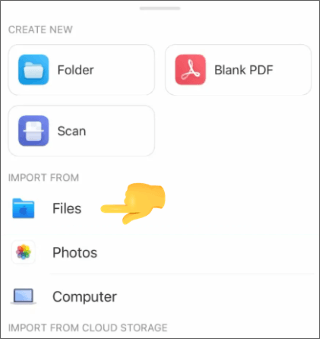
Step 2: Select the locked PDF file and tap to open it.
Step 3: Enter the password and hit Unlock.
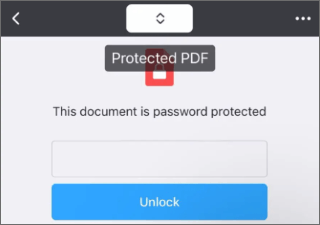
Step 4: Tap on the three-dot menu on the top right once the file opens. Select Print.
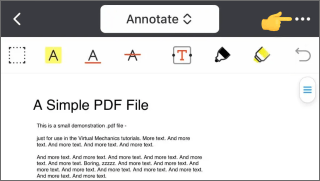
Step 5: In the Print options window, click the Share icon on the top right.
Step 6: Select Save to Files and choose a destination to save the unlocked PDF.
iLovePDF is a handy tool for removing password protection from PDF files on your iPhone. You can use it to unlock up to three PDFs daily for free.
Here are the steps of how to open PDF without the owner password on iPhone with iLovePDF:
Step 1: Download and open iLovePDF app on your iPhone.
Step 2: Tap on iLovePDF - In my iPhone.
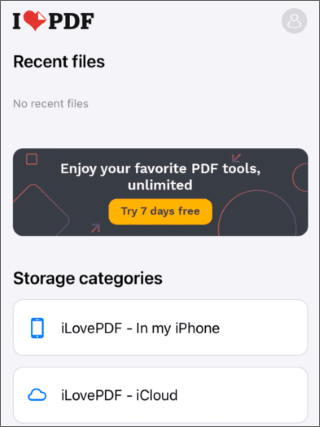
Step 3: Tap + icon and select Files.
Step 4: Choose the password-protected PDF and tap Open. Enter the password to open the PDF in the app.
Step 5: Tap the three-dot menu and select Tools.
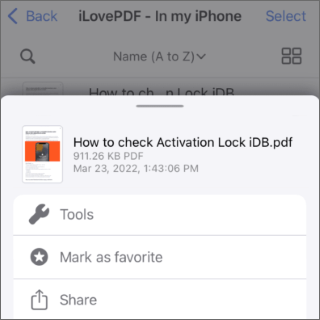
Step 6: Scroll down and tap Unlock PDF. Wait for the app to process the document and then share or save the unlocked PDF as you wish.
What to do if you forgot PDF password on iPhone? One of the best solutions for this situation is PDFelement, available for free on the App Store.
PDFelement lets you import, view, edit, and share PDF files on your iPhone or iPad. It also allows you to remove or change the password of any PDF file that you have permission to open.
To use PDFelement to remove the password from a PDF file, follow these simple steps:
Step 1: Download and launch PDFelement on your iPhone or iPad and tap Agree to accept the terms and conditions.
Step 2: Tap the + icon near the bottom of the screen. Then select the PDF file you want to import from your device or cloud storage.
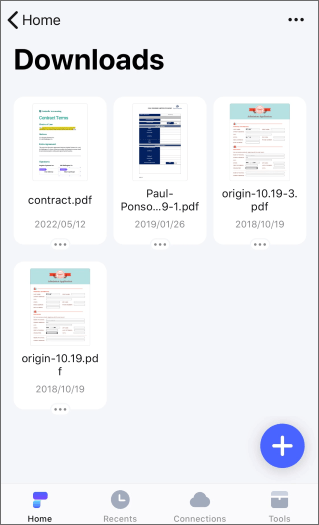
Step 3: Enter the password of the PDF file and tap Unlock to open it in PDFelement.
Step 4: Tap the three-dot icon at the top right corner of the screen and select Remove Password from the menu.
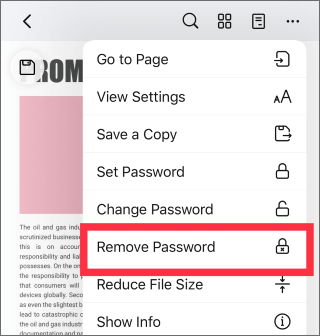
Step 5: A confirmation message that says Removed password successfully will appear.
InstaPDF is a handy app that lets you unlock PDF files on your iPhone without hassle. You can use it to remove password protection from any PDF document you can access.
Here are the steps to do it:
Step 1: First, download and install InstaPDF from the App Store. If you want to use the password encryption feature, upgrade to the PRO version for $6.99. Otherwise, you can use the free version.
Step 2: Find where the PDF file is stored in the Files app. Click the share icon. Then choose Copy to InstaPDF from the options.
Step 3: Then, open InstaPDF and tap on the file that you copied. You will see a toolbar at the bottom of the screen.
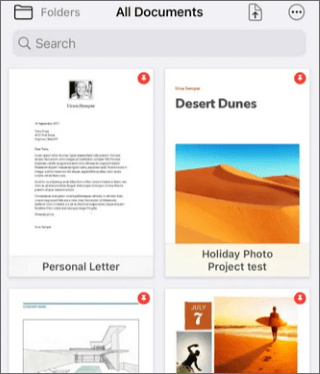
Step 4: Tap Edit Pages and select Decrypt from the pop-up menu. Enter the file password and tap OK.
Step 5: Finally, tap on the share icon again, and you can send or save the unlocked PDF file anywhere you want.
PDF Tools is an app that allows you to remove password restrictions from a PDF file on your iPhone. You can use it for free for one PDF file, but you must buy a subscription to remove passwords from more files.
Here are the steps of how to open password-protected PDF on iPhone using PDF Tools:
Step 1: Download and open PDF Tools on your iPhone.
Step 2: Tap on Skip at the top right corner to go to the app home screen. Then tap on Import Documents to choose a PDF file from your device.
Step 3: Choose the PDF you want to unlock and tap on Open. The app will import the file.
Step 4: Tap on the imported PDF file to open it. You will see a lock icon on the left, indicating that the file is password-protected.
Step 5: Tap Tools at the bottom menu. Then click Remove Password to start removing the password from the file.
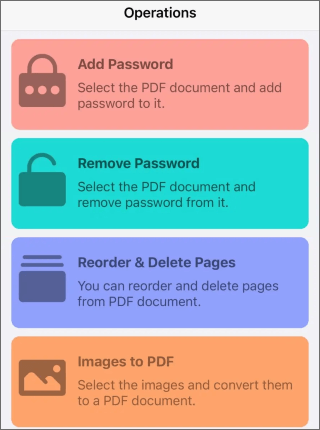
Step 6: Hit the file again and tap Next to confirm that you want to remove the password. Click the Remove Password button.
Step 7: The app will ask you to enter the file password and tap on OK. Export the unlocked file from the app to your desired destination.
Coolmuster PDF Password Remover is a powerful tool that can help unlock encrypted PDF files and remove printing, editing, and copying restrictions. It supports batch decryption and can handle PDF files of any version. Whether you forgot the password of your PDF document or want to access a protected PDF file that was sent to you, Coolmuster PDF Password Remover can quickly solve your problem.
To use Coolmuster PDF Password Remover, you need to meet the following system requirements:
To use Coolmuster PDF Password Remover, follow these steps:
01Transfer your files to your computer.
02Open the software and click Add Files to select PDF documents with a password or restriction. You can also drag and drop them to the main window. You can add multiple files at once to save time.

03Choose an output folder where you want to save the unlocked PDFs by clicking on Browse at the bottom.

04Adjust the settings and click Start to start decryption. If you don't want to decrypt all the files at once, right-click on one file and choose Decrypt Selected from the menu. You can then transfer your PDF to your iPhone.

There are many iOS tools that you can use to remove password from PDF on iPhone. However, Coolmuster PDF Password Remover is the best tool for the job. It is easy to use, and it gets the job done quickly. It is highly recommended that you download Coolmuster PDF Password Remover today!
Related Articles:
Best Programs on How to Remove Password from PDF on Mac [Newest]
Unlocking the Secrets: How to Search for a Word in a PDF
Beyond Locks: Effective Ways to Save PDF Without Password
Convert Password Protected PDF to Without Password: Approved Methods





