Ever been stuck trying to access an important PDF on your Mac, only to find it's locked with a password you can't remember? It's common to forget the passwords for multiple PDFs that contain sensitive information. Whether it's an old work document, bank statement, phone bill, or corporate agreement, dealing with password-protected PDFs can be frustrating.
So, is it possible to decrypt PDFs? Yes. Read on, you'll know how to remove passwords from PDFs on Mac easily, using cool PDF decryptor tools like Coolmuster PDF Password Remover, Adobe and other apps for Mac.
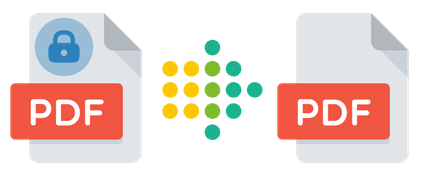
In this section, we will guide you through how to remove a password from a PDF on a Mac offline, ensuring you can freely access and manage your documents.
Coolmuster PDF Password Remover lets you remove PDF protection with a single click, allowing you to make any changes to the protected PDF file. The software offers two distinct decryption modes, enabling you to crack passwords from PDF files which are:
Coolmuster PDF Password Remover processing speed does not depend on the input document's size. It is NVIDIA-GPU-enabled, so it can take advantage of extra processing power. The greater the number of CPU cores, the greater the speed.
Here are some significant features of Coolmuster PDF Password Remover to ensure you remove passwords from PDF Mac:
Here is how to remove passwords from PDF on Mac using Coolmuster PDF Password Remover:
01Install and run the application. Use "Add File" to import restricted PDF files. Alternatively, you can drag the required PDF files into the dashboard interface.

02Click on the "Browse" button to select a location on your computer for the decrypted PDFs.

03Press "Start" to begin decrypting. If you'd rather not decode every imported PDF at once, select the desired PDF file, right-click on it, and select "Decrypt Selected" from the resulting menu.

Mac Preview is a PDF reader that lets you view and print PDFs and decrypt a protected PDF. Preview is often overlooked by Mac users, who instead seek out alternatives. However, Preview is a robust program that comes pre-installed on your Mac and can handle most PDF operations. If you're using a Mac, Preview is your best bet for a free PDF password remover.
Here is how to remove the password from PDF Mac Preview:
Step 1. Launch Preview and load the PDF with the security password.
Step 2. Put in the password for the PDF, then hit the "enter" button.
Step 3. Select the "File menu", then "Export As", and uncheck "Encrypt".

Step 4. Press "Save", and the PDF will be unlocked.
Adobe Acrobat Pro is a robust and flexible PDF management program that provides a simple means to create, edit and even merge PDF files. It helps decrypt Adobe PDFs that had previously been protected with a password. Adobe Acrobat Pro's downside is its high monthly cost ($20) but slow performance and is slightly heavy. However, there is a free trial period of seven days to see if it meets your needs.
Here is the procedure for using Adobe Acrobat Pro to remove pages from PDF on Mac:
Step 1. Launch Acrobat Pro on your Mac to see the PDF. Go to the "File" menu and choose "Properties", or alternatively, access "Permission Details" from the left panel.
Step 2. In the "Security" tab, choose "No Security" from the drop-down under "Security Method" to eliminate the password. Afterward, you can save the PDF devoid of any password protection.

Step 3. If the document requires a password, enter it and press "OK".

In addition to the preceding offline methods, web-based products are also available for decrypting protected PDFs. They include:
Google Chrome is a fantastic choice if you don't want to install any software to disable password protection from PDFs. It's a quick and easy way to get into a protected PDF.
Download an updated version of Google Chrome before beginning the following steps:
Step 1. Start Chrome and go to your password-protected PDF file.
Step 2. Click the "Print" button to print the protected file to an unprotected PDF.
Step 3. Hit the "Save as PDF" button to store the file on your computer's hard disc.

Google Docs offers a convenient way to remove passwords from PDF files on a Mac.
Follow these steps to unlock your password-protected PDF:
Step 1. Start by uploading the password-protected PDF to your Google Drive. Open Google Drive, click the "+" icon, and select "File upload". Choose the PDF file you want to remove the password from.
Step 2. Right-click the PDF, choose "Open with" > "Google Docs".

Step 3. Once the PDF is open in Google Docs, go to the "File" menu and select "Download". Choose "PDF Document (.pdf)" as the download format. This will download a new copy of the PDF without password protection.

The iLovePDF removes the password from any PDF file on your computer and replaces it with a new, random password. You don't need an email address to use iLovePDF, and it's completely cost-free.
Here are simple steps to use iLovePDF to remove passwords from PDF:
Step 1. Launch the iLovePDF website. Click "Select PDF files" or drop PDF you want to upload.

Step 2. Select all files and click "Unlock PDF" to deactivate the password.
Step 3. Tap "Download unlocked PDFs" to download the password-free PDFs.
SodaPDF offers a straightforward method to remove passwords from PDF files on your Mac.
Follow these steps to unlock your password-protected PDF:
Step 1. Go to the official website of SodaPDF, and click on "Unlock PDF" under the "Online Tools" section.
Step 2. Click on "CHOOSE FILE" to upload the PDF file you want to remove the password from, or you can also drag and drop the file.

Step 3. Enter the password, then click "UNLOCK" to obtain the password-free PDF. Once unlocked and password entered, access files by downloading, viewing in a browser, or receiving a 24-hour valid email link.
Smallpdf is a popular web-based platform that offers a range of tools for working with PDF files. One of its features is the ability to remove passwords from PDFs, making it a convenient choice for Mac users who wish to eliminate password restrictions from their documents without needing advanced technical knowledge or software installations.
Here are the steps to remove the password by Smallpdf:
Step 1. Open your preferred web browser on your Mac and navigate to the Smallpdf website. Click on the "Unlock PDF" tool from the Smallpdf homepage.
Step 2. You can easily drag and drop the PDF file into the designated area or click the "CHOOSE FILE" button to manually locate and select the file.

Step 3. Once the PDF is uploaded, click "UNLOCK PDF". Smallpdf will prompt you to enter the password currently protecting the document.

Step 4. After processing, Smallpdf confirms successful password removal. Click "Download" to save the unlocked PDF to your Mac.
The methods described in this article make it possible to decrypt protected PDF files effortlessly. However, we recommend using Coolmuster PDF Password Remover to unlock protected PDF files. Download Coolmuster PDF Password Remover today and easily unlock encrypted PDF documents with a single click.
Related Articles:
Effective Ways to Password Protect PDF Files with Sensitive Data
Beyond Locks: Effective Ways to Save PDF Without Password
[Office Solutions] How to Send Password Protected PDF in 6 Different Ways
How to Convert Password Protected PDF to Without Password: Approved Methods





