
How to Delete TV Shows from iPhone? 2 Ways Here for You

As is known, if you have purchased or downloaded many movies or TV shows on your iPhone, iPad, it will take up a large amount of storage space on your iOS device. After watching them, you might want to delete TV shows on iPhone or transfer iPhone TV shows to computer for backup or share if needed. If you are wondering how to remove TV shows from iPhone effectively, please read on to choose the suitable way for you to delete iPhone TV shows.
Part 1. How to Delete iPhone TV Shows in Videos App
Part 2. How to Remove TV Shows on iPhone/iPad/iPod Selectively or Wholly
You can directly delete the movies or TV shows on your iPhone Video app. It is very easy to remove TV shows on your iPhone, but it could be a little bit troublesome if you have a lot of items to delete.
Here is the steps:
Step 1. Open Videos app on your iPhone on Home screen.

Step 2. Tap "TV Shows" on the bottom, then the thumbnails of local or iCloud TV shows might appear (depending on your settings).
Step 3. Tap a desired TV shows, then choose an episode of the TV from a list of selected TV show season on the next screen.
Step 4. Swipe to the left over the selected episode to bring out the "Delete" option. Just Tap it to remove the selected TV show from your iPhone.
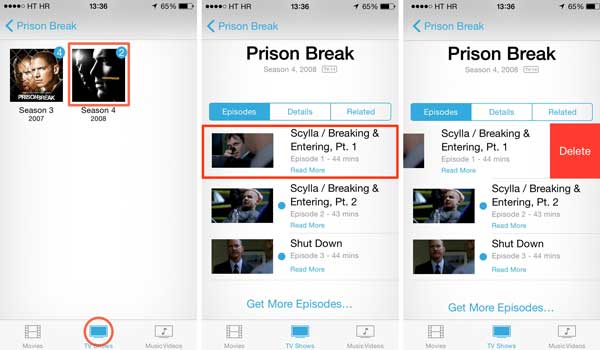
Step 5. Now please wait a few seconds depending on the file size. After completing the deletion of the selected episode, you might start to remove another episode of TV shows.
Besides, if you want to delete the whole season, you can also choose the target season, and tap "Edit" option and then "x" icon to delete them all at once.
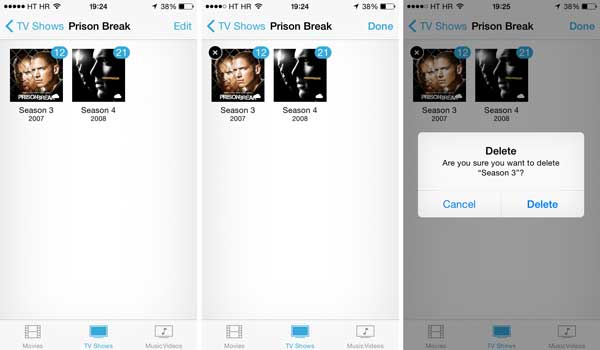
See Also:
How to Transfer/Download Videos from Computer to iPhone?
How Can I Download Twitter Videos on iPhone/iPad?
Think it's too much trouble to delete unwanted TV shows one by one? Or you don't want to remove all TV shows from your iPhone or iPad but some of them? Here it is recommended a professional iOS TV Shows Manager for you to selectively or wholly delete unwanted TV shows from iPhone, iPad or iPod.
With this program, you can choose more than one items at a time to remove them from iOS device, including TV shows, movies, music videos and so on. And this program supports to work with all generations of iDevice, including iPhone 14/13/SE/12/11/X/8/7/6, iPad Pro, the new iPad, iPad Air, iPad 9, iPad mini, iPod touch and etc.
You can download the free trial of the software in Mac or Windows version with the download link as below for deleting iPhone TV shows as needed.
Here is how:
Step 1. Download the right version of the software on your computer and run it after installation. Then connect your iPhone to PC via a USB cable, the software will detect your phone automatically.

Step 2. Once your device is detected, visit "Media" section on the left, which will load all the multimedia files from your iPhone, including TV shows. On the top, please find out and click "TV Shows" category to preview all the TV shows on your device. Then select one or more TV shows for deletion, and click "Delete" button on the top to remove them all at once immediately.

Tip: You can also use the "Export to" button to transfer the TV shows to computer or iTunes library for backup or share with others.
If you find deleting TV shows one by one too troublesome or if you only want to remove specific TV shows rather than all of them, a professional iOS TV Shows Manager is recommended. This tool allows you to selectively or entirely delete unwanted TV shows from your iPhone, iPad, or iPod. Give it a shot.
Related Articles:
Sync Photos from iPhone to iTunes





