
How to Delete WeChat Contacts on iPhone: Step-by-Step Guide 2025

After using WeChat for a while, your contacts list may become filled with friends you no longer stay in touch with, temporary contacts, and even some promotional accounts. As a result, many users search for "how to delete WeChat contacts on iPhone" to thoroughly clean up their WeChat contacts and make their contacts list more organized. Below, I will explain in detail several methods for deleting WeChat contacts on an iPhone.
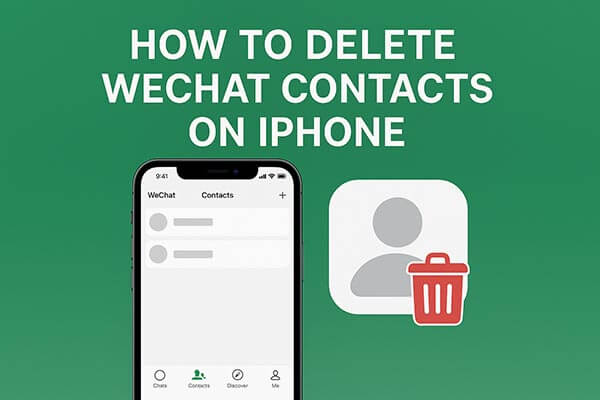
Deleting a WeChat contact on iPhone is simple; just follow the steps below:
Step 1. Open the WeChat app on your iPhone and tap "Contacts" at the bottom of the screen.
Step 2. Scroll to find the contact you want to delete and tap on their name to open their profile.
Step 3. Tap the "..." in the top right corner and select the "Delete" option.
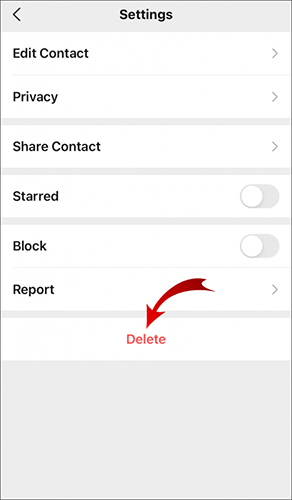
Step 4. Once you confirm, the contact will be deleted, and any associated chats will be removed from your WeChat.
If you don't want to delete a contact but want to stop them from contacting you, blocking them is a better choice. Blocking prevents the person from sending you messages, viewing your Moments, or seeing your profile updates. They will not receive any notification that you have blocked them.
Here is how to block WeChat contacts on iPhone:
Step 1. Open the WeChat app on your iPhone.
Step 2. Tap on "Contacts" and find the contact you want to block.
Step 3. Tap on the contact's name to open their profile, then tap the "..." button and enable the "Block" option.
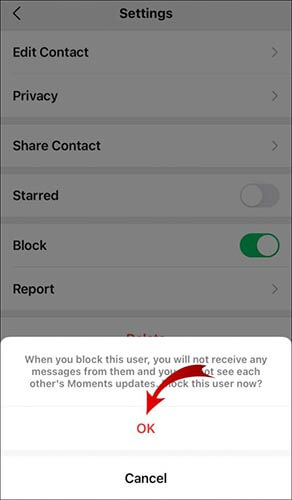
To unblock someone, go to "Me" > "Settings" > "Privacy" and tap on "Blocked List". Select the contact's name to open their profile, then tap the "..." button in the upper-right corner to turn off the "Block" option. The person will be removed from your blocked list.
Even after deleting or blocking contacts, WeChat continues to store a large amount of residual data on your iPhone, such as cached images, videos, temporary files, and chat attachments. Over time, this data can take up several gigabytes of storage and slow down your device. To completely clear WeChat's cache and free up space on your phone, you can use the professional tool Coolmuster iOS Cleaner. It performs a deep scan of your iPhone to identify hidden WeChat cache, temporary files, video residues, and more, allowing for thorough deletion.
Key features of Coolmuster iOS Cleaner:
Here is how to clear WeChat cache on your iPhone using iOS Cleaner:
01Install and launch the WeChat Data Cleaner on your computer, and link your iPhone to the computer with a USB cable. Then the program will automatically detect your device. Simply select the first mode to move on.

02To clear WeChat documents and data, simply check the box before the "Select All" option to choose all junk file types and hit the "Start Scan" button to scan for details.

03After a quick scan, you can see how much space the junk files take up on your iPhone. Simply check the "Select All" option and hit the "Clean" button to remove them from your iPhone.

Learning how to delete WeChat contacts on iPhone is essential for maintaining a clean and organized contact list. Whether you want to remove someone completely or simply block them from contacting you, the steps above help you manage your WeChat relationships easily.
To further optimize your device and clear hidden WeChat data, Coolmuster iOS Cleaner provides a powerful and efficient way to free up storage and keep your iPhone running smoothly.
Related Articles:
How to Delete WeChat Photos from iPhone with Ease? (3 Ways)
A Complete Guide on How to Recover Deleted WeChat Messages on iPhone
How to Recover Deleted WeChat Photos from iPhone with/without Backup?





