If you notice that your iPhone storage is running low, or if WeChat is becoming slow and laggy, it's likely that the WeChat cache is taking up a large amount of space. WeChat generates temporary data during use, such as chat images, videos, voice messages, short video covers, and file previews. These data files accumulate over time and can affect device performance. Therefore, knowing how to clear WeChat cache on iPhone is very important.
This guide will walk you through three practical methods: from basic cleaning to deep cleaning with professional tools, helping you easily manage the process.

This is the most commonly used method for most users. WeChat provides its own cache cleaning tool, which can quickly remove unnecessary data. After cleaning, your chat history will not be deleted, but a significant amount of space will be freed up, making it perfect for regular maintenance.
How do I delete WeChat cache on iPhone in the WeChat app? Here are the steps:
Step 1. Open WeChat on your iPhone and go to the "Me" tab.
Step 2. Then, go to "Settings" > "General" > "Storage".
Step 3. You'll see "Cache" listed here, along with its size.
Step 4. Tap the "Clear" button, then confirm by selecting "OK". The cache will be cleared.
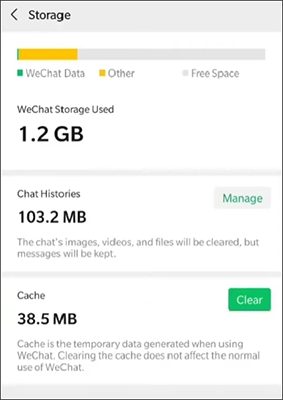
If the WeChat cache has become very large, the most thorough method is to delete the app and reinstall it. However, please note: this will delete local chat history, so do not use this method if you don't have a backup. (How to back up WeChat to PC?)
There are two ways to delete the WeChat app: you can uninstall it directly from the Home screen or through the Settings.
Delete the WeChat App from the Home Screen
Step 1. Simply long-press the WeChat app on the iPhone Home screen.
Step 2. When the "x" sign appears on the WeChat app, release your finger and tap the "x" sign on the WeChat app.
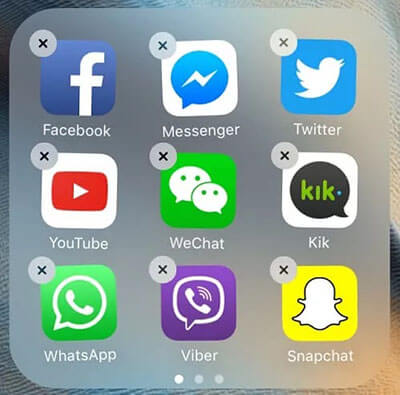
Step 3. Then confirm your action. Thus, you have removed the WeChat app along with the WeChat caches and other WeChat data from your iPhone.
Step 4. Later, you can download the WeChat app from the App Store and install it again on your iPhone.
Delete the WeChat App Through the Settings
Step 1. Open your iPhone's "Settings".
Step 2. Tap "General" > "iPhone Storage".
Step 3. Scroll down and find "WeChat".
Step 4. Tap "Delete App" and confirm.
Step 5. Open the App Store, download WeChat again, and install it.
Step 6. Log in and restore your chat history if needed.
If you want a deeper, more comprehensive solution for clearing WeChat cache without deleting or reinstalling the app, a professional iPhone cleaning tool such as Coolmuster iOS Cleaner is the best option.
This tool scans your device thoroughly and removes hidden app junk, temporary files, crash logs, and large, unnecessary files. It allows you to clear WeChat cache without affecting your chat history. It's the ideal choice for users who need maximum storage cleanup with minimal risk.
Main features of Coolmuster iOS Cleaner:
* One-click to permanently delete WeChat cache on your iPhone/iPad.
* Easily remove unnecessary files, including app caches, cookies, crash logs, temporary downloads, photo caches, user storage files, and more.
* Preview all junk and private data on your device before deletion, giving you full control over what gets removed.
* Fully compatible with the latest iOS 26 versions and iPhone 17 series.
* A safe, read-only cleaning tool that doesn't require jailbreaking.
* No risk of damaging your device or altering data without your consent.
Here is how to clear WeChat cache on iPhone using iOS Cleaner:
01Download, install, and open the WeChat Cache Cleaner for iOS on your computer, and connect your iPhone to the computer with a USB cable. This program will detect the connected iPhone automatically.

02To clear WeChat caches, please select the first mode to get started. Then check "App Caches" and other junk file types, then click the "Start Scan" button to scan your iPhone.

03After a while, you might see details of the scanned junk. Simply check "App Caches" and other options and click the "Clean" button to start deleting WeChat caches on iPhone completely all at once.

WeChat cache grows over time with prolonged use, and regular cleaning can help free up iPhone storage and improve the smoothness of your device. This article introduces three solutions:
If you want to thoroughly clean the cache and maximize space without affecting WeChat's functionality, Coolmuster iOS Cleaner is the best professional tool to choose.
Related Articles:
How to Clear WeChat Documents and Data on iPhone in 3 Useful Ways
How to Delete WeChat Contacts on iPhone: Step-by-Step Guide 2025
How to Delete WeChat Photos from iPhone with Ease? (3 Ways)
3 Best Ways for How to Delete WeChat Video Call Data on iPhone





