So you have switched from an Android to iPhone and don't want to lose the WhatsApp history on your old phone. As there is no native way to transfer WhatsApp messages, you will need a third-party tool to get the job done. You may already learn that BackupTrans enables users to transfer WhatsApp from Android to iOS. But before you make the purchase, it is necessary to do some extra research about this tool. To save your time, this article gives you a full BackupTrans review, from which you will know the main features, pros & cons of BackupTrans, as well as a detailed guide on using this tool. Moreover, we also include a BackupTrans alternative in case you want to know other working approaches. Let's get started.
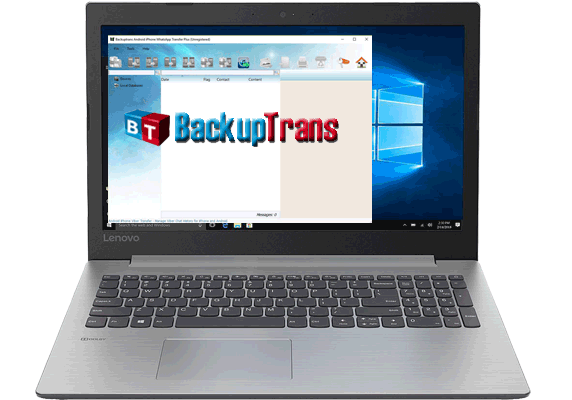
Part 1: BackupTrans Review
1.1 What is BackupTrans?
1.2 Pros & Cons of BackupTrans
1.3 FAQs of BackupTrans
Part 2: How Do I Use BackupTrans Android iPhone WhatsApp Transfer
Part 3: Best Alternative to BackupTrans to Transfer WhatsApp Data
When switching from an Android to iPhone, you can't transfer WhatsApp data directly. That's because the WhatsApp data on Android is backed up to Google Drive while WhatsApp backup on iPhone is saved to iCloud. To achieve the cross-platform transfer, you can take the assistance of BackupTrans.
BackupTrans is a professional software toolkit that mainly focuses on Android and iPhone SMS/MMS/WhatsApp transfer. What we are going to review is its BackupTrans Android iPhone WhatsApp Transfer. This tool enables users to transfer WhatsApp Android to iPhone and vice versa, and back up Android/iPhone WhatsApp messages to computer. It also comes with various features for managing WhatsApp messages on PC.
Main features of BackupTrans Android iPhone WhatsApp Transfer:
Supported OS:
System Requirement:
Pros:
Cons:
See more: Want to fake your Android phone without root? That's easy. You can utilize these tools.
Q1: Is BackupTrans Free?
A: No, it isn't. The price of BackupTrans Android iPhone WhatsApp Transfer starts at $29.95. However, it comes with a free trial version, which enables you to transfer 20 messages from one contact at a time.
The following are the detailed pricing plans:
Q2: Does BackupTrans work?
A: It works fine for the most part. But you may run into some errors or compatibility issues during use. When that happens, you can contact its technical support or try a BackupTrans alternative.
Q3: Is BackupTrans safe?
A: BackupTrans is safe to use. There haven't been any security issues or account hacks report from users.
Guess you need: Open this link to check the guide about MockGo, a powerful tool of spoofing locations.
After learning the overview of BackupTrans, you may be curious about how to use this tool. You can download the tool from its official website and then follow the guide below to transfer WhatsApp from Android to iPhone.
Before using the software:
* Please install the latest version of iTunes on your computer.
* Enable the USB debugging on your Android phone.
* Disable the WhatsApp app on your iPhone.
Step 1: Launch the BackupTrans Android iPhone WhatsApp Transfer on your computer, and then connect your Android and iPhone to computer using USB cables. Trust this computer on your iPhone if asked.
Step 2: If you see a prompt on your Android phone, click Back up my data without entering password. Then click OK on the software screen.
Step 3: Wait for a while, the software will display all the WhatsApp chat messages from your Android and iPhone.
Step 4: Click your Android phone under the Devices list, then select the Transfer Messages from Android to iPhone button on the top menu bar.
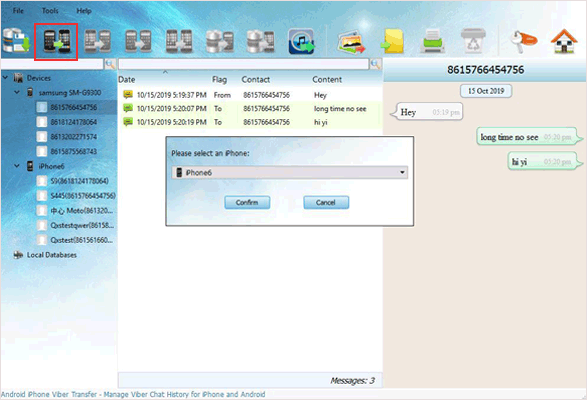
Step 5: Select your target iPhone on the pop-up window and then click Confirm. Then all the WhatsApp messages will be moved from Android to your iPhone.
The process of using BackupTrans is a bit complicated, if you want a more user-friendly tool to transfer WhatsApp messages, you can try the alternative tool in the next part.
More related guides:
Top 5 Ways to Transfer WhatsApp Messages from iPhone to New iPhone
How to Transfer All WhatsApp Chats from Android to Android?
WhatsApp Transfer is the best BackupTrans alternative you can consider. It allows you to move WhatsApp messages from Android to iPhone and vice versa. The user interface of this tool is very simple and clear. You can complete the transfer without effort. Besides transferring between mobile phones, it also empowers you to back up WhatsApp messages, including the media files and attachments, from iPhone/Android to computer. If necessary, you can choose the required items from WhatsApp backup to restore to your device.
Main features of WhatsApp Transfer:
Download WhatsApp Transfer:
Guide to transfer WhatsApp from Android to iPhone:
Step 1: Run WhatsApp Transfer on computer and select Transfer WhatsApp messages from the interface. Then, connect both Android and iPhone to your computer with USB cables.

Step 2: After the program detects your devices, ensure that your Android is the Source device and your iPhone is the Destination device. If they are misplaced, you can click Flip to switch them.

Step 3: Click the Transfer button to start migrating the WhatsApp chat history from Android to iPhone. Please keep both phones connected during the transfer. After the progress bar is complete, all your WhatsApp messages from Android will be moved to iPhone.

Also read: How to Back Up WhatsApp Photos/Videos? (Tips for iPhone & Android)
It is upsetting to lose the crucial WhatsApp data when switching from Android to iPhone. Luckily, you can use a third-party tool to complete the transfer. If you have heard about BackupTrans before but don't know its main features or how it works, this BackupTrans review would be helpful. Other than BackupTrans, WhatsApp Transfer is also a reliable tool for transferring WhatsApp messages. Compared with BackupTrans, WhatsApp Transfer has a more user-friendly interface, enabling you to finish the transfer with simple steps.
Related Articles:
How to Transfer WhatsApp from iPhone to Android
Effective Ways on How to Transfer WhatsApp from iPhone to Samsung
Best Way to Transfer WhatsApp Backup from Google Drive to iCloud
How to Extract WhatsApp Messages from iPhone Backup?
How to Restore Deleted WhatsApp Messages without Backup (iOS & Android)