
How to Restore Deleted WhatsApp Messages Without Backup (iOS & Android)

Losing important WhatsApp messages can be a real headache, especially if you don't have a backup. Maybe you accidentally deleted a crucial chat (pictures, videos, documents, etc.), or perhaps a software glitch wiped out your messages. No matter the cause, the result is the same: you're left scrambling to recover those lost conversations.
Whether you're an iOS or Android user, this guide will walk you through practical solutions to restore your deleted WhatsApp messages without backup. Let's get those messages back now.
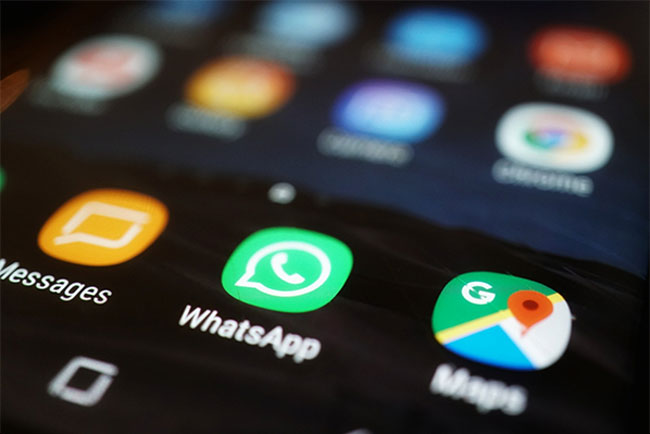
If you are using an Android device and have accidentally deleted your chats but have no backup, there are multiple ways to get them back. Below are some simple steps to use to ensure your deleted messages are restored.
If you find your WhatsApp messages missing, you should first use a Android data recovery tool to get them back. The best and most efficient software to restore deleted WhatsApp messages on an Android device is WhatsApp Data Recovery for Android. This software can restore old or new deleted/lost messages on Android in a few clicks.
The cause of deletion doesn't matter; this software retrieves your messages from Android memory in a snap and safe way. Additionally, you can back up your WhatsApp files on a computer. The best part is that you don't have to root your phone before managing your files. With its advanced technology, this tool scans your device to recover WhatsApp chats directly.
With that, here are key features of WhatsApp Data Recovery for Android that makes it stand out:
The steps how to recover WhatsApp data without backup easily:
01Download the software on your PC and select the "Android Data Recovery" option. Link the device to the computer with USB and enable USB debugging to allow the tool to detect it. Tap the "OK" button to proceed.

02Choose "WhatsApp" from the listed file types and tap "Next" to scan the files. You'll be prompted to download the tool to root the device. After installing the rooting tool, you should authorize it to access the device before scanning.

03After scanning the files, you'll be notified that the Standard Scan has been completed. After that, tap "OK" and preview the files on the left panel. Choose the "WhatsApp" option, then tap the "Recover" tab.

Use Coolmuster Android WhatsApp Recovery to Back Up and Restore Files from WhatsApp Backup
If you want to effortlessly back up and recover files from your WhatsApp backup, such as documents, pictures, and messages, Coolmuster Android WhatsApp Recovery is the tool that makes it happen. It allows you to recover the files directly from a backup on a computer after selecting the specific chat history from a backup file.
Besides, it saves WhatsApp files in readable and accessible formats like CSV and HTML. It extracts WhatsApp messages and other files on your Android in just a click. You can also view and access your WhatsApp messages from a computer. This way, you can check all the conversations on the interface without missing a thing.
Even if you don't enable back up of WhatsApp files to Google Drive, WhatsApp always saves the WhatsApp files on the device automatically. This backup normally happens at 2.00 am each day, when the files are saved in the local storage. The saved file is always encrypted, and you can restore it if you don't have a backup.
This default functionality will let you restore chat history without a backup. However, the local backups are stored for only seven days. If it is not in your phone's SD card, you may find it in the internal storage folders.
Here are steps on how to restore WhatsApp messages without backup using local storage on Android:
Step 1. Choose the backup file to be restored, then rename it to "msgstore.db.crypt14 from msgstore-YYYY-MM-DD.1.db.crypt14".
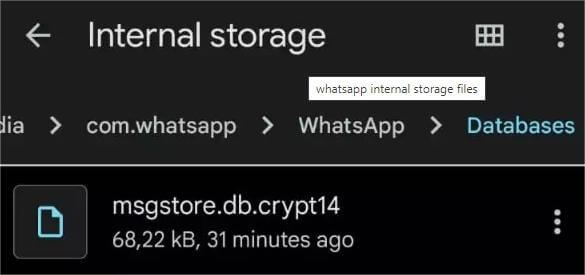
Step 2. Next, uninstall the WhatsApp application from the device so that you can reinstall it again.
Step 3. Head to the Play Store and download a new version of the WhatsApp application on your phone.
Step 4. Launch the application, and add your credentials, such as name and phone number.
Step 5. While installing the app, you'll get a prompt window on the screen asking if you wish to recover the chats that were backed up. Hit the "Restore" icon and confirm the process. The recovery process will start in no time.
Once done, you should follow the steps on the screen to complete the whole installation procedure. That way, you will have recovered your WhatsApp messages.
Also, you can recover deleted WhatsApp messages on an iPhone even if you did not back up the device before the files got deleted. Even though it can be hectic, you can do it without much effort with the right tools and steps. Below are methods how to restore chats in WhatsApp without backup on iPhone:
Despite WhatsApp being a famous platform for daily conversations, it doesn't have an in-built method to restore deleted or lost WhatsApp messages on iPhone without a backup. In this case, you require suitable recovery software to ensure you get back your chat history. There are many tools online, and getting a tool that does the job right can be tricky.
However, with WhatsApp Data Recovery for iPhone, you have nothing to worry about. It's your best bet to restore deleted WhatsApp messages on an iPhone without a backup.
Here are the top highlights of WhatsApp Data Recovery for iPhone:
Steps how to recover deleted messages in WhatsApp without backup on iPhone:
01Install the software on a PC and link an iPhone via a lightning cable. Hit "Trust" to trust your computer.
02Select the "Recover from iOS Device" option, then hit the "Start" icon before scanning the deleted files. After scanning, all files in the device will appear in categories.

03Select "WhatsApp" and press the "Recover" tab; all your files will be saved to the computer.

Recover WhatsApp Data from iTunes with Coolmuster iPhone Data Recovery
Also, if you have backed up your WhatsApp files to iTunes, you can effortlessly restore them with Coolmuster iPhone Data Recovery. The tool scans your iTunes backups and lists them according to name, size, time, version, etc.
Moreover, it works for encrypted backups as well. After it scans, you can select those files to recover after previewing them. No data loss is encountered.
If you delete a conversation on WhatsApp, they are deleted from your iPhone but not on the recipient. So, you can ask them to export their chat and share it with you. Then you can check the exported file for deleted WhatsApp messages and save them.
Steps on how to recover deleted WhatsApp messages on iPhone without backup using a Chat History feature:
Step 1. Open "WhatsApp", then open the WhatsApp chat you want to send or export.
Step 2. Click on the three-dot menu at the top and choose "More" then "Export".
Step 3. On a pop window, you will see two options: "With Media" or "Without Media". Select one of the options, then choose the platform to send chat history.
Q1. Can I recover WhatsApp chat without backup?
Yes. It is possible to recover WhatsApp messages without a backup, but only if you use a reliable third-party app. There are countless data recovery tools on the internet, but most don't work as expected. However, WhatsApp Data Recovery for iPhone and WhatsApp Data Recovery for Android are exceptions.
Q2. How long are deleted WhatsApp messages stored?
The deleted WhatsApp chats will be stored on your device for 30 days, after which they will be deleted permanently. So you can recover them before this period ends.
Almost all of us use WhatsApp, so it keeps a lot of important messages. If you forget to back up WhatsApp data, these methods will let you easily recover them. The most convenient tool for Android users is WhatsApp Data Recovery for Android, which scans your device's memory to find deleted files and recovers them in just a click. WhatsApp Data Recovery for iPhone is the best tool to restore deleted WhatsApp messages on iPhone.
Related Articles:
How to See WhatsApp Deleted Messages by the Sender in Minutes
How to Restore WhatsApp Chat After Uninstall? Step-by-Step Guide
Top 5 Ways to Transfer WhatsApp Messages from iPhone to New iPhone
[SOLVED] How to Recover 1-Year-Old WhatsApp Messages without Backup on Android & iOS





