
How to Transfer Contacts from Android to iPhone? 7 Methods for You

"I just got my new iPhone, but the problem is that all my contacts are saved on the Android phone, how to transfer contacts from Android to iPhone? Please help."
- From Reddit
Have you switched from Android to iPhone, and you are stuck on how to transfer contacts from Android to iPhone? Recently, the iPhone 16 has attracted many users with its novel functions, such as an intuitive user interface, better camera control, longer battery life, etc.
However, most armatures need help when transferring their contacts from Android to iPhone due to technical differences between the two gadgets. Luckily, you can easily transfer contacts from an Android device to an iPhone using the 7 methods discussed in this article.

The first thing that you should do after switching to a new mobile device is to transfer the data from the old device to the new one. However, transferring data from an Android phone to an iPhone is quite daunting because the two devices run on different operating systems. In fact, the most efficient way of transferring data between devices is using a professional data transfer tool like Coolmuster Mobile Transfer.
Coolmuster Mobile Transfer is primarily designed for transferring data between iOS and iOS devices, Android and Android, and Android and iOS devices using a Mac or Windows computer. It supports a wide range of data, including contacts. This superb data transfer tool does not track users' data and has no malware.
Below are some of the Coolmuster Mobile Transfer app's capabilities that make it a go-to option:
Below is how to transfer phone numbers from Android to iPhone using Coolmuster Mobile Transfer:
01Navigate to the Coolmuster Mobile Transfer app's official website and download and install the app on your Windows or Mac computer.
02Connect the Android and the iPhone to the computer using a USB cable. Enable debugging mode on the Android device, unlock the iPhone, and hit the "Trust" button below the "Trust This Computer?" pop-up message.

03A new interface showing the source and the destination device will be launched. Confirm that the Android device is connected as the "Source" device and the iPhone is connected as the "Destination" device. If not, hit the "Flip" button to interchange their positions.

04All the available data types will be shown on the application's interface. Select "Contacts" from the available options and hit the "Start Copy" button.

Here's the video guide (about 2 minutes):
Move to iOS is an official app developed by Apple to simplify the process of transitioning from an Android device to an iPhone or iPad. You can use the Move to iOS software to transfer data such as photos, messages, contacts, and more from Android to iPhone. (Move to iOS is not working? Click here to find the solutions.)
Beneath is how to transfer contacts from Android to iPhone 16 using the Move to iOS app:
Step 1. Begin the process by installing Move iOS on the Android device.
Step 2. Start setting up your new iPhone 16 until you reach the "Transfer Your Apps & Data" section and hit the "From Android" button.

Step 3. Launch the Move to iOS app on the Android phone, tap the "Continue" button on the two gadgets, and hit the "Next" button.
Step 4. Key in the code that your iPhone displays into the Android device.

Step 5. Connect your Android device to the Wi-Fi network that your iPhone will create, and select "Contacts" and any other data type you wish to transfer from Android to iPhone.
Step 6. Wait for the data transfer process to finish, and then finish setting up your new iPhone.
* Pros: Wireless and convenient.
* Cons: Only works during initial iPhone setup.
A SIM card is a small plate that represents the Subscriber Identity Module used to store data such as contacts, network configuration data, and more. This is the most convenient method for transferring contacts from Android to iPhone if your phones support a SIM card. Here is how to work:
Step 1. Export your contacts from the Android device to the SIM card. To do that, you should launch the Android device's "Contact" app, open the menu, hit the "Import" button, and select "SIM card".
Step 2. Plug out the SIM card from your Android phone and insert it into the iPhone 16.
Step 3. Launch your iPhone's Settings, tap the "Contacts" button, and hit the "Import SIM Contacts" button to save the contacts to the iPhone.
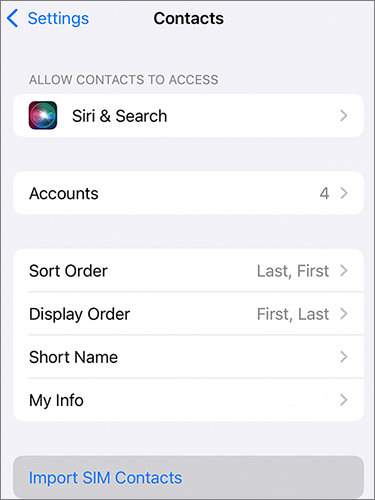
* Pros: Simple and requires no extra software.
* Cons: Limited by SIM card storage capacity.
You can also send contacts from Android to iPhone using a Google account. Interestingly, it allows you to move more contacts than a SIM card. Here is how to transfer my contacts from Android to iPhone via a Google account:
Step 1. Launch your Android device's "Settings" application and select the "Account and Sync" option.
Step 2. Key in your Google account's details and turn on the synchronization option to synchronize your Android device's contacts.
Step 3. Unlock the iPhone, launch its Settings application, select the "Accounts & Passwords" option, and key add the same Google account.

Step 4. Ensure that the two devices are connected to a stable internet. After that, all your Android device's contacts will be synced with the iPhone.
* Pros: Fast, wireless, and keeps contacts continuously updated.
* Cons: Requires a Google account.
If you prefer using iTunes, it can also serve as a tool to sync your Android contacts to your iPhone. Below is a step-by-step guide on how to import contacts from Android to iPhone via iTunes:
Step 1. Connect the Android phone to a computer using a USB cord and launch iTunes.
Step 2. Hit the "Device" icon, click the "Info" button, and choose "Sync Contacts with".
Step 3. Choose where you wish to import contacts from, depending on where you have stored them, and hit the "Apply" button.

Step 4. Link the iPhone 16 to the computer using a USB cable and authenticate the connections by hitting the "Trust" button below the "Trust This Device" pop-up message.
Step 5. Hit the "Device" icon and select the "Restore Backup" option.
Step 6. Select the most recent backup and hit the "Restore" button to transfer the contacts to the iPhone 16.
* Pros: Familiar method for iTunes users.
* Cons: Requires a computer and iTunes.
VCF (vCard) files are a universal format for storing contact information. Exporting contacts using a VCF file is another quick way to transfer contacts between devices. Follow the steps to learn how to import contacts from Android to iPhone by exporting a VCF file:
Step 1. On your Android phone, go to the Contacts app and choose "Export to .vcf file".

Step 2. Send the VCF file to your iPhone via email.
Step 3. Open the file on your iPhone 16 and select "Add All Contacts".
* Pros: Simple and quick.
* Cons: Involves manual steps and might be difficult with large contact lists.
SHAREit is a popular file-sharing and transfer app that allows users to seamlessly share various types of files like photos, contacts, videos, music, documents, and more, between different devices. Follow these steps to use this program to transfer contacts from Android to iPhone 16:
Step 1. Export the Android device's contacts to a SIM card, SD card, or phone storage.
Step 2. Install SHAREit on the two devices and connect the devices to a Wi-Fi network.
Step 3. Open SHAREit and hit the "Send" button, select the "Contact" file, and hit the "Send" button again.

Step 4. Launch SHAREit on your iPhone and hit the "Receive" button.
Step 5. After the file is transferred, hit the "Import" button to add the contacts to the iPhone.
* Pros: Wireless and quick.
* Cons: Requires app installation on both devices.
Q1. Can you transfer contacts from Android to iPhone?
Yes, you can transfer contacts from an Android device to an iPhone. We will show you several of the most effective methods in the following text.
Q2. How to transfer contacts from Android to iPhone via Wi-Fi?
Unfortunately, you cannot transfer data from Android to iPhone using a Wi-Fi connection. However, you can use a SIM card, iTunes, Move to iOS, Google account, or a professional data transfer application to transfer data between the devices seamlessly.
In conclusion, mastering the art of contact transfer from an Android to an iPhone is no longer a daunting task. With the diverse range of methods available, such as Move to iOS or even the traditional SIM card export, you can seamlessly transition your contact lists and make the switch to an iOS device. To make the process easier, we recommend you use the Coolmuster Mobile Transfer app, as it is easily usable, fast, and reliable.
Related Articles:
How to Transfer Contacts from Android to iPhone via Bluetooth
How to Transfer Photos from Android to iPhone 16 in 7 Tried-and-True Ways
How to Transfer Messages to New iPhone 16 from Android/iPhone?





