
How to Transfer Messages from iPhone to Android [8 Methods]

Switching from one mobile platform to another, such as moving from an iPhone to an Android device, can sometimes present a formidable challenge, especially when it comes to preserving your precious text messages. In this guide, we will provide you with several methods on how to transfer messages from iPhone to Android. Whether you're making the switch for the first time or simply need to move your SMS history, we've got you covered. Let's dive into these 8 effective methods.
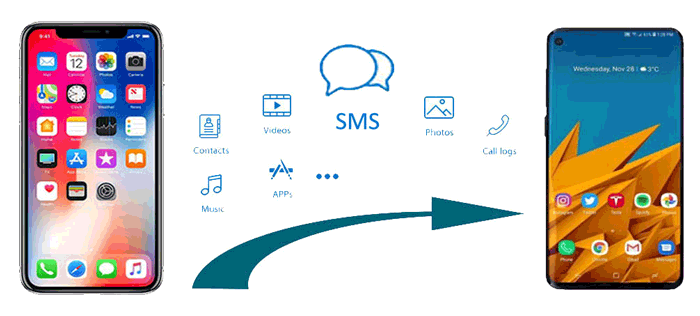
Messages are, without a doubt, one of the most important files on our mobile phones. So, when switching from iPhone to Android, you will also want to move your messages. Focusing on data transfer from phone to phone, Coolmuster Mobile Transfer is the most professional one.
It is an data transfer app that can never let you down in phone-to-phone transfers. Not only does it transfer messages but also contacts, videos, photos, books, and more. But not just that, it doesn't change the quality of your files. You don't have to wait hours to transfer your iPhone messages to an Android. All it takes is one click. Besides, it is widely compatible with most generations of iPhone, iPad, iPod, Samsung, TCL, Honor, OPPO, Vivo, OnePlus, Xiaomi, realme, Tecno, itel, ZTE, Motorola and more.
Key Features of Coolmuster Mobile Transfer:
Here is how to transfer messages from iPhone to Android easily and quickly using Coolmuster Mobile Transfer:
01Download and install the Coolmuster Mobile Transfer app on your computer. It supports both Windows and Mac.
02Once done, launch it. Then, click on Mobile Transfer. Plug both phones into the PC via USB cables. Tap Trust on iPhone and enable USB Debugging on Android.

03Make sure the iPhone is in the Source position. If not, click on Flip to change it.

04Click on Text Messages, then press the Start Copy button to transfer the messages from iPhone to Android.

Here's the video guide (about 2 minutes):
In this part, we introduce three third-party apps to help you transfer messages from iPhone to Android.
Transferring iPhone messages to Android using the iSMS2droid app is a manual process that involves exporting your messages from your iPhone, converting them into a compatible format, and then importing them into your Android device. Here are the steps to transfer iMessages to Android:
Step 1. Link your iPhone to your computer through a USB cable. Open the iTunes app.
Step 2. Click on the iPhone's icon and head to Summary.
Step 3. Now, tap on the Back Up Now option under Manually Back Up and Restore.

Step 1. Download and install the iSMS2droid app on the phone.
Step 2. Open this program and hit the Import Messages option from the main interface. Follow the instructions on the screen to continue.
Step 3. Select your SMS backup that was downloaded to your computer.
Step 4. Hit the IMPORT ALL option.

The SMS Backup and Restore app is a tool that lets you back up your call logs and MMS and SMS messages that are currently saved on your phone. Besides, it lets you restore call logs and messages from your already existing backup. To transfer messages quickly and with ease, follow the steps below:
Step 1. Download the app on both your Android phone and the iPhone, and install it. Once you have done so, open it on the two devices and go to the next steps.
Step 2. On the iPhone, open your app and tap on the Backup symbol. You will be prompted to select the files you want to back up. Select Messages in this case, and then hit OK.

Step 3. Now, open your SMS Backup & Restore application on the Android and hit Restore. Your messages will now be restored to your new Android.
Move to iOS is an app developed by Apple that simplifies the process of switching from an iPhone to an Android device. This app is designed to help users seamlessly transfer various types of data, including messages, contacts, photos, videos, web bookmarks, and more, from their old iPhone to their new Android smartphone or tablet. (Move to iOS not working? Click here to find solutions.)
Here is how to transfer messages from iPhone to Android using Move to iOS:
Step 1. Download and install the Move to iOS app from the Google Play Store on your Android phone. Make sure your Android device has sufficient battery charge.
Step 2. Power on your iPhone and initiate the setup process. When you reach the Apps & Data screen, select the Move Data from Android option.

Step 3. Open the Move to iOS app on your Android device and tap the Continue button, followed by agreeing to the terms and conditions.
Step 4. On your iPhone, tap Continue and patiently await the appearance of a code.
Step 5. Input the provided code from your iPhone onto your Android device to establish a secure connection between both devices.

Step 6. On your Android device, select the specific data you wish to transfer, then click Continue. Allow some time for the transfer process to complete.
Fortunately, both Apple and Android offer official methods to help you seamlessly transition from iOS to Android. In this section, we will introduce the official methods of Samsung, LG, and Huawei to do it.
If you want to know how to transfer text messages to Android like Samsung Galaxy, the Smart Switch tool is a good choice. It is an efficient app to transfer your messages from your iPhone to your Samsung phone. Before you start the process, you need to confirm that your two devices are charged fully and turn off the two-step verification for your Apple Account and iMessage on your iOS device. Once you've done so, you are now ready to start. Here is how to transfer texts from iPhone to Android using Smart Switch:
Step 1. Download the Smart Switch app on the Samsung device and open it once it is successfully installed.
Step 2. Once you've opened the app, it will give you a prompt to send or receive data. Select the Receive data option. You'll then be asked to Use Cable or Wireless. Both options work.
Step 3. If you want to use Wi-Fi, just select all the files you intend to move from the iOS device. In this case, select Messages or SMS.
Step 4. If you want to use cable, just connect the two devices and hit the Trust option on your iOS device. You will get a message on your Samsung phone notifying you that your device is being linked to the iPhone. Wait until the Samsung device has fully scanned your existing iPhone for data.
Step 5. Next, select the types of files you wish to import. Once you have done so, hit the Transfer arrow.

If you are switching from your iPhone to a Huawei phone, you can transfer your data using the Huawei official app, the Phone Clone. This app offers an easy way for Huawei owners to move their messages from their existing iPhone to their newly acquired Huawei Android phone. (This article gathers common troubleshooting of Phone Clone, which may be helpful to you.)
Here are the steps:
Step 1. Download the Phone Clone app on both devices. On the iPhone, tap on the Connect New Phone option and hit the This is the new phone option on the Huawei phone.
Step 2. Next, allow access on both devices. A QR code will pop up on the new Huawei phone. Using your old iPhone, scan this QR code to connect the two devices.
Step 3. Choose the Messages you want to transfer, tap on the Transfer option, and wait until the process is completed.

Is your new handset LG? If so, you have a handy app that can seamlessly copy your files. There is an LG official app known as LG Mobile Switch that saves LG users the hassle of transferring files. Below are steps on how to transfer text messages from iPhone to Android using the LG Mobile Switch:
Step 1. Download the LG Mobile Switch app on both devices. Once you have installed the app, open it and select the Use cable option from the listed options.
Step 2. Link the two devices using your USB cable. Use USB OTG on the LG device. But this will work only if the iPhone runs on iOS 7 and later.
Step 3. Once the two devices are successfully connected, hit the Trust option on your iPhone, and your LG Mobile Switch app will start automatically.
Step 4. Tap on the Send option on the iPhone and the Receive option on the LG device.
Step 5. Select all the texts you want to transfer. Wait until the transfer process is completed, and then restart your LG phone. Your SMS messages will have successfully been transferred to the new LG Android phone.

Another method you should consider is to transfer your messages from your old iPhone to an Android phone through a SIM Card. However, this technique cannot guarantee full transfer of your SMS since the iPhone normally saves your messages in internal storage by default rather than your external SD/SIM card. But, if your messages are stored on your SIM card, you can attempt this technique to move them to your Android phone. Here is how to transfer text messages from iPhone to Android via SIM Card:
Step 1. Remove your SD/SIM card from the old iOS device. Insert it into the Android phone and restart the Android phone.
Step 2. You will be prompted to confirm the transfer process.
Step 3. Hit the Import option to confirm. All the SMS saved on the SD/SIM card will now be moved to your Android phone automatically.

How to get text messages from iphone to Android? That is how you do it. It is not a complex process but rather a seamless process if you use the right techniques. However, the easiest solution we highly recommend is Coolmuster Mobile Transfer. It works at its best to ensure your iPhone messages are transferred to your new Android without quality loss.
Related Articles:
3 Easy Methods to Transfer from iPhone to Android
Transfer iCloud Messages to Android with 2 Hassle-free Methods
Top 9 Ways to Fix Messages Didn't Transfer to the New iPhone 15 Pro/15
[4 Ways] How to Transfer Messages from iPhone to Mac Easily?





