
Practical Guide: Can You Use Nearby Share from Android to iPhone?

Have you switched from an iPhone to an Android phone or vice versa? If yes, then you must be wondering how you can transfer your data from the old device to the new one. Moving data between multi-platform devices takes a lot of work due to incompatibility issues.
But have you ever asked yourself if you can Nearby Share from Android to iPhone? Don't worry. This article will provide you with detailed information about the Nearby Share from Android to iPhone and its best alternatives. Read on to learn more.
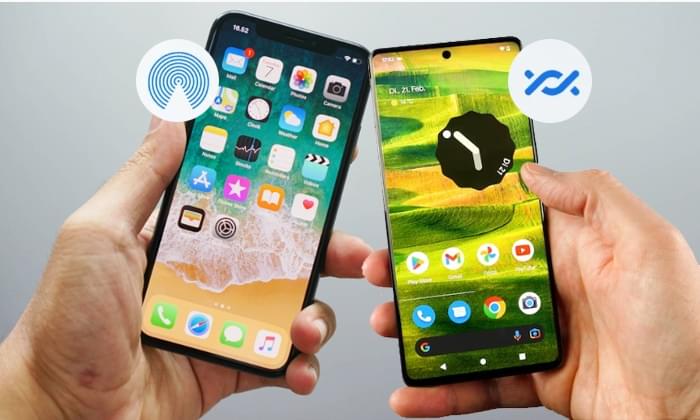
Unfortunately, you cannot share files from Android to iPhone or vice versa using the Nearby Share feature. Nearby Share, now often referred to as Quick Share, is a feature introduced by Google for Android devices, and it's designed to allow Android users to share files, links, and other content with nearby Android devices using Bluetooth, Wi-Fi, or a combination of both.
This feature is similar to Apple's AirDrop, which is available for iPhone users to share content with other Apple devices. Now, you have the answer to the question, "Does Nearby Share work with iPhone?"
You May Like: Here are some other iPhone to Android tips you may like: How to Transfer Photos from Android to iPhone 16? [4 Methods].
1. Work on different platforms
The Nearby Share and AirDrop apps are created to perform similar tasks in the data transfer domain, but they work on different platforms. However, the Nearby Share app works on Android and Chromebook devices, while AirDrop works on iOS devices.
2. Different efficiency levels
Transfering files using Airdrop is more efficient compared to Nearby Share. AirDrop transfers the files faster and organizes the files for quick access. Contrary, the Nearby Share app transfers the files slowly and does not organize the files for quick access.
3. Transfer methods
AirDrop primarily uses Bluetooth and Wi-Fi for file transfers. It can automatically switch between these technologies for optimal speed and range. Additionally, it uses Apple's encryption for secure transfers. However, Nearby Share uses a combination of Bluetooth, Wi-Fi, and peer-to-peer Wi-Fi Direct for transfers. Like AirDrop, it employs encryption to secure data during the transfer.
4. Reliability
AirDrop is more reliable than the Nearby Share app because it does not depend on the strength of a Wi-Fi signal, has strict data security options, and transfers large files between devices without losing any data. However, the reliability of the Nearby Share app depends on the stability of the Wi-Fi connection, and any Wi-Fi interruptions affect the data transfer process.
5. File types and content
AirDrop is primarily used for sharing photos, videos, documents, links, and other content between Apple devices. Nearby Share is designed for sharing files and links between Android devices.
6. Data transfer Algorithm
The data transfer algorithm for Nearby Share is slightly less effective compared to AirDrop's data transfer algorithms. This is clearly observable when transferring large files between devices.
As we had said before, transferring data between different platforms is not easy. What is the best way of sharing data between iOS and Android devices? Of course, Coolmuster Mobile Transfer can do this easily. It is a great data-sharing tool that lets you share data from iOS to Android, Android to iOS, Android to Android and iOS to iOS devices. With this tool, you can share all types of data, such as apps, videos, music, photos, call logs, messages, calendars, contacts, eBooks, etc. between phones.
Key Features of Coolmuster Mobile Transfer:
Below is how to use Coolmuster Mobile Transfer to transfer data between Android and iOS devices:
01Download, install, and launch the software on your computer.
02Once launched, connect the Android phone to the computer using a USB cord and enable the Android device's debugging mode. After that, link the iPhone to the computer using a USB cord, unlock the iPhone, and hit the Trust button below the Trust This Computer pop-up message.

03A screen showing the available data, source, and destination devices will appear. Ensure that your Android device is set as the Source device while the iOS device is set as the Destination device. If not, hit the Flip button to interchange them.

04Now, select the data you want to transfer and hit the Start Copy button.

01Follow the step 1 and step 2 in section 3.1.
02Ensure that the iPhone is set as the Source device while the Android is set as the Destination device.

03Hit the Start Copy button to initialize the data transfer process.

Here's the video tutorial (about 2 minutes long):
Unfortunately, it is not possible to use the Nearby Share app to transfer data between iPhone and Android devices. Luckily, you can use the Coolmuster Mobile Transfer app as an alternative way of transferring files between iOS and Android devices. It is an outstanding data transfer application that supports myriad data types, transfers data at a superb speed, and is easily usable.
Related Articles:
[Solved] How to Transfer Files from iPhone to Android via Bluetooth?
6 Ways to Send Videos from Android to iPhone You Can't Miss
How to Transfer Contacts from iPhone to Android [Full Guide]
Ring in the Change: How to Transfer Ringtones from Android to iPhone





