
Phone Clone Troubleshooting: How to Fix if Phone Clone Not Working

When switching to a new phone, we will need to find an effective way to transfer those important data from the old phone to the new device. Actually, many Android brands have their own phone data transfer app to help users solve this problem.
For new Huawei users, Phone Clone is an official app that enables you to transfer data from other devices to Huawei. Though this app is very useful, there are some problems during use. If you don't know what to do when Huawei Phone Clone not working, here is an article about Phone Clone troubleshooting and lets you transfer data from other devices to Huawei effectively.

Phone Clone is an official phone data transfer app developed by Huawei. It allows you to transfer data from other Android or iOS devices to Huawei phones easily. It supports many file types, including contacts, SMS, call logs,notes,recordings, calendar, photos, music, videos, documents, and apps. Phone Clone is completely free to use and is available on the Google Play and App store.
Huawei Phone Clone is easy to operate and it allows you to transfer data between phones with WLAN hotspot. Here's the step-by-step guide on how to use Huawei Phone Clone:
What you need:
a) Download Phone Clone on source phone and target phone.
b) Enable the Wi-Fi and Bluetooth features on both phones.
Step 1: On your target phone, open the Phone Clone app and select This is the New Phone > Android. Then you will see the Connect to old phone screen that shows a QR code.

Step 2: Now open the Phone Clone app on your source phone and select This is the Old Phone, then use the source phone to scan the QR code on the target phone.
Step 3: After the connection, you can select the desired file types and tap Transfer to move files from Android phone to Huawei.

During the use of Huawei Phone Clone, you may encounter some problems like "Huawei Phone Clone won't connect", "Phone Clone not transferring", etc. Here are some solutions for Phone Clone troubleshooting:
You can download Phone Clone from a trusted source like Google Play Store or App store, ensure that your phone has enough storage space for the app. If you are unable to download Huawei Phone Clone successfully, you should check if your mobile phone supports the Phone Clone app. To use Phone Clone, your Android phone should be Android 4.0 and higher. For Apple users, your iOS device should be iOS 6.0 or later.
If your version is outdated, you can update your mobile phone via the Settings app. For Android users, open Settings > My device and check for updates. The display will be slightly different according to the Android phone models.
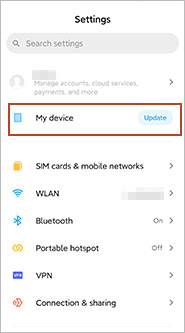
And for iOS users, navigate to Settings > General > Software Update, then download and install the newer iOS version.

Phone Clone not connecting is also a common problem that complained by many users. It is to be noted that the target device can only be the Huawei phone, and your source phone can be Android or iOS devices. If Huawei Phone Clone won't connect, you should check if the two phones are placed close enough and the Wi-Fi feature is enabled on both phones.
![]()
Some users report that Phone Clone keeps disconnecting during the transfer between Android or iOS device to Huawei phone, and Phone Clone not transferring phone data all at once successfully. To solve this problem, you need to put the two phones close enough and stay at the Phone Clone Huawei screen on both of your phones. You can open Phone Manager and go to Power saving > Details, select Phone Clone and turn on the Keep running after screen off feature.
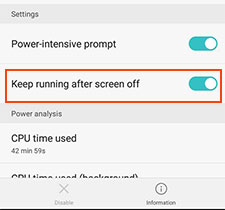
If Phone Clone still disconnects, you can try to turn on and then turn off the Airplane mode, then start the transfer again. Besides, you should make sure that your phones are not running any VPN as it will interrupt the transfer process.
If the Phone Clone app keeps crashing and not transferring, you can remove the app and reinstall it on your phone from the Google Play Store or App Store. Or you can try to clear the cache on the app by going to Settings > Apps > Phone Clone and then tap Clear Cache. After the cleaning, start to transfer phone data with Phone Clone again.

Though Phone Clone covers a wide range of data like contacts, SMS, call log, calendar, notes and photos, it doesn't support transferring WhatsApp messages. So how to transfer them to your new Huawei phone? Here's a full guide on how to transfer all WhatsApp messages from Android to Android. If you are switching from iPhone to Huawei, you can read the tutorial on how to transfer WhatsApp messages from iPhone to Android phone.
It's frustrating if Huawei Phone Clone still not working after the troubleshooting. But don't worry, you have other options to conduct Huawei transfer. Here we want to introduce the best alternative to Huawei Phone Clone to you - Coolmuster Mobile Transfer. It is a professional phone data transfer program that allows you to transfer various files between mobile phones.
Key features of Coolmuster Mobile Transfer:
> Cover a variety of file types. It allows you to transfer contacts, SMS, call logs, music, videos, photos, eBooks, apps between other Android phones, and Huawei with 1click.
> Supports Android and iOS operating systems. It allows you to conduct Android to Android transfer, Android to iOS transfer, iOS to iOS transfer, and iOS to Android transfer.
> Easy to use & Secure. Coolmuster Mobile Transfer is simple to operate and the transfer process is smooth and secure.
> Wide Compatibility. Coolmuster Mobile Transfer supports almost all the Android phones, including Huawei Pura 80 Ultra/Pura 80/Pura 70/Mate 70/Mate X6/P60, Xiaomi, Motorola, ZTE, Honor, OnePlus, Vivo, Tecno, Google, realme, etc.
Download Coolmuster Mobile Transfer and use it to transfer files between smartphones.
Here's how to transfer data from other phones between Huawei with Coolmuster Mobile Transfer:
Step 1: Download and run the Coolmuster Mobile Transfer on your computer and then connect both your Huawei and the other phone to computer with USB cables.

Step 2: Follow the instructions on the screen to get your phones detected by Coolmuster Mobile Transfer, once done, you will see an interface like below. Make sure your phones are in the right positions, if not, you can click Flip to make a change.

Step 3: Select the items you want and then click Start Copy. You can see the transfer process on the screen.

Here's the video guide (about 2 minutes long):
If Huawei Phone Clone not working, you can try the above methods for Phone Clone troubleshooting. If Phone Clone still doesn't work well for you, you can download its alternative Coolmuster Mobile Transfer and have a try. It can transfer files easily between phones and you will not encounter the disconnection problems during use.
Related Articles:
How Can I Transfer Data from Huawei to iPhone?
3 Methods to Transfer Data from Samsung to Huawei Pura 80/Pura 70
How to Transfer Data to Huawei from Another Phone [New]
Latest Solutions to Android File Transfer Not Working on Mac (Proven Tips)





