
How to Transfer Contacts from Samsung to Sony Xperia in 5 Reliable Ways

Although Sony phones are not as popular as before in recent years, there are still many loyal users who like Sony phones. If you want make the switch, you may be dying to know how to transfer contacts from Samsung to Sony Xperia. After all, your most basic demand for a mobile phone is to keep in touch with people around you. Don't worry. To make the thing more straightforward for you, I conclude five stepwise methods below for your reference.
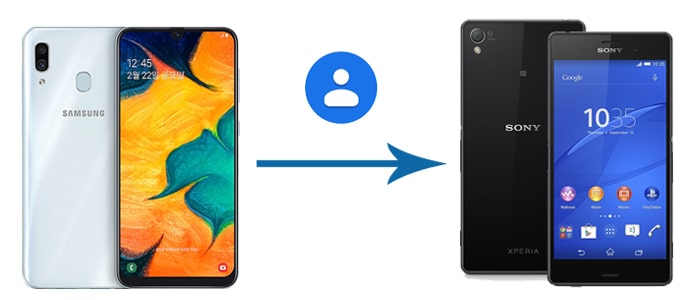
Are you planning to transfer the whole contact list from Samsung to Sony Xperia? Then look no further than Coolmuster Mobile Transfer. This program makes it the easiest and fastest way to transfer contacts and other files from Samsung to Sony Xperia. Besides, you can also transfer data from iOS to iOS, Android to iOS, and iOS to Android in one click.
Why should you choose Coolmuster Mobile Transfer?
* One-click to transfer contacts, call logs, SMS, photos, music, apps, eBooks, and videos from Samsung to Sony Xperia.
* Support iOS to iOS, iOS to Android, and Android to iOS transfer as well.
* Simple interface and user-friendly UI.
* Safe and reliable to use without data loss.
* Widely compatible with almost all Samsung and Sony devices running Android 6.0 and up, such as Samsung Galaxy S25/S24/S23/S22/S21/S20/S10/S9/S8, Sony Xperia 1 VII/Xperia 10 VII/Xperia 1 VI/Xperia 10 VI/Xperia 5 V/Xperia 1 V/Xperia 10 V, etc.
How do I add contacts to my Sony Xperia phone from Samsung in one click?
1. After installing Coolmuster Mobile Transfer on your computer, launch it and connect the Samsung and Sony Xperia to the computer via two working USB cables.

2. Ensure that you have turned on the USB debugging on your devices. Then the program will automatically detect your devices. Make sure that the Samsung device must be in the Source position. If not, click the Flip button to switch them. Once connected, you will see Connected under the device images.

3. Tick Contacts and other data types you wish to transfer from the table and tap the Start Copy button to begin the transfer process.

Follow the video tutorial to transfer contacts from Samsung to Xperia:
Tip: How to transfer contacts from Sony to Samsung? Three methods in this guide will make the transfer from Sony to Samsung painlessly.
Sony Xperia Transfer is not available anymore, but you can use Send Anywhere to send your contacts from Samsung to Sony Xperia. However, you will see some ads when using this app.
Here are the steps:
1. Download and install Send Anywhere on both smartphones. Then open the app.
2. On Samsung, please click Send and choose Contacts. Then select the contacts you want to transfer, and click Send. A 6-digit key, a QR code, and a shareable link will be generated.
3. On Sony phone, click Receive, and enter the 6-digit key generated on the sending phone, or use the camera to scan the QR code. The contact data will transfer. It is received as a single VCF (.vcf) file.
4. Once done, go to the Contacts app on Sony, and import the VCF file. Then you can access the contacts on the Xperia device.

Perhaps you like: Can Samsung Smart Switch transfer WhatsApp? Yes, this guide will show you the operation.
As Google service comes as a default feature on all Android devices, you can also transfer contacts from Samsung to Sony Xperia with a Google account. To do this, you must sign in with the same Google account on both of your devices. Afterward, you can get the Samsung contacts onto Sony Xperia via a few settings.
Here's how:
1. Go to Samsung's Settings and scroll down to select Accounts and backup. Then tap Back up data under the Google Drive section.
2. When you see the Backup by Google One screen, please click Turn on. Make sure the correct Google Account is selected at the top of the screen. Then tap Back up now.

3. After completing the backup, please start to set up your new Sony Xperia phone. If you have finished the setup, please factory reset your phone and restart the setup.
4. Follow the on-screen guide to enter your Google Account, and restore your data from your backup to the Sony phone.

If you don't want to install any apps, you still get another choice - use Bluetooth to transfer Samsung contacts to Sony Xperia. However, if you have hundreds of contacts to transfer, you may need to wait for them to be sent one by one.
How do I transfer data to my Sony Xperia from Samsung with Bluetooth?
1. Turn on Bluetooth on both devices. Ensure that one device is visible by the other. Then, tap the other device name under Available devices and pair them by following the on-screen prompts.
2. After pairing, launch the Contacts app on the Samsung phone, tap the three dots at the upper-right corner, and select Share from the options.
3. Choose the desired contacts or tap the Select All button and press the Share icon located at the bottom. From the pop-up window, tap Bluetooth > your Sony Xperia to send out the contacts.
4. Hit Receive on your Sony Xperia once the message pops up, and it will start the contacts transfer.

Bonus: Want to quickly transfer data from one Xperia phone to another? Here are 3 practical approaches for your reference.
You can also transfer contacts from Samsung to Sony Xperia using a SIM card. Compared with the former solutions, this way has too many specific steps.
If you are ready to use a SIM card, you can start with these tips.
1. On your Samsung device, open the Contacts app, click the three dots at the upper-right corner, and select Import/Export.
2. Pick the Export to SIM card option, confirm the operation with OK on the window, and choose the contacts you want to export or press the Select all button. After selection, tap Export.
3. Use a SIM card pin to eject the SIM card from the Samsung device and insert it into the Sony Xperia's SIM tray.
4. Run the Contacts app on the Sony device, tap the three dots icon at the top-right corner, and select Import/Export > Import from SIM card > press the contacts you want to import and hit OK. After a while, all selected contacts will be in Sony's Contacts app.

After browsing the above information, I hope this tutorial has pointed out the right way to transfer contacts from Samsung to Sony Xperia. Coolmuster Mobile Transfer is the ideal program to migrate contacts to your new device without data loss safely. Also, the one-click operation will save you a lot of time and avoid any troublesome moment. Well, you know how to make a wise choice.
Related Articles:
How to Transfer Data from Sony to Samsung? (Top 4 Ways)
How to Transfer Contacts from LG to Samsung in 5 Ways?
[Full Guide] How to Transfer Contacts from Android to Android in 7 Ways?
How to Transfer Data from Old Tablet to New Tablet? (Updated)





