
How to Transfer Contacts from Sony Xperia to Samsung? (Top 5 Ways)

Are you replacing your old Sony Xperia phone with the hot selling Samsung Galaxy S25 recently? Then you may consider transferring your important contacts from Sony to Samsung. It is really time-consuming to manually transfer contacts. So, how to transfer contacts from Sony Xperia to Samsung effortlessly? Well, in this article, you will learn 5 effective ways. Let's get started.
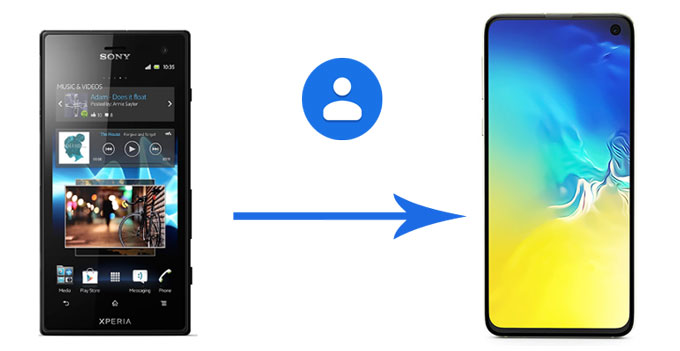
Coolmuster Mobile Transfer is a professional phone transfer tool for you to transfer data between any two phones, including Android and iOS operating systems. You can transfer all your contacts from Sony to Samsung and vice versa at once, and transfer your photos, text messages, videos, music, and more without hassle.
Key features of Coolmuster Mobile Transfer:
How to transfer contacts from Sony Xperia to Samsung?
1. Install and launch Coolmuster Mobile Transfer on your computer.
2. Connect Sony and Samsung phones to computer via suitable USB cables, and enable USB debugging and grant permission on each phone as prompted. Make sure that Sony Xperia is in the source phone's position, if not, click Flip on this program to make a change. After the successful connection, you will see Connected in each phone's position on this program.

3. Tick Contacts from the table and click Start Copy below to transfer contacts from Sony Xperia to Samsung.

Watch the video guide to transfer your data easily (about 2 minutes):
Learn more: How to Transfer Data from Sony to Samsung? [Top 4 Ways]
Samsung Smart Switch, a data transfer app developed by Samsung company, can transfer text messages, contacts, music, photos, calendars and more from Android or iOS device to Samsung Galaxy. Thus, you can transfer contacts from Sony to Samsung via this way.
How to transfer contacts from Sony to Samsung?
1. Install Samsung Smart Switch from Google Play Store on your Sony and Samsung devices, and place two devices close.
2. Launch the app on both devices and respectively select Send data on Xperia and Receive data on Samsung.
3. Once finished, check Contacts and click Send to transfer contacts from Sony to Samsung.

If you want to share several contacts without any app, you can use Bluetooth. With this method, you can directly share one contact every time, and it allows you to share your contact as a picture, vCard file, etc.
How to transfer contacts from Sony Xperia to Samsung via Bluetooth?
1. On both devices, go to Settings > Bluetooth to enable Bluetooth on both devices and make the other device visible. When your device appears on the list, click it to pair your phones.

2. Go to the Contacts app on your Sony phone, and select the contact you want to send. Then choose Share > Bluetooth > your Samsung device.
3. Accept the contact on your Samsung phone, and then you need to import the contact manually.

You can easily sync your contacts from a Sony Xperia to a Samsung phone using your Google Account. Both devices run on the Android operating system, and Google Contacts is designed to work seamlessly across Android devices.
Sync contacts from Xperia to Samsung via Google Account:
1. On your Sony Xperia phone, go to Settings, and click Accounts. Then select your Google Account, or add your Google Account to your Sony phone. Then make sure the Contacts option is turned on.
2. If it's not already syncing, you can manually force a sync by tapping the account and then selecting Sync now to ensure all your contacts are backed up to your Google Account.
3. Go to the Contacts app on your Samsung phone, and click the Menu icon. Then choose Manage contacts > Sync contacts > Add account to add the same account to the Samsung phone. Your contacts will be synced with this device automatically.

You can export all your contacts as a vCard file and move the file from Sony to Samsung without trouble.
Here's the guide:
1. Open the Contacts app on your Sony phone. Tap the Menu icon (usually three dots or three lines).
2. Find and tap on Export or Import/Export contacts. Choose to export to Internal Storage or SD Card to create a .vcf file. This file will be saved on your phone.
3. Once the .vcf file is created, you need to transfer it to your Samsung phone. You have 2 options:
- Using email: The easiest way is to attach the .vcf file to an email and send it to yourself. Then, open the email on your Samsung phone and download the attachment.
- Using a USB Cable: Connect your Sony phone to a computer and copy the .vcf file from its storage. Then, connect your Samsung phone to the same computer and paste the file into its storage.
4. After move the VCF file to your Samsung phone, please open the Contacts app on Samsung. Then click Menu > Manage contacts > Import/Export contacts > Import from storage. Then your contacts will be imported successfully.

Now you have 5 ways to transfer your contacts from Sony Xperia to Samsung, and their correct steps are displayed above, Choose one method to import your contacts to your Samsung phone without hurdle. If you have lots of contacts on your Sony phone and want to transfer them at once, Coolmuster Mobile Transfer can help you, which is good at bulk transfer, not only for contacts but also other data types.
Related Articles:
How to Transfer Contacts from Samsung to Samsung in 6 Ways? Updated!
How to Transfer Files from Android to Android Easily & Effectively? (6 Ways)
[Full Guide] How to Transfer Contacts from Android to Android in 7 Ways
How to Transfer Photos from Sony Xperia to Computer? [6 Ways]





