
Guide: How to Transfer Data from LG to LG Without Effort

It is always an exciting thing to get to a new phone, and transferring data like contacts, photos, videos, music, apps, etc. stored on the old phone to the new phone is surely a priority. If you just switch to a new LG phone and looking for a way to conduct LG to LG phone transfer, you've come to the right place.
There are various ways to complete this task, here we pick out the top 6 ways on how to transfer data from LG to LG for you. Read on and learn more.
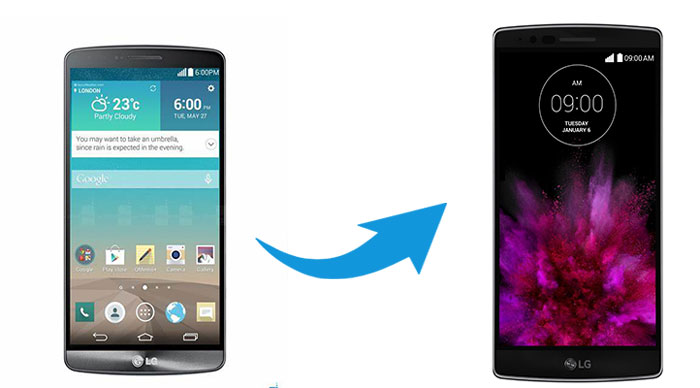
The first tool we highly recommend is Coolmuster Mobile Transfer. With it, you can easily and directly transfer data from one phone to another. When it comes to Android to Android transfer, it supports a wide range of file types, including contacts, SMS, call logs, music, videos, photos, eBooks, apps.
Main features of this transfer software:
Download Coolmuster Mobile Transfer.
Here are the simple steps on how to transfer data from LG to LG:
Step 1: Download and run Coolmuster Mobile Transfer on your computer, then connect your LG phones to computer with USB cables.

Step 2: After your LG phones have connected to the Coolmuster Mobile Transfer, you will see the main interface like below. Make sure that the old LG phone is the source phone, if not, you can click Flip to change the positions of the two phones.

Step 3: Select the items you wish and then click Start Copy to transfer data from the old LG to the new LG phone.

You can follow the video tutorial here (about 2 minutes):
Tips: Just switched from Samsung to LG? Here are Top 2 Buzzworthy Samsung to LG Transfer Approaches.
Another good choice to conduct LG transfer to new phone is to use the LG Mobile Switch. It is an official app developed by the LG company that lets you transfer files from Android or iOS device to your LG phone. LG Mobile Switch also supports a variety of file types, including photos, video, music, documents, call log, contacts, text messages, calendar, app and voice memo. It is to be noted that as the target device is limited to LG phone, you can't use this tool to conduct data transfer to other phones.
LG Mobile Switch allows you to transfer phone data using a USB cable or over Wi-Fi. If you want to use the USB cable to transfer, you will need an OTG adapter to connect the two devices.
Here's how to perform LG to LG transfer with LG Mobile Switch:
Step 1: Download and open LG Mobile Switch on both of your LG devices, then select the USB cable option.
Step 2: Plug a USB OTG adapter into the new LG phone, then use a USB cable to connect the old LG phone and the OTG adapter.
Step 3: On both of your phones, drag down the notification window and select the USB transfer mode as MTP.
Step 4: Select Send on your old LG phone and Receive on your new LG phone.
Step 5: Choose the data that you want to send, and then tap Start. After the transfer is finished, restart your new LG phone.
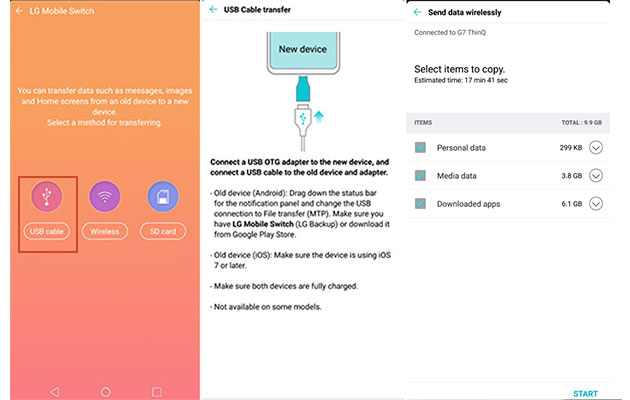
You can also use the Backup & reset feature on LG phone to seamlessly transfer files from one LG phone to another. To do this, you will need to back up your data on the old LG phone to the LG Cloud and then restore them to the old phone.
Here's how to transfer files from LG to LG with LG Backup & reset feature:
Step 1: Back up data on your old LG phone
Unlock your old LG device and go to Settings > General > Backup & reset > turn on Back up my data and Automatic restore > Backup to LG Cloud. You will need to sign in to your LG Cloud account.

Step 2:Restore data to the new LG phone
After finishing the backup process on the old phone, switch to your new LG phone and navigate to Settings > General > Backup & restore > Restore from Backup. Now you can select the previous backups and restore to your new LG phone.
LG Bridge is a data management program from LG company that helps you manage LG phone data directly on computer. It allows you to manage files, update software, and conduct LG backup and restore with a USB cable. You can make good use of the Backup and Restore feature of this program to transfer data from LG to LG. But there is a compatibly issue when using this app, some backup files may not be able to restore if the two phones are running different versions.
Install LG Bridge on your computer and follow the steps below to transfer data from LG to LG.
Step 1: Download and launch LG Bridge
Connect your old LG phone to the computer with a USB cable, then launch LG Bridge on your computer and go to the LG Backup tab.

Step 2: Back up data on old LG phone to computer
Click the Back up button, then select the files you want to back up. After selection, click Start to backup data from old LG to computer. You can see the backup process on the screen.

Step 3: Restore backups to new LG phone
After the backup is done, connect your new LG phone to the computer via a USB cable, then go to LG Backup > Restore > select your last LG backup and click Next > choose the backup files you want to restore, then click Start.

Google Drive can be a good LG to LG transfer app to help you move files from LG phone to LG phone. Just like using the LG cloud, the transfer process using this method is on the cloud so you don't need a USB cable.
Here's how to sync data from LG phone to LG phone with Google Drive.
Step 1: Download Google Drive on both your LG phones.
Step 2:On your old LG phone, open the Google Drive app and sign in to your Google account, then tap the Menu icon on the top-left corner and select Settings > Back up & sync. Your data on the old phone will be automatically backed up to Google Drive.
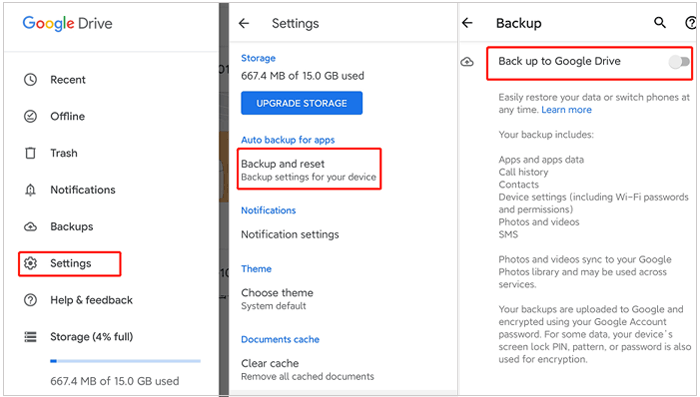
Step 3: Now open the Google Drive on your new LG phone and sign in to the same Google account, then the backups from the old LG phone will appear on your new LG phone.
If you only want to transfer contacts from LG to LG, you can do this via a SIM card. Using the SIM card is a good option to transfer contacts from Android to Android. This method allows you to transfer the contact information including names, phone numbers, and emails from one phone to another. The steps are pretty easy.
Guide on how to transfer contacts from one LG phone to another LG phone:
Step 1: On your old LG phone, go to the Contacts app and click the More icon (the three dots icon on the top-right corner), then select Manage contacts > Import/Export > Export to SIM card. You may need to choose the desired contacts to export.
Step 2: After your contacts on the old LG phone is copied to the SIM card, remove the SIM card from your old phone and then plug it into your new LG phone.
Step 3: On your new LG phone, open the Contacts app and then click More icon > Manage contacts > Import/Export > Import from SIM card.

Transferring data from LG to LG is rather easy as the process is undertaken between two devices from the same manufacturer. You can use the official LG to LG transfer app like LG Smart Switch or LG Bridge. But comparatively speaking, Coolmuster Mobile Transfer is the most recommended tool for you. It supports Android and iOS systems and you can freely transfer a wide range of data between phones.
Why not download the free trial version and give it a try? You can leave a comment below if there's any problem during use.
Related Articles:
Best Guidance on How to Conduct LG File Transfer to Computer
[3 Solutions] How to Transfer All Whatsapp Chats from Android to Android?





