
[Solved] How to Transfer Data from One Apple ID to Another Seamlessly?

"My daughter was using my Apple ID with her iPad mini. I want her to use her own Apple ID now that she is old enough. How can we transfer the content of her iPad mini (music, photos, apps, particular game apps & data) onto her new account? She doesn't want to start from scratch with all her games."
- StackExchange.com
By now, Apple doesn't enable you to transfer content from one Apple ID to another directly. However, there are times when you will need to get your photos, apps, and music onto your new Apple ID. So, how to transfer data from one Apple ID to another? Well, the four ways below make it possible.
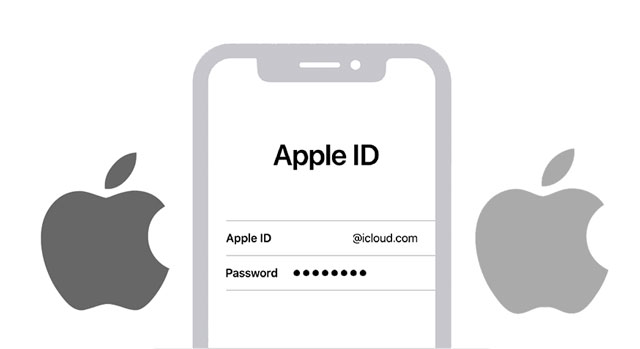
Part 1. Can I Transfer Data from One iCloud Account to Another?
Part 2. How to Transfer Data from Old Apple ID to a New One on the Same iPhone?
Part 3. How to Transfer Data to a New Apple ID via iCloud.com from a Computer?
Part 4. How to Transfer Data from iPhone to iPhone with Different Apple IDs in One Click?
Part 5. How to Transfer Data from One iPhone to Another with Different Apple IDs Selectively?
Bonus: FAQs about Different Apple IDs
Generally, you will need to transfer data from one Apple ID to another when you create an independent Apple account for your family member or create a new Apple ID for your new iPhone. Whatever the case is, you should know that Apple does not directly support transferring Apple ID information to another Apple ID.
However, that doesn't mean that you can't do anything to transfer data between Apple IDs. It only requires a bit more patience. Keep reading the following content to seek the best way.
When turning off the sync options in iCloud, it will ask you to whether to save data on your iPhone. Thus, you can use this feature to transfer data between Apple IDs.
How to transfer contacts from one Apple ID to another Apple ID?
1. Open Settings on your iPhone and tap your name.
2. Choose iCloud > switch off Contacts > click the Keep on My iPhone option.
3. Sign out of your current Apple ID.
4. Sign in with another Apple ID from Settings and switch on Contacts under the iCloud option.
5. Tap the Merge option on the pop-up window to sync the saved contacts from your iPhone to the new Apple ID.

Read also:
You can transfer notes between iPhones via 5 different ways. Let's take a look.
Why does iCloud fail to connect to server? And how can you fix it? Don't worry. You can work out this problem with ease.
You can also open the iCloud web from a computer browser to transfer data between Apple IDs. Here's how:
1. Visit icloud.com from a computer browser and sign in with your Account ID A.
2. Choose Contacts or other options on the screen and preview all the items under the category.
3. Pick the items you wish to transfer and save them to your computer.
4. Sign out of the Apple ID A and sign in to your Apple ID B.
5. Tap Contacts > Import to upload the saved contacts from your computer to your Apple ID B.

If you wish to transfer data from one Apple ID to another in one click, you can use Coolmuster Mobile Transfer. However, you will need two iPhones signing in with different Apple IDs to use this way.
Below are the highlights of Coolmuster Mobile Transfer:
How do I merge data from one Apple ID to another in one click?
1. Install and open Coolmuster Mobile Transfer on your computer and enter the Mobile Transfer module.

2. Ensure that your two iPhones are signed in with different Apple IDs. Then, connect them to your computer using two USB cables and tap Trust on each iPhone if asked.

When the computer recognizes your devices, you will see Connected under the device image.

Note: iPhone with the sending Apple ID should be in the Source position. If needed, tap Flip to switch iPhones.
3. Tick off the content you want to transfer and hit the Start Copy button to start the syncing process.

You may like:
How to Transfer from Huawei to iPhone 13? 3 Easy & Quick Ways
How to Transfer Stuff from One iPod to Another in 7 Elementary Ways? (Updated)
Coolmuster iOS Assistant is another way to transfer data between different Apple IDs. Unlike Coolmuster Mobile Transfer, it allows you to preview all the content in one Apple ID and select the desired items to transfer to another Apple ID. Nevertheless, the operation is a bit complicated.
Key features of Coolmuster iOS Assistant:
How to transfer contacts from one Apple ID to another selectively?
1. Install Coolmuster iOS Assistant on your computer.
2. Connect the iPhone signed in with the source Apple ID to the computer via a USB cable. When the computer recognizes your device, you will see the following interface.

3. Choose Contacts on the left side, preview all the contacts, and tick off the items you wish to transfer. Next, hit the Export button on the top to sync them to your computer.

4. Disconnect your iPhone to the computer. Then, sign out the source Apple ID on your iPhone and sign in with the target Apple ID.
5. Plug your iPhone into the computer again and wait for the program to recognize your device.
6. Select Contacts on the left panel, tap the Import button on the top, and choose the backup you exported just now. After that, tap Open to import them to your iPhone.

The contacts will merge in the Contacts app on your iPhone. Later, you can enable the Contacts option under Settings > iCloud to sync them to the new Apple ID.
You may also be concerned about the following questions.
1. Can you access the old Apple ID purchases from the New Apple ID?
You cannot transfer purchases from the iTunes & App Store to the new Apple ID, and you need to repurchase them using the new Apple ID. But you may still use some music or apps via the Family Sharing feature.
2. Will changing a New Apple ID delete everything?
If you only change your Apple ID, your files will remain in your Apple ID account. However, if you switch to another Apple ID on your iPhone, some files will be removed from your device, although you can restore them if stored on iCloud.
In this article, we answer you on how to transfer data from one Apple ID to another step by step. You can select the way you are interested in, like Coolmuster Mobile Transfer or Coolmuster iOS Assistant. Both are user-friendly and reliable.
If you have anything to tell us, please leave a comment below.
Related Articles:
How to Transfer Contacts from One Apple ID to Another without Trouble?
How to Transfer Data from One iPad to Another? (5 Ways)
How to Transfer Data from iPhone to iPhone after Setup in Four Dependable Ways?
How to Transfer Phone Number to a New iPhone? Take Down the 4 Easy Ways
[Simple Guide] How to Delete Apple ID without Password on iPhone?





