
How to Transfer Stuff from One iPod to Another in 7 Elementary Ways? (Updated)

"I have an iPod classic and need to transfer my library to my new iPod touch, but less than half have transferred. When my old one comes up on iTunes, the music is gray, and I can't seem to transfer. Is there an easy way to transfer all of my music? (I do not have an original desktop first used with my classic). Any help would be great."
- Cited from Apple Communities
Switching to a new iPod is not something unusual. It's not complicated to transfer data to a new iPod at all. But what makes it unusual is that fewer people know how to transfer stuff from one iPod to another. Here, I will show you seven trouble-free methods to transfer the purchased and non-purchased items from the old iPod to your new iPod.

Way 1. How to Transfer Stuff from One iPod to Another via iPod Music Transfer (Swiftly)
Way 2. How to Transfer Files from iPod to iPod with Quick Start
Way 3. How to Transfer Photos/Music from One iPod to Another Using Dropbox
Way 4. How to Transfer Music from iPod to iPod with iTunes Store
Way 5. How to Transfer Music from One iPod to Another via Apple Music
Way 6. How to Transfer iPod to New iPod Using iCloud
Way 7. How Do You Sync Two iPods Together via iTunes
If you have tired of using iTunes to manage and transfer your iOS data, you can transfer to a new iPod using iPod Music Transfer. This iPod-to-iPod transfer software breaks through the dependence on iTunes, allowing you to transfer contacts, bookmarks, and other data from one iPod to another without running iTunes.
Besides, it also enables you to transfer data between computers and iOS devices.
The highlights of this music transfer program:
* Effortlessly transfer music, contacts, photos, ringtones, TV shows, movies, and more from iPod/iPhone/iPad to iPod/iPhone/iPad.
* Fast Transfer iPhone data to a computer for backup.
* Sync your iPod music and other files to iTunes without trouble.
* Easy operation and fast transfer speed.
* Read-only, reliable, and secure to use without data loss.
* Support all iPod touch models (iOS 16 included), like iPod touch 7/6/5/4/3, etc.
How to transfer data from the old iPod to the new iPod touch in one click?
1. Launch the Transfer Software on your computer.
After installing the app, please open it on your computer, and connect both iPods into the computer via two working USB cables.

2. Select the Music Tab.
Once connected, please pick the Source iPod and tap the Music category.
3. Transfer data from old iPod to new iPod.
Tick off the wanted music on the interface, and hit the Export to Device button to select your target iPod. Then it will transfer the selected music files to the device.

Further reading:
How to Transfer Music from iPod to iPod? [Must Read]
How to Transfer Apps from Old iPod nano/Shuffle to New iPod touch?
Quick Start is an automatic setup feature introduced in iOS 11. If both your iPods run iOS 12.4 or later versions, you can directly transfer data from the old iPod to the new iPod during setup with the device-to-device migration feature.
Here's how.
1. Turn on both iPods and place them close to each other. When the Quick Start screen appears on your old iPod, ensure that it is the Apple ID you want to use and tap the Continue button. Then wait for an animation to show up on your new iPod.
2. When the animation appears, hold your old iPod over the new iPod and center the animation in the viewfinder until it says Finish on New iPod. (Note: If you cannot use the old device camera, select the Authenticate Manually option and follow the on-screen prompts.) If asked, enter the old iPod's passcode on your new iPod.
3. Set up Face ID or Touch ID on your new iPod with the on-screen instructions. After that, click the Start Transfer button to start syncing old iPod content to your new iPod. Note that you may need to enter the Apple ID password during the process.
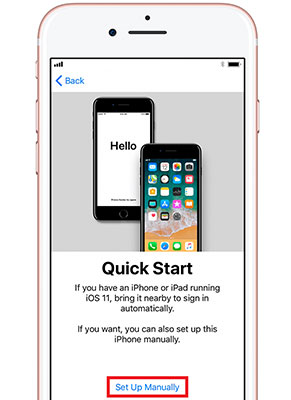
Suppose that you wish to transfer photos and music from one iPod to another. In this case, you can use a cloud-based storage service to simplify the operation. For example, Dropbox is a widely used cloud storage service to sync and listen to media files between different devices.
How to transfer music from iPod to another device via Dropbox? Let's check the instructions below.
1. Download Dropbox from App Store on both iPods and log in with the same account.
2. On the old iPod, open Dropbox, click the Add Files button and choose the music you want to upload. Next, hit the Upload button.
3. Once the uploading process is complete, launch the Dropbox app on your new iPod, find the music you uploaded a moment ago, and listen to them online or download them to your device for offline listening.

Only want to move the purchased songs from the iTunes Store? If yes, you can finish it with a few settings without installing any apps.
Let's see how to copy music from one iPod to another in iTunes Store.
1. On your new iPod, open Settings and sign in with the same Apple ID you use on the old iPod.
2. Launch iTunes Store on the target iPod, tap the More option, and select Purchased > Music > Not on This iPod.
3. Pick All Songs and press the Download All button to get all purchased songs onto your target iPod.

Like iTunes Store, Apple Music subscribers can also sync music from iPod to iPod via a few settings. And this way also suits for the purchased music only.
Follow the easy steps below to transfer music to the new iPod:
1. Ensure that you have subscribed to Apple Music on your old iPod.
2. Sign in with the same Apple ID and password you use to subscribe to Apple Music on the new iPod. Later, open Settings, tap Music and enable the iCloud Music Library or Sync Library option on both iPods.
3. Once finished syncing, open the Music app and check the songs on your new iPod.

You can also transfer your data and purchased files to the new iPod via iCloud. As the following operations may erase all the current content and settings on your device, you'd better back up your iPod before starting if you don't mean to lose data on the new iPod. You can refer to this guide to back up your iPod to a computer.
To transfer iPod to new iPod with iCloud:
1. Turn on your new iPod and start to set it up. If you have already set up the new iPod, you need to erase it before continuing.
2. Follow the on-screen prompts to set up your iPod until you see the Wi-Fi screen. Here, connect your iPod to a Wi-Fi network and move on until you reach the Apps & Data screen.
3. Choose the Restore from iCloud Backup on the Apps & Data screen, enter the same Apple ID and password you use on the old iPod to sign in and select the most recent backup file. Finally, click the Restore button to start retrieving data from the iCloud backup file.
4. Keep your iPod connected to the Wi-Fi network until the syncing process is over.

iTunes is still a traditional method to transfer data to the new iPod. Although it does the job, you may experience data loss on the new iPod. But if you still trust the official way, you can start with these steps.
How to transfer music from iPod to iPod with iTunes?
1. Install the latest version of iTunes on your computer and connect the source iPod to the computer with a USB cable.
2. When the iPod icon shows up in the iTunes window, tap the iPod icon and click Summary > This computer under Backups > Back Up Now. When finished, disconnect your source iPod from the computer.
3. Plug the target iPod into the computer using a USB cable and wait for seconds until the iPod icon appears. Afterward, click the iPod icon > select Summary > tick This computer under Backups > hit the Restore Backup option > pick the latest backup file > tap the Restore button.

That's all for how to transfer stuff from one iPod to another. As you can see, some solutions only transfer music from iPod to iPod. Therefore, if you need to transfer more files from iPod to iPod, not only music, the first iPod music transfer tool is a better choice. It simplifies the complex operation into simple clicks, saving much time and effort for users to complete all the transmission tasks.
Additionally, the read-only attribute will also protect your privacy from disclosure. In a word, it is worth a try.
Related Articles:
How to Transfer Music from iPhone to iPhone? (2023)
How to Transfer Ringtones from iPhone to iPhone? (iPhone 12 Included)
How to Transfer Notes from iPhone to iPhone? (5 Easy Ways)
Top 5 Ways to Transfer WhatsApp Messages from iPhone to New iPhone
How to Transfer Songs from iPhone to iPhone Using AirDrop? (Step-by-Step)
How to Transfer Data from Old Tablet to New Tablet? (Updated)

 Phone to Phone Transfer
Phone to Phone Transfer
 How to Transfer Stuff from One iPod to Another in 7 Elementary Ways? (Updated)
How to Transfer Stuff from One iPod to Another in 7 Elementary Ways? (Updated)





