
How to Transfer Data from OPPO to Samsung? [Updated in 2025]

When you switch from an OPPO phone to a Samsung phone, you may want to transfer all your data, including contacts, pictures, videos, text messages, apps, etc., to the new Samsung phone. However, since they are not from the same brand of phones, you may encounter some difficulties during the transmission process.
So, is there a simple and quick way to transfer data from an OPPO phone to a Samsung phone? The answer is yes. This article contains seven different methods of how to transfer data from OPPO to Samsung, allowing you to choose the most suitable way based on your needs and preferences to complete the data transfer.
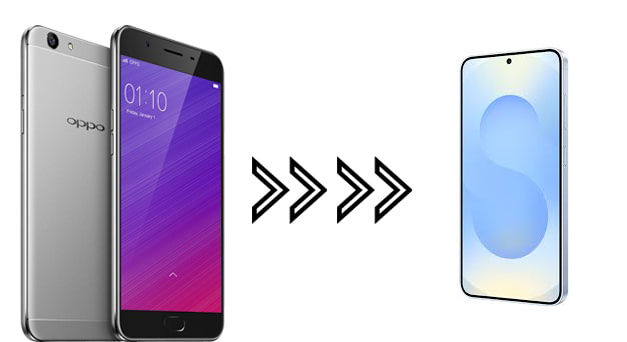
The answer is absolutely yes. Please note that different methods transfer different data types, but most of them can transfer contacts, messages, photos, videos, songs, and more. However, some data, like settings and preinstalled apps, may not be transferred.
Therefore, you can decide what content you really want to transfer first, and then select a suitable tool to start the data transfer.
How do I transfer from OPPO to Samsung? In this section, we will provide a detailed overview of seven methods for OPPO to Samsung data transfer.
If you want a specialized phone transfer program that can transfer data in 1 click between your OPPO and Samsung devices, you can consider Coolmuster Mobile Transfer. This is a software desktop, that supports transferring different kinds of data, such as contacts, photos, user apps, videos, music, SMS, etc.
Key features of Mobile Transfer:
Here is the step-by-step guide to how to transfer files from OPPO to Samsung using Mobile Transfer:
01Install the software on your computer and then open it. Then, connect your OPPO and Samsung devices to the computer with USB.
02On both devices, turn on USB debugging. If you need to, you can click the "Flip" button to switch their places after making sure the OPPO phone is set as the source.

03Select the data types you want to transfer from the table, then click the "Start Copy" button to initiate the data migration process.

Here's the video guide:
Smart Switch is an official Samsung app designed for mobile data transfer, facilitating the easy movement of data from phones (various manufacturers and operating systems) to Samsung phones. It may transfer a variety of data kinds, including contacts, messages, photographs, videos, music, apps, and settings. The transfer process is adaptable, allowing for both wireless and cable connections. Follow these steps to Smart Switch from OPPO to Samsung. (Does Samsung Smart Switch transfer everything?)
Step 1. Download and launch the Smart Switch app on both devices, ensuring that both phones are connected to Wi-Fi.
Step 2. On the old phone (OPPO), tap "Start", and on the new smartphone (Samsung), tap "Receive". Choose the "WIRELESS" option on both devices to enable automatic connection.

Step 3. On the OPPO phone, select the data and files you wish to transfer. Press "Transfer" to start the copying process. Your data will be successfully transferred to the new phone.
Bluetooth is a common wireless communication technology that enables data transfer between phones of different brands and operating systems. It supports the transfer of various data types, including contacts, messages, photos, videos, and music. The transfer process is simple and does not require downloading or installing any applications. However, the transmission speed is very slow.
How to transfer data from OPPO to Samsung wireless?
Step 1. Enable Bluetooth on both your OPPO and Samsung phones, then select and pair them with each other.

Step 2. On your OPPO phone, choose the data you want to transfer, then tap the "Share" or "Send" button. Select "Bluetooth" as the sharing or sending method. You will see your Samsung phone's name appear in the list of available devices. Click on it to begin transferring data from your OPPO phone to your Samsung phone.
Step 3. On your Samsung phone, accept the incoming data request to receive the transferred content from your OPPO device. Maintain a stable connection between the phones throughout the process. After completion, a notification will appear, and you can click "Finish" to conclude the transfer.
Android users often use Google account, a cloud service that lets phones of different brands and operating systems share info. It lets you send different kinds of info, like contacts, messages, photos, videos, music, settings, apps, and more. The transfer process is easy; all you have to do is log in to your Google account to sync your info. To do this, take these exact steps:
Step 1. On your OPPO device, go to "Settings". Navigate to "Accounts".
Step 2. Add and sign in with your Google account. Enable synchronization for the data you want to transfer (contacts, calendar, etc.).

Step 3. On your Samsung device, go to "Settings". Navigate to "Accounts and Backup".
Step 4. Tap on "Google" and sign in with the same Google account used on the OPPO device. Enable synchronization for the data you want to transfer.
Email, a popular means of communication, may help the transfer of data between various phone brands and operating systems. Multiple data kinds can be transferred with its help. Easy as pie: just open the email app on your OPPO and Samsung phone, sign in, and then follow these steps:
Step 1. Open the email client app on the OPPO phone and create a new email.
Step 2. Select the "paperclip" icon to attach the desired file, input the recipient details, and proceed to send the email.

Step 3. Access the email app on your Samsung phone, sign in using the same email address and password, and download the attachment you sent a few minutes ago.
USB is a prevalent wired communication protocol that can facilitate the transmission of data from OPPO to Samsung. It is essential to note, however, that this method functions most efficiently when transferring documents and media files. To transfer data from OPPO to Samsung via USB cable:
Step 1. Establish a connection between the OPPO and Samsung phones and the computer by using two functional USB cables.
Step 2. Unlock your OPPO phone and swipe down the screen. Then, tap the message in the Notification panel to access the "Use USB for" window and select the "Transfer files" option.

Step 3. Next, perform the same steps on your Samsung phone. Once completed, the computer will detect both devices as portable USB storage.
Step 4. Double-click "My Computer/This PC" on the desktop and open both OPPO and Samsung under "Portable devices" in separate windows.
Step 5. Locate the DCIM or Documents folder on the OPPO internal storage, select the desired files, and drag & drop them onto the Samsung phone.
Send Anywhere is a cross-platform file-sharing program that lets you transfer data across phones of different manufacturers and operating systems, such as from an OPPO phone to a Samsung mobile. Here's how to utilize Send Anywhere for data transfer:
Step 1. On your OPPO phone, open the Send Anywhere application and select the "Send" option. You will see files and folders on your phone categorized by different data types, such as contacts, messages, photos, etc. Choose the files or folders you want to transfer, then click the "Send" button to generate a six-digit verification code.

Step 2. On your Samsung phone, open Send Anywhere, choose "Receive", input the six-digit code from your OPPO phone, and start receiving data.
Step 3. On your Samsung phone, you will see the data transferred from your OPPO phone displayed in a list. Choose the desired location for saving, such as internal or external storage, then click the "Save" button to store the data on your phone.
So, which method will you choose to transfer data from your OPPO phone to a Samsung phone? No matter what you choose, you can follow the steps given in this article to complete your data transmission. If you choose Coolmuster Mobile Transfer, you can experience the one-click transfer. Most of your OPPO data will be copied to Samsung simultaneously.
Related Articles:
How to Transfer Contacts from OPPO to Samsung in 8 Trouble-Free Ways
How to Transfer Data from Samsung to OPPO? Fixed with 6 Ways
How to Transfer Contacts from Samsung to OPPO? (6 Easy & Quick Solutions)
Top 5 Ways on OPPO to OPPO Data Transfer: Making Moves in Minutes





