
Switching to iPhone? Here's How to Transfer eSIM from Android to iPhone

eSIM (embedded SIM card), a new type of phone card, is becoming more and more popular with users. However, many users are worried about how to easily move the eSIM when they switch from an Android phone to an iPhone. This article will provide a detailed analysis of how to transfer eSIM from Android to iPhone, helping you complete this process smoothly.
Before activating eSIM from Android to iPhone, there are several key points that need to be noted:
Carrier Support: Not all carriers support the transfer of eSIM, so you need to confirm whether your carrier provides this service.
Device Compatibility: Ensure that your Android and iPhone support the eSIM function and have been updated to the latest system version.
Data Backup: It is recommended to back up important data on your Android phone before the transfer, just in case.
Up to now, there is no tool available in the market for "how to set up eSIM from Android to iPhone". Therefore, the most direct way is to contact the carrier. Here is the guide on how to switch eSIM from Android to iPhone:
Step 1. First of all, you need to contact your carrier to get an activation code or QR code for the eSIM.
Step 2. On your iPhone, open the "Settings" app. Locate and enter "Cellular" or "Mobile Data".
Step 3. In the Cellular or Mobile Data menu, tap the "Add eSIM" option to begin the process of adding an eSIM.
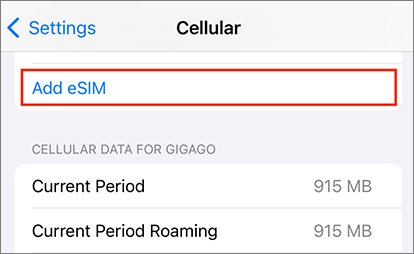
Step 4. You can choose to enter an activation code or scan a QR code to add the eSIM. After entering the activation code or scanning the QR code, your iPhone will attempt to activate the eSIM.
1. Can I transfer a physical SIM to an eSIM?
It is true that physical SIM cards can be changed to eSIM, and this conversion is happening more and more frequently. However, it is worth noting that not all devices or service providers support this feature. Therefore, if you plan to convert your physical SIM card to eSIM, you first need to confirm whether your device and operator support this service. Then, you can follow the corresponding steps for conversion based on the specific requirements of the device and operator.
2. Can I transfer an eSIM to a new phone if I don't have the old phone?
Of course, you can do it. As we mentioned earlier in the article, you can convert eSIM by manually entering information without the need for an old phone. But to do this, you need an activation code from the operator.
3. How to transfer eSIM from Android to iPhone T-Mobile?
T-Mobile is a multinational mobile phone operator and one of the largest mobile phone companies in the world. Similar to transferring an eSIM from an Android device to an iPhone, to complete this process with T-Mobile, you would still need to contact T-Mobile's customer service for detailed instructions.
In addition to transferring eSIM, you may also want to transfer contacts and other data from your Android to your new iPhone. Coolmuster Mobile Transfer can help you do this with ease. With this practical phone-to-phone transfer tool, you can easily move data. For Android to iPhone transfer, it can copy contacts and documents efficiently. Besides, it can transfer photos, videos, music and more from iOS to Android.
Check out this comprehensive guide on how to use Coolmuster Mobile Transfer to transfer files from an Android device to an iPhone:
01Download and Install Coolmuster Mobile Transfer
Once Coolmuster Mobile Transfer is installed on your computer, launch the program directly.
02Connect Phones to Computer
Using the appropriate USB cords, connect your iPhone and Android devices to your PC. Make sure your Android device has USB debugging enabled, and trust the computer on your iPhone. The software will automatically detect your devices. Ensure your Android device is set to Source mode; if not, click "Flip" to switch them.

03Transfer Data from Android to iPhone
Select the items you wish to transfer from your Android to your iPhone, then click on the "Start Copy" icon below to initiate the process.

Here's the video guide (about 2 minutes):
This article gave you a complete step-by-step guide on how to transfer your eSIM from an Android phone to an iPhone. It included all the necessary preparations and steps. You should no longer be new to this subject by now.
It's possible to move data from an Android phone to an iPhone with Coolmuster Mobile Transfer, a smart data transfer helper. This tool not only works with many types of data, but it also lets you choose how to move them. Why not give it a try? Thanks for reading. We hope the article has been helpful to you.
Related Articles:
How to Transfer Photos from Android to iPhone Wirelessly
Top 5 Ways to Transfer Music from Android to iPhone 16/15/14/13/12
Ring in the Change: How to Transfer Ringtones from Android to iPhone





