
How to Transfer Files from Android to iPhone [Top 7 Ways]

Transferring files from Android to iPhone can be a concern when switching between mobile platforms. However, with the right tools and methods, it is possible to seamlessly transfer files from Android to iOS devices, whether it's photos, videos, documents, or other important files.
Here we will explore various tips and apps to transfer files from Android to iPhone. Let's find out the best way for Android to iOS file transfer.

When you switch from an Android device to an iPhone, one of the biggest concerns is how to transfer your files seamlessly. Thankfully, there are several methods available to help you make this transition smoothly. In this part, we will explore different approaches to transferring files from Android to iPhone using a computer.
Coolmuster Mobile Transfer, as a powerful phone to phone data transfer software, is designed to simplify the process to transfer files between different mobile devices with its user-friendly interface and intuitive features.
Key Features:
Here's how to send a file from an Android to an iPhone using Coolmuster Mobile Transfer:
01To begin, commence by downloading and installing Coolmuster Mobile Transfer onto your computer. After that, proceed to launch the software on your computer.
02Link your Android and iOS devices to the computer using USB cables. Ensure that your Android device is correctly identified as the Source device. If it is not, you can easily switch their positions by clicking on the Flip button.

03Choose the specific data types you wish to transfer from the given options. Once you have made your selections, simply click on the Start Copy button to commence the data transfer process.

If you are willing to endure the intricacies and time investment, iTunes can facilitate the transfer of your music, photos, and video files from an Android device to an iPhone. To begin the process, proceed to download and install the most recent version of iTunes on your computer. It's essential to note that when synchronizing data, iTunes will remove the current content on your iPhone. As a precautionary measure, it is advisable to back up your data before transferring it from your Android device to your iPhone.
You can transfer music and videos using iTunes from Android to iPhone. Here's a step-by-step guide:
Step 1. To begin the transfer process, first, connect your Android device to your PC and copy the music and video files onto the computer.
Step 2. Connect your iPhone to computer and launch iTunes. On iTunes, please go to File> Add Folder to Library> add the transferred files to library.
Step 3. Finally, on your iPhone, select the music and videos to sync to iPhone from the Music tab and Video tab.

You can use iTunes to sync photos from computer to iPhone in a similar way as transferring music and videos.
Step 1. You need to move photos from Android to computer via a USB cable. Choose a local folder to store these photos.
Step 2. Secondly, plug your iPhone into computer and run iTunes.
Step 3. Finally, Click your device, tap on Photos > sync photos from Selected folders > select the folder with your Android photos you want to transfer to iPhone > click Apply.
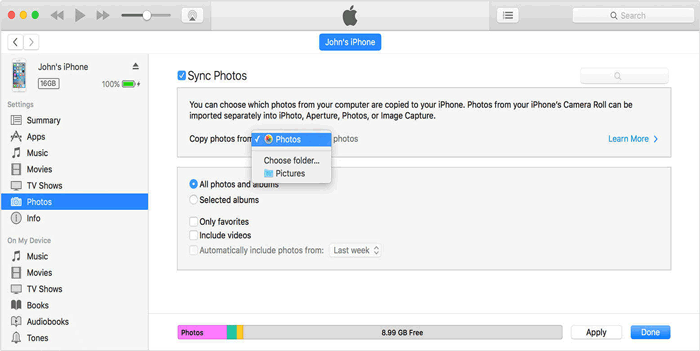
In addition to computer-based methods, there are also several apps to transfer files from Android to iPhone. Let's see together.
How to transfer files from Android to iPhone via Wi-Fi? Move to iOS is an Android app developed by Apple to help Android users transfer data from their old Android phones to a new iPhone. You can use it to transfer contacts, messages, calendars, photos, videos, web bookmarks and mail accounts.
Unfortunately, it does not allow you to transfer the non-purchased apps, so you need to go to App Store to buy them again. However, the apps on your Android device which are available on App Store will be added to your wish list so that you can find them back easily.
Here are the steps for sending files from Android to iPhone using Move to iOS:
Step 1. On iPhone, please go to Transfer Your Apps & Data > tap on From Android, then you need to erase iPhone. Otherwise, you can only transfer files manually.

Step 2. On Android device, download and install Move to iOS, and please run it. After accepting the terms of this app, please tap on Next on the Find Your Code screen.

Step 3. On iPhone, tap on Continue on the Move from Android screen, and you can get a code.
Step 4. Type the code into your Android phone to see the Transfer Data Screen.

Step 5. Choose the files you like to transfer to iPhone on your Android device, then click Next to start the automatic transfer. The process will be completed when the loading bar on iPhone finishes. After that, please tap on Done on your Android phone.

SHAREit is a popular cross-platform file-sharing app that allows you to transfer files between Android and iPhone.
Here's how to transfer stuff from Android to iPhone using SHAREit:
Step 1. Install SHAREit on both your Android and iPhone devices from their respective app stores.
Step 2. Launch SHAREit on both devices and ensure they are connected to the same Wi-Fi network.
Step 3. On your Android device, tap on Send and select the files you want to transfer. Then tap Next to proceed.
Step 4. On your iPhone, tap on Receive to initiate the file transfer. Wait for the transfer to complete, and your files will be available on your iPhone.

Email can also be used to transfer files from Android to iPhone, although it may not be suitable for large files due to size limitations.
Here's how you can use email for file transfer:
Step 1. On your Android device, please log in your Email account. You can create a mail, select and attach document files, then send it to yourself.
Step 2. On your iPhone, log in to the same Email account to find the mail you have sent to yourself. Now, you can download the attachments from Android and check document files on your iPhone.

Cloud services provide a convenient way to transfer files between Android and iPhone, as they allow you to upload files from one device and access them from another.
Apple's iCloud is the authorized cloud service offered by Apple, granting you 5 GB of complimentary storage space to synchronize files across your Apple devices. If you wish to transfer files from an Android device to an iPhone, you can accomplish this by uploading the files from your Android phone to iCloud. Subsequently, these files will be seamlessly synchronized with your iPhone.
Follow the outlined steps below to complete the process:
Step 1. Connect Android to computer. Drag and drop files to a folder on the computer. When finished, disconnect your Android phone.
Step 2. Open your computer's web browser and navigate to iCloud.com. Sign in using your Apple ID.
Step 3. To upload files from your Android device, click on each file icon and then click the Upload icon located in the upper-right corner.
Step 4. On your iPhone, go to Settings, sign in with your Apple ID, tap on your name, then select iCloud. Turn on the relevant icons to initiate the syncing process.

See More:
If there is not enough iCloud storage, read this post to fix it.
Google Drive is a widely used cloud storage service that supports both Android and iPhone devices.
Follow these steps to transfer files from Android to iPhone using Google Drive:
Step 1. On your Android device, go to the Google Play Store, search for Google Drive, and install the app if you haven't already. Sign in to your Google account or create one if needed.
Step 2. Open the Google Drive app on your Android device. Tap the + icon or the New button to create a new folder or upload files. Select the files you want to send to your iPhone and tap Upload to upload them to your Google Drive storage.
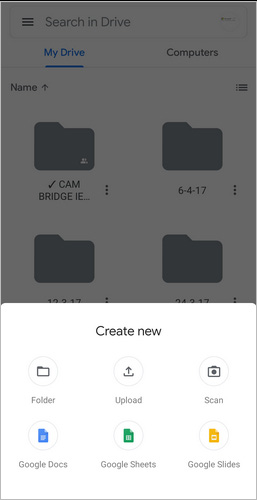
Step 3. On your iPhone, open the App Store, search for Google Drive, and install the app. Sign in to the same Google account you used on your Android device.
Step 4. Open the Google Drive app on your iPhone and locate the files you uploaded from your Android device. Tap on the file you want to download, and it will be downloaded to your iPhone's local storage.
In conclusion, transferring files from Android to iPhone can be a smooth and hassle-free process if you utilize the right tools and methods. This article explored various techniques for transferring files between the two platforms.
One highly recommended tool for transferring files is Coolmuster Mobile Transfer. This powerful software provides a straightforward and efficient solution for transferring various types of data. Whether you're switching from Android to iPhone or vice versa, or even migrating data between different Android or iOS devices, Coolmuster Mobile Transfer ensures a seamless and secure transfer process. Go ahead and give it a try.
Related Articles:
App to Transfer Data from Android to iPhone Smoothly - 10 Top Options
[Newest] Switching from Android to iPhone: Ultimate Guide
Top 9 iPhone to Android Transfer Software: Transfer Files from iPhone to Android
How to Transfer Photos from Android to iPhone Wirelessly [Guide in 2025]





