
How to Transfer HEIF/HEIC Format Images to Android (Full Guide)

HEIF is a format of images that is introduced with iOS 11. That's to say, iPhone will save photos in HEIF (.heic) format which can save space greatly and provides users a better way to distribute & store. But can you transfer HEIF/HEIC images to Android? If not, how can you convert HEIC photos and open them on your Android device? All these problems will be solved in this guide.

By default, most Android devices do not natively support the HEIC/HEIF format, although some newer versions of Android (starting from Android 9 Pie) have started to include partial support. Even so, many built-in gallery apps and third-party tools may still fail to recognize the format correctly. As a result, users often face issues like blank images or unsupported file notifications.
You can use Coolmuster Mobile Transfer in the next part to directly transfer your HEIC images from an iOS device to an Android device, but if you cannot open them or view them on Android, you can use the ways in Part 3 to convert your HEIF or HEIC to JPG or PNG, or utilize some online cloud services like Google Photos or Dropbox in Part 4 to open your photos on Android.
The easiest and most direct way is to use a professional data transferring program - Coolmuster Mobile Transfer. By using this program, you can realize the HEIF transfer from iPhone to Android by simply connecting your iPhone and Android devices to a computer and copying the photos across. Please note this transferring program only allows you to copy HEIF/HEIC images to Android, but cannot convert the images to a compatible format of Android.
Main features of Coolmuster Mobile Transfer:
Download the Coolmuster Mobile Transfer software.
Here's how to transfer HEIC images from an iPhone to an Android phone:
01Launch the Coolmuster Mobile Transfer software on your computer after downloading and installing it. Then connect your Android and iOS devices to the PC with USB.
02Enable USB debugging on Android, and click "Trust" on the iPhone. Then the software will recognize both your devices quickly. Now, make sure your Android is the "Destination" device, or click "Flip".

03check "Photos" on the panel, and click "Start Copy" to transfer your photos.

Since direct viewing of HEIC files on Android is often not possible, converting them to more widely supported formats like JPG or PNG is a practical solution.
Coolmuster HEIC Converter is a dedicated tool designed specifically for converting HEIC files to JPG/JPEG or PNG formats efficiently and without quality loss. If your HEIC or HEIF images are stored on your computer, you can use this program to directly convert them at one go.
Here's how to convert your HEIF/HEIC pictures with this software:
Step 1: Get the Coolmuster HEIC Converter software on your computer.
Step 2: Launch the converter and click "Add HEIC" to import the HEIC photos you want to convert. You can add individual files or entire folders.

Step 3: Choose your desired output format (JPG/JPEG or PNG). You can also adjust the quality settings, though for "no losing quality", keep it at 100%. Then select a destination folder on your computer where the converted images will be saved.
Step 4: Click "Convert" to begin the process. The software will quickly convert your HEIC files. Once converted, you can easily transfer these JPG/PNG files to your Android device via a USB cable.

For a quick conversion of a few HEIC files without installing any software, online HEIC converters are a convenient option. Many websites offer this service for free.
Here's the guide:
Step 1: Access https://heic.online/ on your computer or your Android phone.
Step 2: Click "Add HEIC files" to select your HEIC images from your device. You can add 100 files at once.
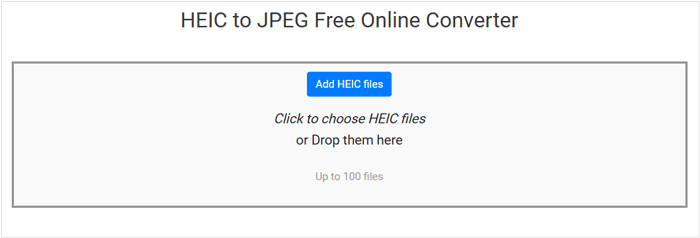
Step 3: Select an output format next to "Convert to", and then set a quality level you want.
Step 4: Click "Convert" to begin the conversion. After a while, download the converted pictures to your device.
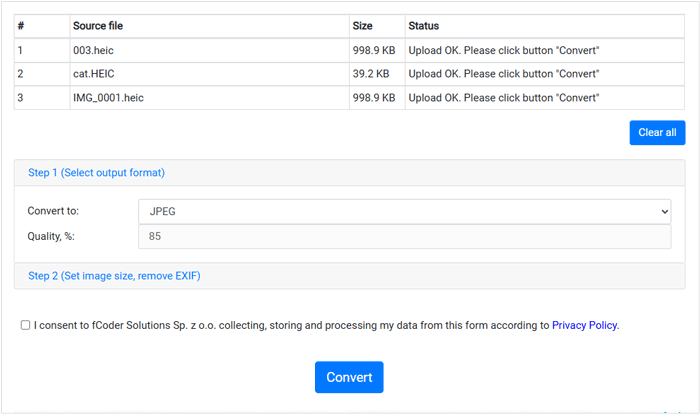
Even without direct native support, there are ways to open and view HEIC images on your Android device.
Google Photos is an excellent solution for viewing HEIC files on Android. When you upload HEIC images to Google Photos (either manually or through automatic backup), Google Photos processes and displays them correctly.
Here's how it works:
Step 1: If your HEIC files are on your computer, upload them to your Google Photos account via the web browser. If they are on your Android device but can't be opened, you can still upload them to Google Photos.
Step 2: Open the Google Photos app on your Android device. The HEIC images you uploaded will be visible and accessible within the app, as Google Photos handles the compatibility internally.
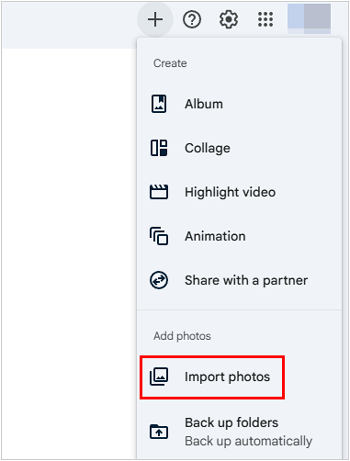
Dropbox is another cloud storage service that offers good support for HEIC files. Similar to Google Photos, uploading HEIC images to Dropbox allows you to view them on your Android device through the Dropbox app.
Here's how to open and view HEIC images on Android via Dropbox:
Step 1: Upload your HEIC images to your Dropbox account from your computer or directly from your iPhone (if you have the Dropbox app installed there).
Step 2: Open the Dropbox app on your Android phone or tablet.
Step 3: Navigate to the folder where you uploaded the HEIC files. Dropbox will display the HEIC images, often converting them on the fly for viewing within the app.

While Android devices don't typically offer native support for HEIC/HEIF files, various workarounds make it easy to view and manage these high-efficiency images. If you intend to directly transfer your HEIC photos from an iPhone or iPad to your Android device, you can use Coolmuster Mobile Transfer. All your HEIC images can be copied to Android in 1 click.
But if you want to convert your HEIF or HEIC images for your Android device, you can use Coolmuster HEIC Converter or the online HEIC converter. At last, you can use Google Photos, Dropbox or other cloud servers to open your HEIC photos on your Android phone without trouble.
Related Articles:
HEIC V.S. JPEG: What Is the Difference between HEIC and JPG?
How to Convert HEIC to JPG/JPEG in Google Photos?
Why Can't I Open HEIC Photos on iPhone? - 7 Quick Fixes Inside!





