
How to Transfer iTunes Music to Samsung Smoothly (5 New Methos)

Switching from an iPhone to a Samsung device doesn't mean you have to leave your favorite iTunes music behind. Whether you're using a Galaxy phone or another Android device, there are several simple and reliable methods to transfer your iTunes library. In this guide, you can get 5 ways to easily transfer iTunes music to Samsung.
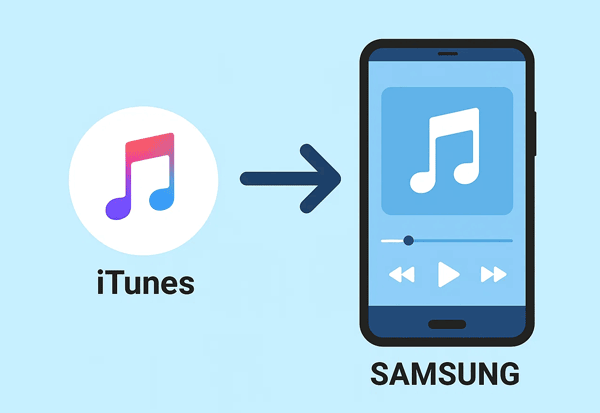
How can you directly transfer iTunes music to a Samsung Galaxy phone or tablet? The answer is to use the Android Phone Backup software, a desktop app for restoring iTunes backup data to Android devices. In addition to transferring iTunes music, it can restore iTunes backup and other data types like music videos, videos, TV shows, podcasts, new playlists, and ringtones.
Main features of this iTunes-to-Android transfer program:
Download this Android Phone Backup software.
Here's how to transfer iTunes music to Samsung with this software:
01Install and open the Android Phone Backup program on your computer after downloading it. Then connect your Samsung Galaxy device to the PC via USB.

02Once connected, click "iTunes Library" on the interface, and then click "Export iTunes media to device".
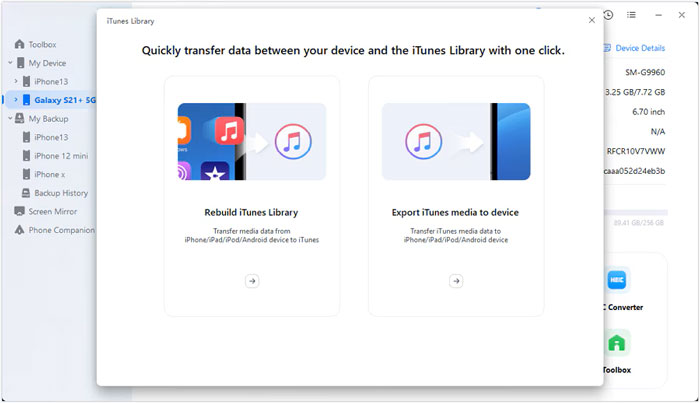
03Check the "Music" option and other file types you want. Finally, click "Transfer" to start the process. Your iTunes music files will be imported to your Samsung phone or tablet.

This is perhaps the most straightforward method, though it requires a bit of manual effort. It's ideal if you don't have a massive music library or prefer not to use additional software. However, this way only works for the music you own, not Apple Music streaming files with DRM protection.
Here's how to copy and paste iTunes music to a Samsung phone:
Step 1: Locate your iTunes media folder on your computer. By default, it's usually found at: C:\Users\[Your Username]\Music\iTunes\iTunes Media.
Step 2: Connect your Samsung phone to your computer using a USB cable. Make sure your phone is in "File Transfer" or "MTP" mode.
Step 3: Open your phone's internal storage folder on your computer, and navigate to the "Music" folder, or create a new one. Then, simply drag and drop the music folders or individual songs from your iTunes media folder into your Samsung phone's music folder.
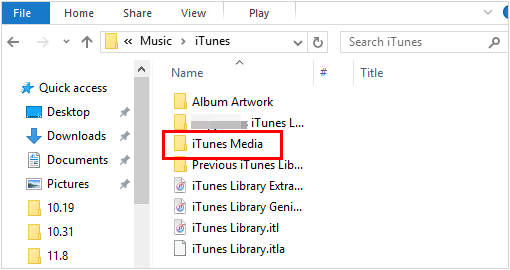
YouTube Music, while primarily a streaming service, allows you to upload your own music library to its cloud, which can then be accessed from any device, including your Samsung Galaxy. This is a great option if you want cloud access to your iTunes library without relying on local storage on your phone. Furthermore, you can upload up to 100,000 songs to YouTube Music for free.
Here's how to sync iTunes music to Samsung with YouTube Music:
Step 1: Download and install YouTube Music on your Samsung phone. Open it, and sign up for an account. By the way, you can log in with your Google Account.
Step 2: Go to the YouTube Music website on your PC, and then sign in with the same account.
Step 3: Click your profile picture, select "Upload music", and drag and drop your music files or folders from your iTunes media folder into the upload area.
Step 4: Once uploaded, these songs will be available to stream or download within the YouTube Music app on your Samsung phone.
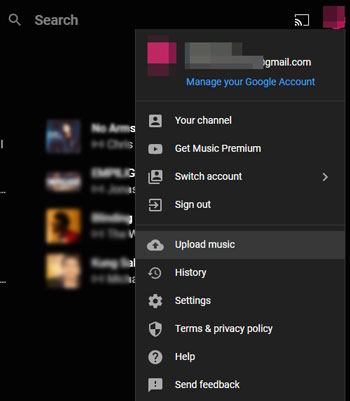
For a seamless transition, especially if you're already an Apple Music subscriber, you can simply use the Apple Music app on your Samsung Galaxy device. When you subscribe to Apple Music, your entire iTunes library (including songs you've imported from CDs or purchased elsewhere) is matched or uploaded to iCloud Music Library.
Here's how:
Step 1: Simply download the Apple Music app from the Google Play Store on your Samsung phone.
Step 2: Sign in with your Apple ID, and your entire cloud-based music library will be accessible.
Step 3: Now, you can access your iTunes music with this app.

doubleTwist is a popular third-party media player and sync tool for Android devices that has long been a favorite for those migrating from iTunes. It offers a user-friendly interface and can directly import your iTunes playlists and music.
Here's how to import iTunes songs to a Samsung phone with doubleTwist:
Step 1: Download and install the doubleTwist app on your Samsung Galaxy from the Google Play Store, and install the doubleTwist desktop application on your computer.
Step 2: Once both are installed, connect your Samsung phone to your computer via USB. The doubleTwist desktop app will recognize your device and give you options to sync your iTunes library.
Step 3: You can select specific playlists, artists, or albums to transfer, and doubleTwist will handle the conversion and transfer process, ensuring your music is playable on your Samsung device.

Migrating your music from iTunes to a Samsung Galaxy phone is more manageable than it might seem. If you want an effortless way, you can use Android Phone Backup. This is a direct transfer tool between Android and iTunes. You can import multiple media files from iTunes Library to your Samsung phone.
Besides, other methods mentioned above are feasible. Choose the method that works best for you and enjoy your favorite music on your new Samsung device.
Related Articles:
Discover the Top 10 iTunes Alternatives for Windows
iTunes Keeps Crashing on Computer? How to Fix It? (Tips and Tricks)





