For most users, listening to music is an indispensable part of life. You might be listening to music when you are waiting in a line, taking a bus or getting relaxed after work or studying every day. However, what to do if you want to transfer music from a computer to an Android phone so that you can listen to music at any time or anywhere? Is there any effective and simple way to save music to your Android phone?
Of course, yes. There are several solutions for you to achieve this goal. You can pick up whichever solution you want to transfer music from computer to Android.
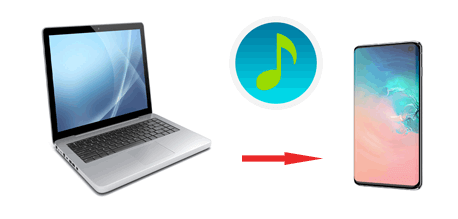
To transfer music from computer to Android phone is a simple task once you have this Music Transfer App for Android - Coolmuster Android Assistant, which can be used to transfer music from computer to Android phone and vice versa. Also acted as an Android music manager, it is as easy as pie to use it to add, delete, import or export Android music on the computer directly and create playlists to sort out your songs and audio files.
Also it can help you manage other Android files on computer (Mac or Windows) directly and systematically, such as music, videos, photos, contacts, messages, call logs, books, as well as application. And it is easy to back up and restore Android data on computer with 1 click, and Android data will retain original quality without data damage. Besides, it supports almost all Android based devices, including Samsung Galaxy S24/S23/S22/S21/S20/S11/S10/S10e, Tecno Pova 6 Neo/Pova 6/Camon 30 Pro/Camon 30/Spark 20 Pro/Spark 20/Spark Go 2024, Honor, OnePlus, Google, ZTE, OPPO, Vivo, etc.
If you are a Mac user, this Coolmuster Android Assistant for Mac can meet your needs. Now, please download the software on your Windows PC or Mac to transfer music from computer to Android device.
Coolmuster Android Assistant provides two ways to transfer music from computer. Below is the detailed illustrated guide showing how to make it happen.
01Launch Coolmuster Android Assistant and connect your Android device to the computer via USB or Wi-Fi. Follow the onscreen prompt to enable USB debugging on your Android phone. After that, the program will automatically recognize your phone.

02Once your Android phone is connected successfully, the program will show the main interface and start to detect your Android phone data.

03Now, you'll notice that all your phone data has been scanned out and shown on the left menu. Please tap the "Music" icon and all of your songs in your phone will be shown. Just click on the "Import" icon in the right column and then select the wanted songs from the computer. Confirm your choice, and the songs on the computer will be transferred to your Android phone after a while.

If you want to transfer all of your music files from your computer to your Android device, you can think about using Google Play Music Feature. You can upload music from your computer to the Google Play Music library to make it available to any device where you use the Google Play Music app.
In fact, this is also an easy way to transfer all of your music with only a few basic steps. Let's see how to download Music from computer to Android phone:
1. Download Google Play Music on your computer. Ensure that you are using the latest version of Google Chrome.
2. Sign into Google using your Google account on your computer after you installed it. Please make sure the Google account contains the music you want.
3. Go to the Google Play Music web player on your computer, and navigate to the "Upload Music" section.
4. Select music from your computer and drag and drop it into the upload area.
5. Once you have uploaded music from your computer to your Google play music account, please sign in to the same Google account on your Android phone to download music from Google play music.

Please make sure to use Wi-Fi to download music from Google play music, otherwise, you might use too much mobile data, which may cost a lot. Besides, this method is quite confusing and complicated, which is not suitable for everyone.
Similar to the Google Play Music point above, you can also use other cloud service providers to transfer music from a computer to an Android phone, such as Google Drive, iCloud and OneDrive. To do so, you can upload your music from your computer to the cloud storage, get the relevant app on your Android, and access your music from the cloud from your device. (See how to get music from iCloud to Android.)
If you prefer to transfer music from a computer to Android wirelessly, then AirDroid is a good choice. It works for both Mac and Windows PC and empowers users to share all types of files between Android, iOS devices and computers. But you need to set up both devices in the same network first.
The steps are as follows:
1. Download AirDroid on all your devices to be used.
2. Launch the App on your mobile phone and find the connection tab.
3. From the second URL bar, you can get the IP address of the network that your mobile phone is connected to.
4. Enter the IP address into a browser on your computer.
5. Then click on "Accept" on your phone to connect two devices.
6. Finally, you can drag and drop the music files you want to transfer from the computer to AirDroid.

Using a USB cable to transfer music from a computer to Android is widely used, but it's not the best method. Actually, there are several ways to sync music to Android via a USB cord, however, if you are not familiar with the location where your music files are stored on your phone, it may take much time and this USB transfer method varies depending on whether you are using Windows PC or Mac.
Here are the steps to transfer music from Windows PC to Android:
1. Connect your Android to your computer with a USB cable.
2. Drag down the notifications panel from the top of your device's screen and tap "Media device (MTP)". In this way, you can transfer media files from your PC to your device and vice versa.
3. Make sure your device is successfully connected to the computer. Open the portable device and locate the folder where music files are stored.
4. Then select and copy the music files you want to move from the computer to your Android phone.
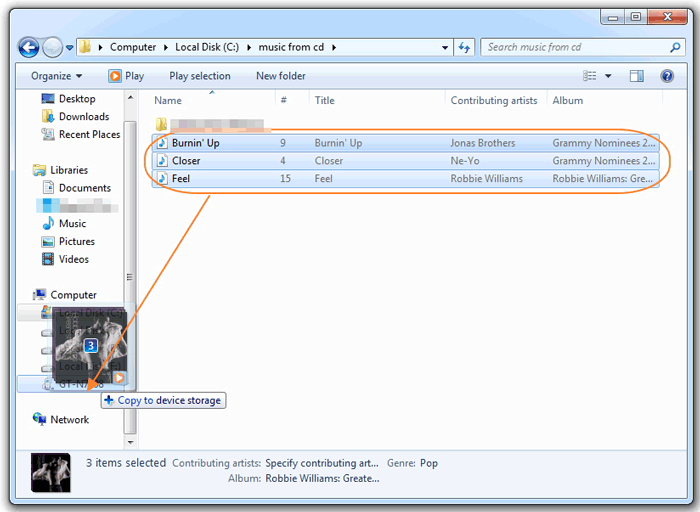
If you want to transfer music from Mac to Android, it's feasible to use Android File Transfer. Check the guide on how to copy songs from Mac to Android via Android File Transfer below:
1. Download and install Android File Transfer on your Mac.
2. Connect your Android to your Mac with a USB cable.

3. Drag down the notifications panel from the top of your device's screen and tap "Media device (MTP)".
4. Select the music files you wish to transfer from your computer and place them into the Music folder on your Android device in Android File Transfer.

Short Summary
After reading this article, which method do you think is the most suitable to you? As you can see, Coolmuster Android Assistant is the most powerful and easy to use. You can freely transfer music from a computer to Android and manage Android music files with it. Of course, it's up to you to decide which method is best to transfer music from a computer to an Android.
Related Articles:
Effortlessly Transfer Music from Mac to Android
How to Transfer Music from iPhone to Computer Effectively? (4 Tips)
How to Transfer Music from iPad to Computer? Top 3 Ways You Can't Miss
3 Ways to Transfer Music between Android and iPhone 15/14/13/12/11/X





