
How to Sync iCloud Calendar to Samsung in 5 Easy Ways (New Guide)

"How can I sync iCloud calendar to Samsung? I bought a new Samsung Galaxy phone, and I want to import my calendar data from my iCloud account to this new phone. Any effective ways?"
- Apple Community
If you have saved a lot of information in your calendar, you might want to sync those calendar entries to your new Samsung phone when you switch to it. While syncing your iCloud calendar to a Samsung phone isn't very difficult, it does require some methods and tools to help. Read this article to discover 5 effective ways to do it.
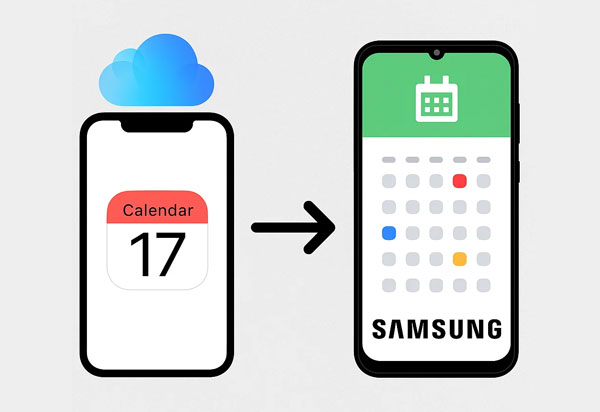
One straightforward method is by using the Android Phone Backup software that supports iCloud calendar syncing. This tool requires you to sign in with your iCloud account, and then it will load your data stored on the account. Then you can restore the calendar data to your Samsung phone.
Main features of this Android Phone Backup software:
Download Android Phone Backup.
Here's how to import iCloud calendar to Samsung with this software:
01Install the Android backup software on your computer, and then launch it.

02Connect your Samsung phone or tablet to the computer with a USB cable. Once connected, tap "iCloud Manager", and sign in with your iCloud account and password. Then enter the verification code if you've turned on the two-factor authentication feature for your account.

03After that, choose the "Calendar" option, and then click "Restore to Device" > "Start" to begin the process.

When using Samsung Smart Switch to transfer data to a Samsung Galaxy device, you can transfer your iCloud calendar to your Samsung phone. Then you don't need to install any software on your computer. Before that, please ensure your iPhone's calendar is fully synced with iCloud.
Here are the steps:
Step 1: Open Smart Switch on your Samsung phone. In general, this app is pre-installed. If not, you can download it from the app store.
Step 2: Choose "Receive data" > "iPhone/iPad" > "Get data from iCloud instead", and sign in with your iCloud credentials.
Step 3: Select "Calendar" along with any other data you want to import.
Step 4: Tap "Import" to begin the syncing process.
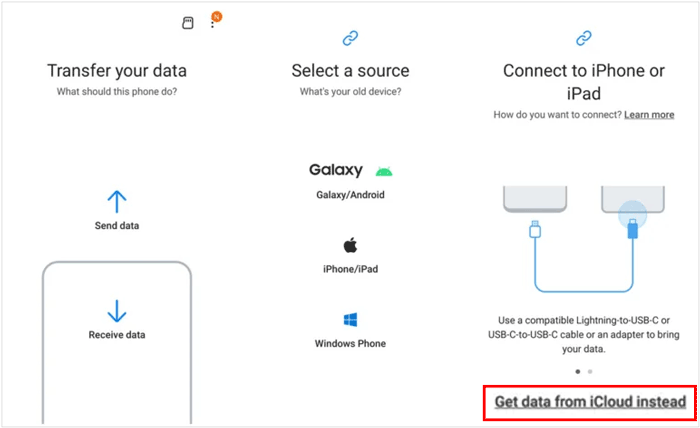
This is arguably the most recommended and straightforward method for syncing your iCloud Calendar to a Samsung device. Google Calendar acts as an excellent intermediary, allowing you to import your iCloud events and then easily access them on your Android phone.
Here's how to do it:
Step 1: Go to iCloud.com on your computer and log in with your Apple ID. Click on "Calendar" and then choose the "Share Calendar" icon next to the calendar you want to export (it looks like a broadcast symbol).
Step 2: Check "Public Calendar" and copy the provided URL. Open a new browser tab, paste the URL, but change "webcal" to "http" and press Enter. This will download an .ics file of your calendar.
Step 3: Go to calendar.google.com on your computer and log in with your Google Account. On the left sidebar, next to "Other calendars", click the "+" sign.
Step 4: Select "Import", choose the .ics file you downloaded from iCloud and select the Google Calendar you want to add the events to. Click "Import".
Step 5: On your Samsung phone, open the Google Calendar app. Ensure you are logged in with the same Google Account. Your iCloud events, now in Google Calendar, should appear automatically.
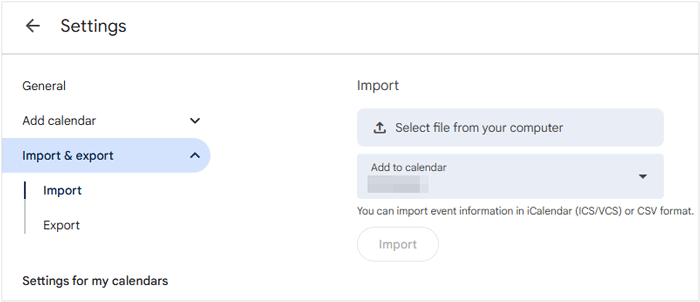
OneCalendar is a popular third-party calendar app available on Android, including Samsung Galaxy devices, that allows you to integrate various calendar services, including iCloud. This can be a good option if you prefer a unified calendar view from multiple sources.
Here's how to transfer calendar from iCloud to Samsung with this app:
Step 1: Download OneCalendar from the Google Play Store on your Samsung phone. Open the app and tap the "+" icon to add an account.
Step 2: Select "iCloud" from the list of services. Enter your Apple ID and password. You might need to generate an app-specific password for OneCalendar if you have two-factor authentication enabled on your Apple ID.
Step 3: Follow the prompts to grant OneCalendar access to your iCloud Calendar. Once connected, your iCloud events should start syncing to OneCalendar.

Sync for iCloud is another Android app that allows direct syncing of iCloud data, including calendar events. You can download it from the Google Play Store.
Here's how to sync your iCloud calendar to Samsung with this app:
Step 1: Install and open Sync for iCloud on your Samsung phone, and then sign in with your Apple account. If prompted, enter the verification code that you will receive on your iPhone.
Step 2: Allow this app to access your calendar data, and select your iCloud calendar.
Step 3: Then the app will start to sync your iCloud calendar data to your Samsung phone.

Now you have 5 effective ways to sync iCloud calendar to Samsung, making the synchronization process easy. Google Calendar offers a robust and widely compatible solution. However, if you prefer a dedicated app for direct iCloud integration, you can choose Android Phone Backup, which allows you to restore different data from iCloud to Android, including calendar.
Related Articles:
How to Restore Calendar Events on Android Phone
How to Transfer Calendar from iPhone to Mac? Solved in 3 Easy Ways





