
4 Effective Ways to Transfer Music from iPhone to Redmi Easily

When you switch from an iPhone to a Redmi phone, transferring music can often be a headache. Due to the differences between iOS and Android systems, users cannot simply copy and paste to complete the music transfer. But don't worry, whether you want to move songs from Apple Music or transfer locally downloaded music files, there are multiple feasible methods to achieve this.
Below, we will introduce several common ways, along with detailed step-by-step instructions, to help you easily transfer music from your iPhone to Redmi.
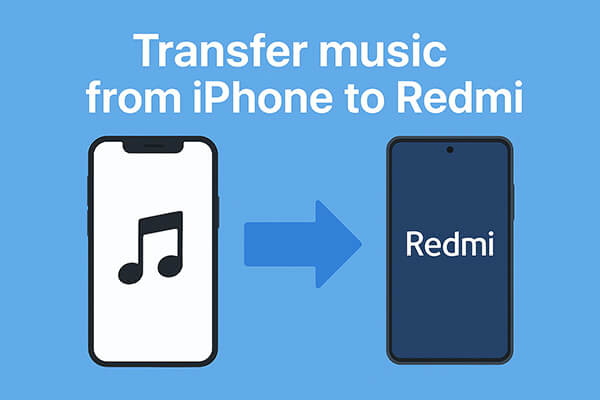
If you want to quickly and securely transfer a large amount of music files to your Redmi all at once, Coolmuster Mobile Transfer is the most recommended option. It is a professional phone data transfer software that supports cross-platform transfers between iOS and Android. Not only can it transfer music, but it can also transfer contacts, videos, photos, SMS, and other data. The process is intuitive and can be completed in just a few simple steps.
Highlights of Mobile Transfer:
How do I transfer music from iPhone to Redmi in 1 click? Follow the steps below:
01Download and install Mobile Transfer on your computer. Connect both your iPhone and Redmi phone using their respective data cables. Follow the on-screen prompts to ensure both devices are recognized by the software.
02Once your Redmi and iPhone are successfully connected, the interface will display as shown. Make sure your iPhone is set as the "Source" device. If not, click the "Flip" button to swap their positions.

03Select the "Music" option and click "Start Copy". Wait for the transfer to complete, and your music will automatically be available on your Redmi.

Video guide
Pros: Fast, secure, supports batch transfer, works with most iPhone and Redmi models.
Cons: Requires a computer and USB cables.
Another effective way to transfer music from an iPhone to Redmi is by using Google Drive, a cloud storage service that works across platforms. This method doesn't require a computer and is especially useful for users who want to access their music files anytime, anywhere. Simply upload the music files to Google Drive first, then log in to the same Google account on your Redmi phone to download them.
Here is how to move music from an iPhone to a Redmi with Google Drive:
Step 1. On your iPhone, open the Google Drive app. If you don't have it installed, download it from the App Store and sign in with your Google account.
Step 2. Tap the "+" (Add) button at the bottom-right corner of the screen.
Step 3. Choose "Upload" from the options and then browse for your music files stored on your iPhone.

Step 4. Select the songs you want to transfer and wait until they are fully uploaded to Google Drive. The upload time will vary depending on the file size and your internet connection speed.
Step 5. On your Redmi phone, open the Google Drive app and log in with the same Google account you used on your iPhone.
Step 6. Browse your Drive and locate the uploaded music files.
Step 7. Tap on each file and choose "Download" to save them to your Redmi device's local storage.
Pros: No need for cables or a computer, accessible across devices.
Cons: Dependent on internet speed, limited free storage (15GB by default), and slower for large music libraries.
For users who prefer a wireless solution, Send Anywhere is also an excellent tool to transfer music from an iPhone to a Redmi quickly. Unlike cloud storage, this app transfers files directly between devices using a 6-digit code or QR code, making the process fast and straightforward. It is especially useful when you don't want to use a computer or when you only need to transfer music occasionally.
Here is how to copy music from an iPhone to a Redmi using Send Anywhere:
Step 1. Install the Send Anywhere app on both your iPhone and Redmi device. You can download it from the App Store for iPhone and the Google Play Store for Redmi.
Step 2. Open the app on your iPhone and grant the necessary permissions, such as access to your music files.
Step 3. Browse your iPhone's library within the app and select the music files you want to transfer.
Step 4. After selecting the files, tap the "Send" button. The app will generate a 6-digit code and also provide a QR code option for transfer.
Step 5. On your Redmi device, open the Send Anywhere app and tap the "Receive" option.
Step 6. Enter the 6-digit code displayed on your iPhone or scan the QR code directly with your Redmi.
Step 7. Accept the transfer request, and the selected music files will be downloaded and saved on your Redmi device.

Pros: Convenient wireless transfer, quick for small or medium-sized files, no computer required.
Cons: Both devices must stay online during transfer, and very large files may take longer.
If you only need to transfer music from iPhone to a Redmi for a few small files, using email is one of the simplest options. Almost every smartphone user already has an email account, and this method does not require additional apps or tools. However, email services usually have attachment size limits (around 20MB–25MB), so this method is only suitable for transferring a limited number of songs.
Here is how to send music from an iPhone to a Redmi through email:
Step 1. On your iPhone, open the Mail app or another email client such as Gmail or Outlook.
Step 2. Tap the option to compose a new email and enter your own email address in the recipient field.
Step 3. Tap the "attachment" icon and select the music files from your iPhone's storage that you want to send.
Step 4. Once the files are attached, tap "Send" to send the email to yourself.
Step 5. On your Redmi device, open the same email account you used on the iPhone.
Step 6. Locate the email you just sent and open it.
Step 7. Download the attached music files directly onto your Redmi phone and save them to your local storage or music folder.

Pros: Very easy, no extra apps required, works anywhere with internet access.
Cons: File size limit per email, not suitable for transferring an entire music library.
Q1. Can you transfer music from iPhone to a Redmi via Bluetooth?
No, you cannot. iPhone's Bluetooth only supports connections to peripherals like headphones and speakers, and does not allow direct music transfer to Android devices.
Q2. Can I use iTunes to transfer music to Redmi?
Not directly. iTunes is designed to sync music between your iPhone and a computer, not with Android devices. To use iTunes music on Redmi, you first need to export your music from iTunes to your computer and then manually copy the files to your Redmi device.
Q3. How long does it take to transfer music from iPhone to Redmi?
The transfer time depends on the method you choose, the number of songs, and the file sizes. Using Coolmuster Mobile Transfer is usually the fastest, while cloud-based options like Google Drive may take longer due to upload and download times.
In conclusion, there are multiple ways to transfer music from iPhone to Redmi depending on your needs. If you only have a few songs, email or Google Drive might be enough. For wireless transfers, Send Anywhere is a solid choice. However, if you want a fast, safe, and complete transfer solution, Coolmuster Mobile Transfer is the most reliable method. With just a few clicks, you can move your entire music library and other data from your iPhone to Redmi without hassle.
Related Articles:
4 Easy Ways to Transfer Music from Redmi to iPhone in Minutes
How to Transfer Files from iPhone to Android in 7 Methods
How to Transfer Data from Redmi to iPhone? Solved in 4 Easy Ways
How to Transfer Contacts from iPhone to Redmi in 4 Easy Ways?





