
How to Transfer Photos from iPad to iPad Pro/Air/mini/4?

Since the latest iPad has been a sale, I guess, you, as a fan of Apple products has bought the new iPad Pro/Mini/Air already to replace your old iPad. Once you got the new iPad, you must want to use it immediately. However, all your data and files are stored in old iPad, including some amazing photos. Thus, you are stuck in the trouble of how to transfer photos from iPad to iPad Mini, iPad Air, iPad Pro... with ease.
Luckily, I happen to know some methods of transferring pictures from iPad to iPad and I want to share them with you to help you to solve this transfer problem.
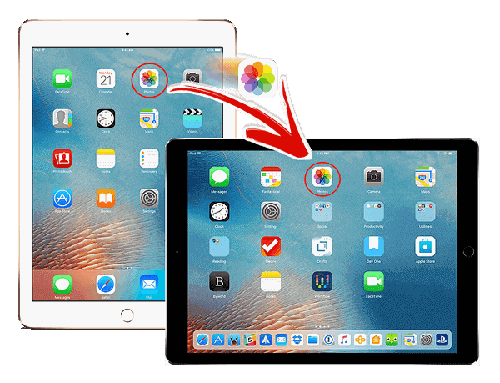
Part 1: How to Transfer Photos from iPad to iPad via iPad to iPad Transfer (1-Click Way)
Part 2: How to Transfer Photos from One iPad to Another via iCloud
Part 3: How to Sync Photos from iPad to iPad via iTunes
Part 4: How to Transfer Pictures from One iPad to Another via AirDrop
Part 5: How to Transfer Photos from iPad to iPad Mini/Air/Pro/4 via Email
Part 6: How to Transfer Photos to New iPad via Photo Stream
If you want to transfer photos from iPad to iPad, you can draw support from iPad to iPad Transfer, which is a powerful transfer tool that specifically used to transfer data, including photos, contacts, media files and so on from iPad to iPad. Using this program to transfer photos from the old iPad to the new one is definitely easy and without any data loss.
What Can iPad to iPad Transfer Do for You:
* Not only can share the files between two iPads, but also can transfer data between two devices in different systems, such as iOS to Android or Android to iOS.
* It is fully compatible with all available iPad, like iPad Pro, iPad Air, iPad mini, iPad with retina display, iPad 4/3/2, etc. It also support iPhone, iPod touch and Android devices.
* It allows you to transfer music, contacts, photos, movies, ringtones, voice memos, playlist, TV shows, podcasts and many more data types between two iPads.
* Transfer data from one device to another in one click for all the files to save your time.
Thus, you don't need to worry about the transfer tool can't match with your devices. Press on the download button that suits with your computer below to have a free trial. Follow the steps below to transfer photos from iPad to iPad. You will enjoy this fast speed transfer.
Step 1: Install the program and connect the two iPads to the computer.
Launch the program and please check the iTunes whether it is the latest one on your computer. Then, connect your two iPads to the computer via two USB cables. Make sure the source device is your old iPad and the destination device is your new iPad. Click "Switch" if they are in the wrong position.

Step 2: Start to transfer photos to the new iPad.
Tick the button of "Photos" in the list and click on the "Start to copy" to transfer pictures from old iPad to new iPad immediately. Wait a minute, you will get all the photos on your new iPad.

More Related:
How to Transfer Android to iPhone ? It's A Piece of Cake
How to Transfer Photos from iPad to External Hard Drive
The second method is to use iCloud to transfer photos from iPad to iPad. If you are an iCloud user, this way can be your choice. All you need is to connect the same Wi-Fi on both your iPad.
Step 1: Sync the pictures to your iCloud from the old iPad.
Open "Settings", choose the button of "iCloud" from the menu and sign in your ID account. Choose the "Photos" option and turn on "iCloud Photos Library". Now, your iPad photos will be imported to your iCloud automatically.

Step 2: Copy the photos to the new iPad Pro 3/ Mini 4/ Air 2.
On your new iPad, turn on "Settings" app, sign in the same ID account, click on "iCloud" and choose "Photos". You should open the "iCloud Photos Library" either and tick the option of "Download and Keep Originals" on the new iPad. Go to the "Photos" app and you will find the pictures from your old iPad.
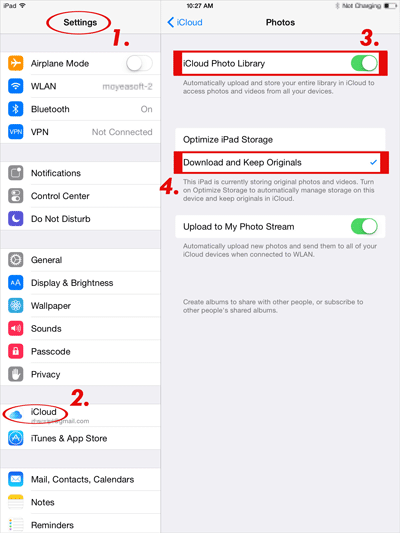
You can also use iTunes to sync all your photos from the old iPad to the new one. You should import the photos from the old iPad to the computer first and then use iTunes to transfer photos to new iPad. Maybe it will take you some time but still work. Here's how:
Step 1: Backup all pictures from the old iPad to the computer.
Launch the iTunes and click "Edit" > "Preferences" > "Devices" > "Prevent iPod, iPhone, iPad from syncing automatically" to prevent erasing data from your old iPad. Using the USB cable to connect your old iPad to the computer and choose your iPad 's name on iTunes. Press on "Back Up" to save the photos from iPad. After that, disconnect the iPad and keep the iTunes open on your computer.
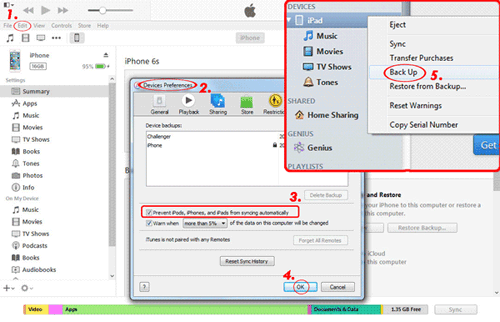
Step 2: Sync the photos to new iPad with iTunes.
Open your new iPad, choose "Restore from iTunes Backup" under the screen of "Set Up iPad", then tap "Next" and connect your iPad to the computer. Select the most recent backup from the restore menu within iTunes and tap the button of "Continue" to sync the data, including all the photos from your old iPad, from iTunes.
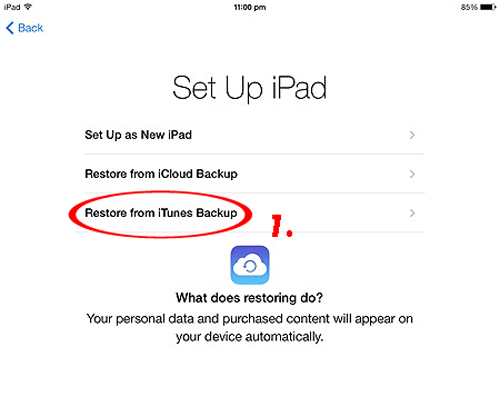
More Related:
[Solved] How to Transfer Text Messages from Android to iPhone
How to Transfer Contacts from iPhone to Android [Full Guide]
AirDrop has a function which supports to share files between two iOS devices. Hence, we can get pictures off one iPad to another by using AirDrop. Follow the detailed steps below, you will know how to transfer photos from iPad to iPad by using AirDrop.
Step 1: Open AirDrop and Bluetooth both on the iPad devices.
Open the "Control Center", turn on the "AirDrop" and "Bluetooth" on both your iPad devices. Remember to choose the option of "Everyone" in the screen of "Allow me to be discovered by" to make sure your devices can be detected by each other.
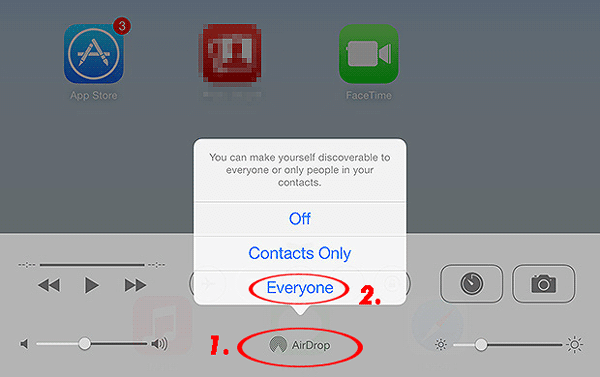
Step 2: Share pictures from the old iPad to the new one.
Turn on the "Photos" app on the old iDevice, choose the photos you'd like to share to your new iPad Pro 3/ Mini 4/ Air 2 and tap the share button. Press on "AirDrop" and choose the icon of the new iPad's name. Back to the screen of your new iPad, tap the "Accept" icon and your iPad will receive the photos from your old iPad.

Using email to copy photos from old iPad to new iPad Mini/Air/Pro/4 is a traditional way, but you still can realize the transfer with wasting some time. Simple steps are showed you below.
Step 1: Import the pictures from the old iPad to your email account.
Open the "Photos" app and select the photos that you want. Click the share button in the lower-left corner, choose "Email" as the way to share, then write down the email address that you usually used and click "Send" to send the photos to the account.
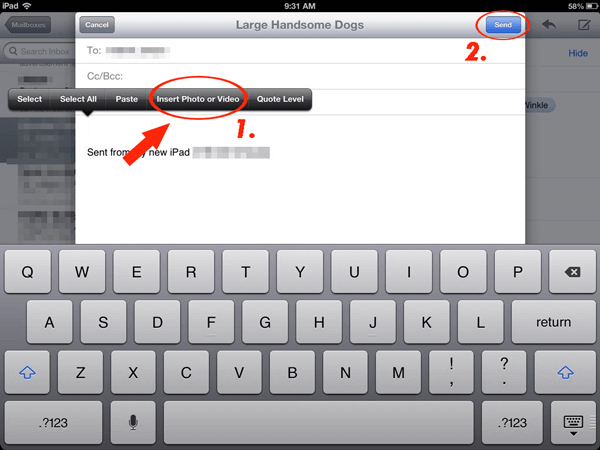
Step 2: Save the pictures from email.
Use your new iPad to enter the email account and you can download the photos that attached on the mail to your new iPad.
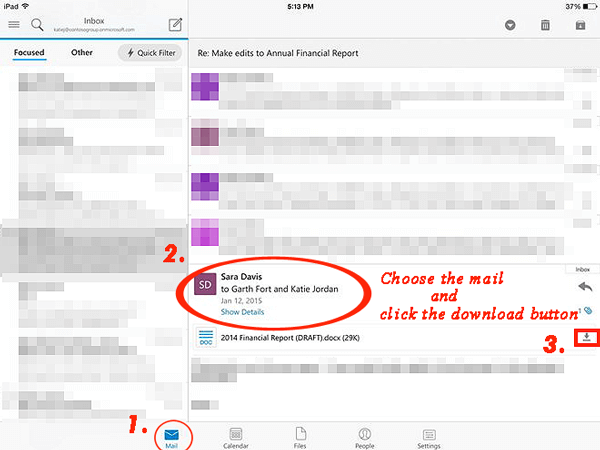
With the help of Photo Stream, you can easily transfer photos from one iPad to another as well. It can upload the pictures to iCloud and using iCloud, you can realize the photos transfer. Detail steps are lies below.
Step 1: Open the "My Photo Stream" on both iPad devices.
Go to "Settings" and choose the button of "iCloud", select "Photos" and then turn on the "My Photo Stream"/"Upload to My Photo Stream" option on your two iPad. After that, your photos from old iPad have uploaded to the iCloud already.
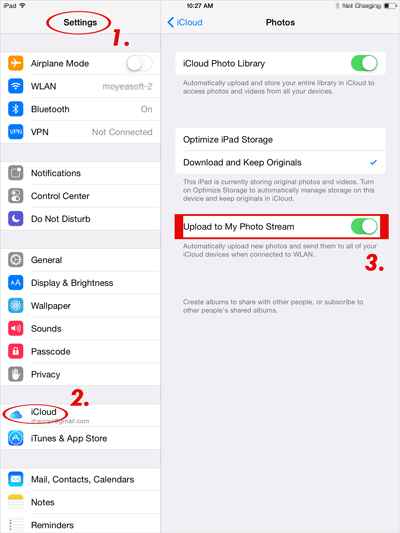
Tips: Please log in the same Apple ID account on both your iPad devices.
Step 2: View the photos on your new iPad.
On the new iPad, you can open the "Photos" app and can see the album named "My Photo Stream" that saved the pictures from your old iPad. You can view the pictures on your new iPad right now.
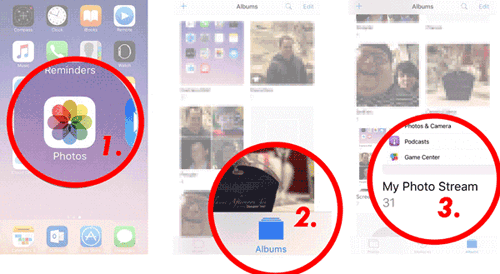
That's all about how to transfer photos from iPad to iPad without a hassle. All the methods above can help you successfully transfer photos from one iPad to another but the best one must be using professional transfer tool - iPad to iPad Transfer. It can help you to put your lovely photos among iPad, iPhone and Android device with one click, easily and quickly. What a useful transfer tool and it's worth your trying.
You May Like:
Top 10 Methods to Transfer Files to iPad
Easy 5 Ways to Transfer Files from iPad to PC [Can't Miss]
How to Transfer Music from Computer to iPad
iPad Music Transfer - How to Copy Music from iPad to Computer
Top 8 Ways on How to Transfer Files from PC to iPad (Step-by-step)





