
[Full Guide] How to Transfer Text Messages from Infinix to iPhone?

One of the biggest concerns for many users during a phone switch is how to keep the text messages from their old device. This is especially true when switching from an Android phone like Infinix to an iPhone, as the differences between the two systems make transferring text messages more complicated. So, is there a way to successfully transfer text messages from Infinix to iPhone? In this article, we will introduce several feasible methods to help you easily migrate your messages and enjoy using your new phone with peace of mind.
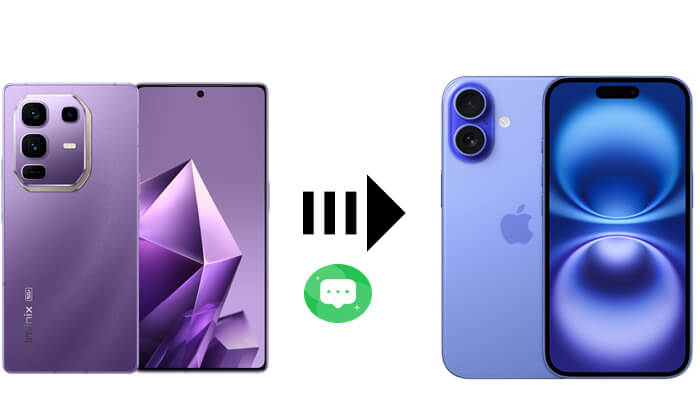
Apple's Move to iOS app is one of the most straightforward tools for transferring text messages from Infinix to iPhone. It's designed to move contacts, SMS, media, and more from Android devices during the iPhone setup process.
How do I transfer text messages from Infinix to iPhone via Move to iOS? Follow the steps below:
Step 1. On your Infinix phone, download the Move to iOS app from the Google Play Store.
Step 2. Power on your new iPhone and begin the setup process until you reach the "Apps & Data" screen.
Step 3. Tap "Move Data from Android", then "Continue".

Step 4. On your Infinix phone, open the Move to iOS app and accept the terms.
Step 5. Enter the code displayed on the iPhone.

Step 6. Choose "Messages" and other data to transfer.
Step 7. Wait for the transfer to complete, then finish setting up your iPhone.
Do you want to learn more about Move to iOS? You can't miss this comprehensive Move to iOS review.
Move to iOS Review: Features, Pros & Cons, and AlternativesIf you've already set up your iPhone and can't use Move to iOS, SMS Backup & Restore offers an alternative. While it doesn't allow direct import into the iPhone's Messages app, it lets you preserve your Infinix SMS in readable formats.
Here is how to transfer text messages from Infinix to iPhone with SMS Backup & Restore:
Step 1. Install SMS Backup & Restore on your Infinix phone.
Step 2. Launch the app and tap "Backup" > Select "Text Messages".
Step 3. Choose the backup location (Google Drive or local storage).
Step 4. Once complete, transfer the XML backup file to your iPhone via email, cloud storage, or computer.
Step 5. Open the file using a compatible viewer app or keep it for reference.

For users who only need to transfer a few important messages, sending them via email is the simplest option. You can forward selected conversations from your Infinix phone and access them on your iPhone.
Here is how to share text messages from Infinix to iPhone through email:
Step 1. Open the Messages app on your Infinix phone.
Step 2. Tap and hold the conversation or message you want to send.
Step 3. Tap "Share" or "Forward", then select "Email".
Step 4. Send the message to your personal email address.
Step 5. Open the email on your iPhone to view and save the message.

If you're switching from iPhone to Infinix or need a two-way transfer solution, Coolmuster Mobile Transfer is a solution worth trying. It supports one-click transfer of text messages, contacts, photos, and other data between iOS and Android devices.
Highlights of Mobile Transfer:
Here's how to transfer text messages from iPhone to Infinix with just one click using Mobile Transfer:
01Download, install, and open Mobile Transfer on your computer. Connect both your iPhone and Infinix device using data cables. Ensure USB debugging is enabled on your Infinix phone, and tap "Trust" on your iPhone when prompted.
02Once the devices are connected, the interface will display both the source and destination devices. Make sure your iPhone is set as the source and your Infinix phone as the destination. If needed, click the "Flip" button to swap their roles.

03Select "Text Messages" and click "Start Copy" to begin transferring your SMS from iPhone to your Infinix device.

Video guide
Transferring text messages from Infinix to iPhone might seem difficult due to platform differences, but the right tool makes all the difference. If you're setting up a new iPhone, Move to iOS is the easiest and most reliable method. And if you're switching in the opposite direction, tools like Coolmuster Mobile Transfer make it just as easy to transfer text messages from iPhone to Infinix with one click.
Choose the method that best fits your situation and keep your important messages with you wherever you go.
Related Articles:
How to Transfer Data from Infinix to Infinix: Step-by-Step Guide
How to Transfer Contacts from iPhone to Infinix (4 Easy Ways)
How to Retrieve Deleted Text Messages on Infinix [4 Proven Ways]
How to Transfer Music from Infinix to iPhone Without Hassle?





