
[Easy Guide] How to Transfer Text Messages from OnePlus to iPhone Easily?

Switching from an Android device like OnePlus to an iPhone can be exciting, but what about your important text messages? Many users worry about losing their message history during the switch. Thankfully, there are several methods available that allow you to transfer text messages from OnePlus to iPhone safely and efficiently. This guide will walk you through proven solutions.
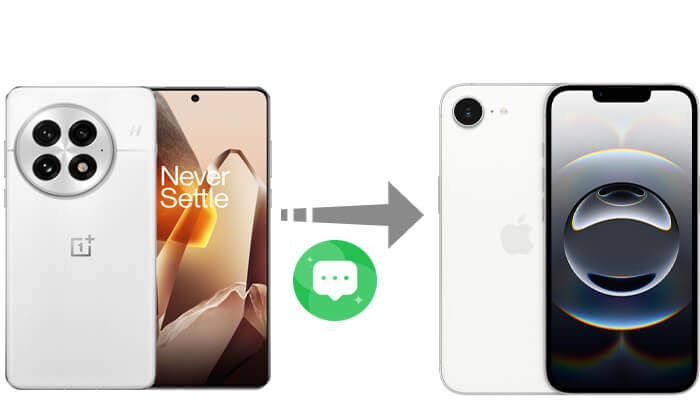
When setting up a new iPhone, Apple offers a built-in tool called Move to iOS that makes transferring data from Android devices like OnePlus to iPhone easy. It supports the migration of text messages, contacts, photos, videos, and more. This method is suitable for all new users who want to complete a large-scale data migration in one go, as the operation is relatively simple.
How do I transfer text messages from OnePlus to iPhone via Move to iOS? Follow the steps below:
Preparation:
Step 1. On your OnePlus, go to the Google Play Store and download the Move to iOS app.
Step 2. Start setting up your iPhone until you reach the "Apps & Data" screen, Then, tap on "Move Data from Android".

Step 3. A 6-digit code will appear on your iPhone.
Step 4. Open the Move to iOS app on your OnePlus, accept the terms, and enter the code.
Step 5. Choose "Messages" (and any other data you'd like to move) and tap "Continue". Wait for the transfer to complete.
Step 6. Once the process finishes, continue setting up your iPhone. Your messages should now be available in the Messages app.

Note: This method only works during the iPhone setup process. If your iPhone is already set up, you'll need to erase it and start over. (How to erase iPhone?)
If you don't want to transfer all messages, or just need to preserve specific conversations, emailing your text messages from OnePlus to iPhone is a simple alternative. While this method doesn't import messages into the iPhone's Messages app, it's perfect for viewing and storing selected conversations.
Here is how to share transfer text messages from OnePlus to iPhone using email:
Step 1. Open the Messages app on OnePlus and navigate to the conversation you want to save.
Step 2. Long-press a message or conversation and choose "Copy" or "Forward".
Step 3. Open your email app, compose a new email, and paste the text message content into the body.
Step 4. Enter your email address and click "Send" to send the message.
Step 5. Log in with the same email on your iPhone to view the saved messages anytime.

We have talked about how to transfer text messages from OnePlus to iPhone. How about from iPhone to OnePlus? That's where Coolmuster Mobile Transfer comes in. This cross-platform data transfer tool supports both iOS and Android, enabling easy transfer of SMS, contacts, photos, and more in just one click.
Main features of Mobile Transfer:
Here is how to transfer text messages from iPhone to OnePlus in 1 click:
01Download, install, and open Mobile Transfer on your computer. Use data cables to connect both your iPhone and OnePlus phone. Enable debugging mode on your OnePlus device and tap the "Trust" button on your iPhone when prompted.
02Once both phones are connected, an interface will display showing the source and destination devices. Ensure your iPhone is set as the source and your OnePlus phone as the destination. If needed, click the "Flip" button to switch their positions.

03Select the "Text Messages" option, then click "Start Copy" to begin transferring SMS from your iPhone to your OnePlus device.

Video guide
Transferring text messages from OnePlus to iPhone doesn't have to be complicated. Whether you're using Move to iOS for full-device migration or emailing selected messages manually, you have reliable options. For reverse transfer (iPhone to OnePlus), Coolmuster Mobile Transfer stands out as a powerful, flexible solution.
Choose the method that fits your situation, and ensure your valuable messages go wherever you do.
Related Articles:
[Solved] How to Transfer Contacts from iPhone to OnePlus Easily?
How to Transfer Music from OnePlus to iPhone (2025 Guide)
OnePlus Data Transfer: 4 Ways to Transfer Data from OnePlus to OnePlus
[Solved] How to Transfer Text Messages from Android to iPhone





