
How to Transfer Data from OnePlus to iPhone [4 Effective Ways]

iPhone 16 series has rolled out for some time, and Apple will release iPhone 17 in the following. So, do you want to switch your OnePlus phone to an iPhone? Then how can you cope with your data on OnePlus? If you plan to transfer your data from OnePlus to iPhone. OnePlus phones and iPhones use different operating systems, which make the transfer more difficult, but don't worry, you will get four effective methods by reading this article.
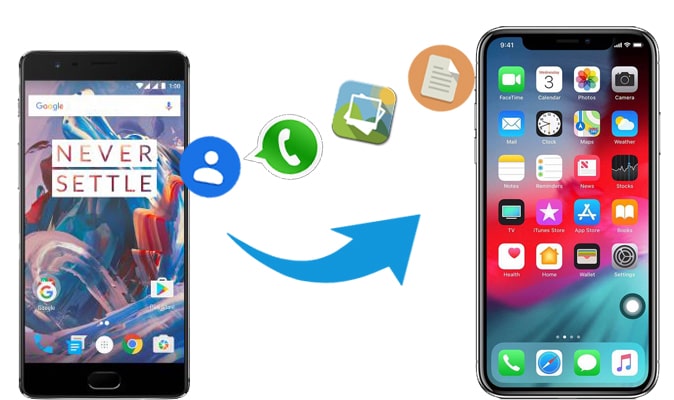
One of the most convenient way to transfer data from OnePlus to iPhone is to use Coolmuster Mobile Transfer, a straightforward data migration program. With it, you can copy your contacts and documents to your iOS device without hassle. After that, you can directly access your OnePlus files on your iPhone.
Key features of Coolmuster Mobile Transfer
Below are the detailed steps of how to transfer data from OnePlus to iPhone 13/14/15 using Coolmuster Mobile Transfer:
01Install and run Coolmuster Mobile Transfer on your computer.
02You can use USB cords to connect your OnePlus and iPhone to your computer. Follow the on-screen instructions to find your device. As soon as they are found, your phones will be marked as Source and Destination phones. Ensure OnePlus is the Source; if not, click "Flip" to switch them.

03Select the contents you want to transfer, then click "Start Copy" to start transferring data from OnePlus to iPhone.

Here's the video tutorial (about 2 minutes):
Move to iOS is an official Apple application designed to assist in transferring data from an Android phone to an iPhone when setting up a new Apple device. It can transfer various data types, including photos, videos, music, contacts, messages, calendars, email accounts, and web bookmarks. Below is a step-by-step tutorial on how to transfer data from OnePlus to iPhone 13/14/15 using Move to iOS.
Step 1. Set up your iPhone 15 according to the prompts. When you see the "Transer Your Apps & Data" screen, select "From Android" > tap "Continue".

Step 2. Open the Move to iOS app on your OnePlus. Tap "Continue" > "Agree" > on the "Find Your Code" screen, and tap "Next" in the top-right corner to move on.
Step 3. Enter the code displayed on your iPhone into the Move to iOS app on your OnePlus device.
Step 4. Choose the type of data you want to transfer (contacts, message history, photos, videos, web bookmarks, etc.) and tap "Next" to begin the transfer.

How to transfer data from OnePlus to iPhone? Google account can help you. A Google account is a universal account that allows you to synchronize and back up your data across different devices. Here are the specific steps to transfer data from OnePlus to iPhone using a Google account:
Step 1. To enable "Back up to Google Drive" in OnePlus Settings, choose "System", then "Backup", and flip the switch.

Step 2. In the next step, go to "Accounts" and click "Add account" to add your Google account. Press "Back up now" to send your files to your Google Cloud space after you've added them.
Step 3. To enter the same Google account details, open "Settings" on your iPhone, press "Mail" > "Add account" > "Accounts" > "Add account".
Step 4. Once added, please open the "Gmail" app, and enable the toggles for the specific data types you wish to sync on the screen.

If you only want to transfer contacts from your OnePlus phone to an iPhone, you can easily achieve this through iCloud. iCloud is a cloud storage service provided by Apple. Here are the specific steps on how to transfer contacts from OnePlus to iPhone 13/14/15 using iCloud:
Step 1. On your OnePlus, go to "Contacts" > "Settings" > "Export" > "Export to vCard file". Choose the location where you want to save the vCard file, then click "OK". Your contacts will be exported as a vCard file.
Step 2. Connect your OnePlus to your computer, and copy the vCard file to a folder.
Step 3. On your computer, log in to iCloud, go to "Contacts", click the "gear" icon, choose "Import vCard", and upload the file.

Step 4. On your iPhone, in Settings, go to "iCloud" and make sure Contacts are enabled. Your contacts will sync to your iPhone from iCloud.
With the solutions above, you can easily move data from OnePlus to iPhone. For the one-stop transfer, you can use Coolmuster Mobile Transfer. It can detect your devices fast, and copy your data to another device without data loss. If you have any practical transfer tool, welcome to share it with us in the comment area.
Related Articles:
How to Conduct OnePlus File Transfer to PC in 3 Workable Ways
4 Easy Ways to Transfer Data from OnePlus to Samsung (99% People Do Not Know)
How to Transfer Photos from OnePlus to Laptop in Batches? (5 Simple Ways)
[Transfer to iPhone 13] How to Transfer Data from Android to iPhone 16/15





