
How to Compress PNG Images? 8 Smart Strategies You Should Never Ignore

PNG, or Portable Network Graphics, is a widely used image format known for its exceptional quality and lossless compression. However, there are times when the need arises to compress images files without sacrificing their visual integrity.
Whether you're a web developer striving for faster load times, a graphic designer seeking to strike the right balance between quality and file size, or someone looking to save valuable storage space, this article will guide you through various methods on how to compress PNG files effectively.
Adobe Photoshop is a flexible software for editing images, providing a wide array of robust tools to manipulate and enhance visuals. When it comes to compressing images, Photoshop provides you with fine-grained control over the compression process, allowing you to strike the perfect balance between image quality and file size.
Step 1. Launch Adobe Photoshop on your computer. Open the PNG image you want to compress by selecting "File" > "Open" and navigating to the image's location.
Step 2. With your image open, go to the "File" menu and choose "Export" > "Export As".

Step 3. In the "Export As" dialog box, select "PNG" as the format from the drop-down menu.
Step 4. You'll have various compression settings to fine-tune, such as compression type (Interlaced or Non-interlaced), quality, and transparency.
Step 5. After adjusting the settings, click the "Export" button. You will be asked to select a destination where you can save your PNG image after compressing it. Select the destination folder and save your optimized image.
See Also: What to do when you wish to convert PDF to PNG for photo managment? Here are the 8 techniques.
Compress PNG is a user-friendly online tool designed specifically for reducing the file size of PNG images while maintaining image quality. By following the steps provided in this section, you will be able to effectively compress your PNG files using Compress PNG. With the help of this platform, your PNG images will be lighter in weight without compromising their quality.
Step 1. To access the Compress PNG website, open your web browser and enter the URL.
Step 2. Once on the website, click "UPLOAD FILES" to select and upload the PNG image you want to compress. You can also drag and drop the file into the upload area.
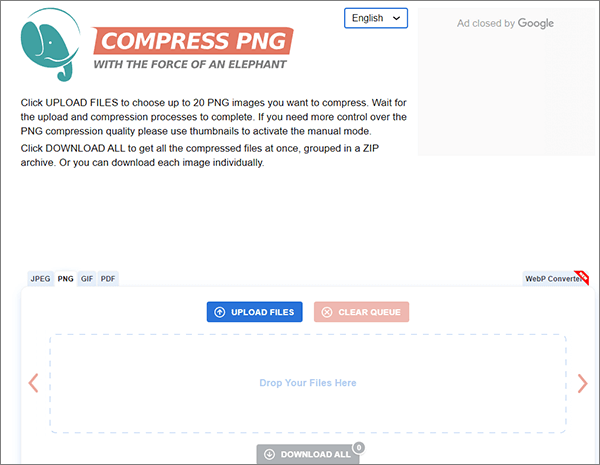
Step 3. After uploading your image, the PNG image compressor will automatically start the compression process.
Step 4. Once compression is complete, the website provides a download link for your compressed PNG image. To store it on your computer, select the option "DOWNLOAD ALL".
iLoveIMG is a convenient and versatile online tool that offers a range of image-related tools, including PNG compression. If you're looking for an online service that allows you to efficiently reduce the file size of your PNG images, iLoveIMG is an excellent choice. Here's how to use it:
Step 1. Access the iLoveIMG website by launching your web browser. On the iLoveIMG homepage, you'll see a list of available tools. Select "Compress Image" from the options provided.
Step 2. Click on the "Select images" button to upload the PNG image you want to compress. You can also drag and drop the image into the designated area.

Step 3. After you've uploaded your image, click the "Compress IMAGES" button. The PNG file size reducer will start processing your PNG image.
Step 4. When the compression is complete, download the compressed PNG.
TinyPNG is a popular online tool specifically designed for PNG compression. It's known for its effectiveness in reducing the file size of PNG images while maintaining high quality. Here's how to use TinyPNG to compress your PNG images:
Step 1. Open your web browser and go to the TinyPNG website.
Step 2. On the TinyPNG homepage, you'll find an area to upload your PNG image. Click on the "Drop your Webp, PNG or JPEG files here!" box to select and upload the PNG image you want to compress. You can also drag and drop the file into this area. (Can't find your PDF files after the accidental deletion? Try to recover them in an easy way)

Step 3. After you've uploaded your image, the lossless PNG compression will automatically start the compression process.
Step 4. Upon completion of the compression process, the website shall furnish you with a link to download your PNG image that has been compressed. Click on the link to save the optimized PNG to your computer.
Compress2Go is a straightforward and efficient online tool for reducing PNG file sizes. If you're looking to reduce the file size of your PNG images efficiently, Compress2Go is a great choice. By following these steps, you can effortlessly compress your PNG images using Compress2Go, ensuring that your images are more lightweight without compromising their quality. Here's how to use it:
Step 1. Visit the Compress2Go website and click on the "CHOOSE FILE" button to upload the PNG image you want to compress. You can also drag and drop the file into the designated area.
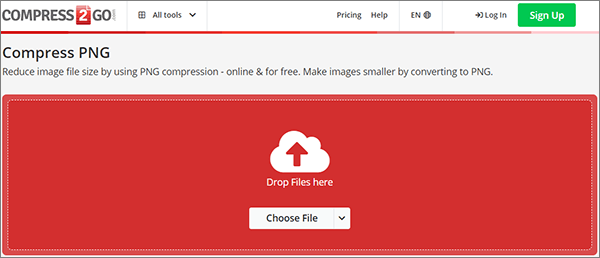
Step 2. After uploading your image, adjust it to the appropriate quality and click "START" to begin compressing the image.
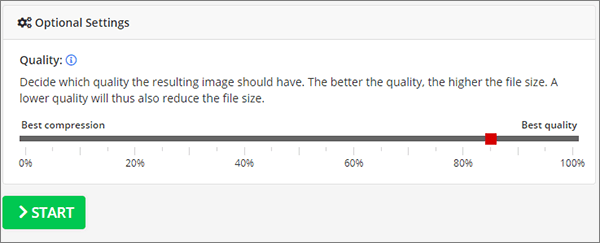
Step 3. Once the compression is complete, click the "Download" to save the optimized image to your computer.
You Might Also Like: [Full Guide] HEIC vs. PNG: Everything You Need to Know
FreeConvert is a versatile online platform that offers various file conversion services, including PNG compression. If you're looking for an easy-to-use tool to shrink the file size of your PNG images, FreeConvert is an excellent choice. Here's how to use it:
Step 1. Visit the FreeConvert website and click "Choose Files" to select and upload the PNG image you want to compress. You can also drag and drop the file into the designated area.
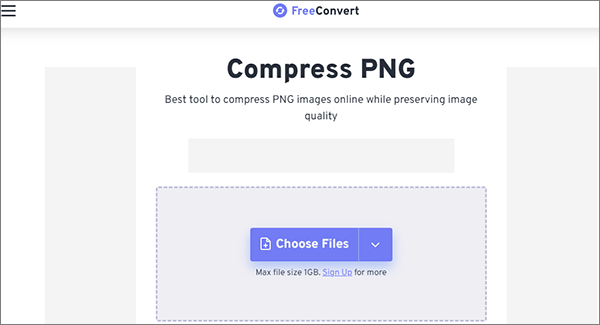
Step 2. After uploading your image, you'll have various compression options to choose from, including Image Quality, Compression Speed, Number of Colors, and Resize Output Image. Adjust the settings to your preferred level of compression and tap "Apply Settings".
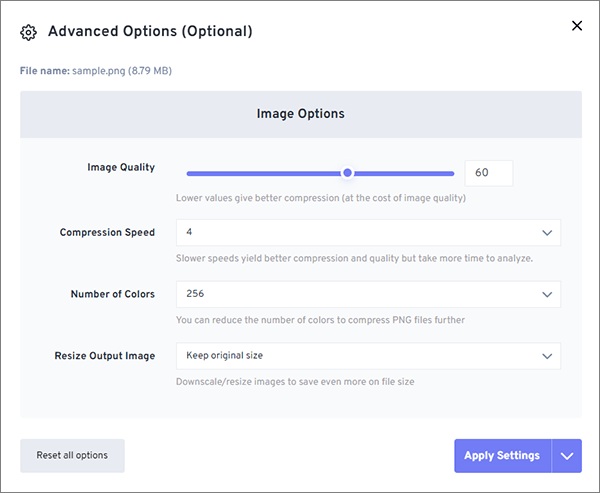
Step 3. Click the "Compress PNG" button. The online PNG compressor will begin processing your PNG image.
Step 4. When the compression is complete, download the compressed PNG.
Zamzar offers a straightforward and efficient way to reduce PNG file sizes while maintaining image quality. If you're looking for a simple method to compress PNG images, Zamzar can help you achieve this. Here's how to use it:
Step 1. Open your web browser and go to the Zamzar website. On the Zamzar homepage, click "Choose Files" to select and upload the PNG image you want to compress.
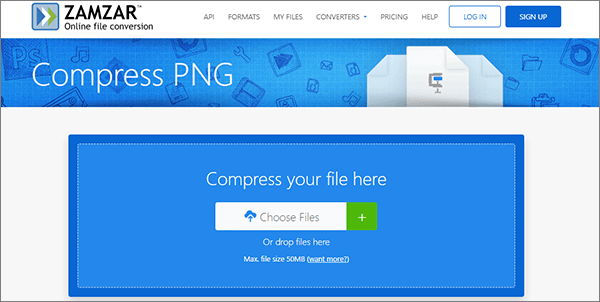
Step 2. Once the file has been loaded, it will proceed to automatically compress the PNG format. Upon completion of the compression process, simply click on the "Download" option to obtain the compressed image.
XConvert is a user-friendly and versatile online tool that can help you efficiently reduce PNG file sizes. Whether you need to optimize images for web use, email them, or conserve storage space, XConvert's PNG compression tool offers a straightforward and effective solution. Here's how to use it:
Step 1. Open your web browser and go to the XConvert website. Tap "Add Files" and upload the PNG image you wish to compress. You can also drag and drop the file into the designated area.
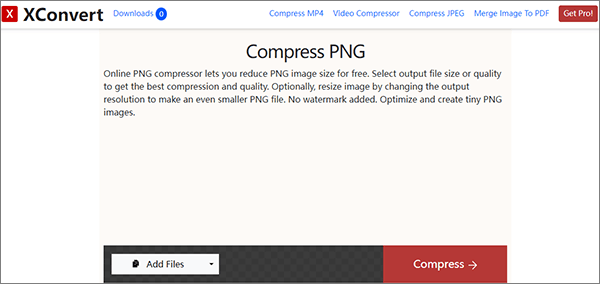
Step 2. After uploading your image, you'll have the opportunity to adjust various compression options, including quality settings. Modify the settings according to your preferred level of compression.
Step 3. Once you've configured the compression options, click the "Compress" button. XConvert will begin processing your PNG image.
Step 4. After the compression is complete, XConvert will provide you with a button to download the compressed PNG file. Click the "Download" button to save the optimized image to your computer.
Compressing PNG images is an essential skill for anyone working with digital graphics. Whether you're optimizing images for a website, conserving storage space, or reducing load times, knowing how to compress PNG images effectively is crucial.
Use the methods outlined in this guide, including online tools and image editing software, to achieve the perfect balance between image quality and file size for your specific needs. By following these techniques, you'll be able to ensure your PNG images look great while keeping their file sizes to a minimum.
Related Articles:
How to Convert HEIC to PNG Online or Offline? (7 Simple Methods)
How to Convert PNG to PDF: A Guide to Achieving Picture-Perfect Results
11 Best Free AI Image Upscaler Tools You Do Not Know [Never Miss!]