
How to Convert PDF to PNG with High Quality? 8 Expert Tips and Tricks

PDFs are widely used for storing and exchanging data because of their accessibility and reliability in preserving the originality of each file. There are times, though, when you'll want to change the format of a PDF to something else, like PNG (Portable Network Graphics). This detailed tutorial will show you how to convert PDFs to PNGs, whether you want to extract photos from a PDF or convert the whole document.
Offline PDF to PNG conversion lets you quickly and easily convert PDF files into high-quality PNG images without an active internet connection. When working offline, you have more command over your files and can rest assured that any private or secret data is safe. Here are some offline software to ensure a seamless PDF-to-PNG conversion.
Coolmuster PDF to JPG Converter can convert your PDFs into high-quality images with only a few clicks. Hence making it simple to edit and share your PDFs in a visually appealing format. It supports converting PDFs to various image formats, including PNG, JPG/JPEG, TIF, GIF, and BMP.
Key Features:
Here's how to convert a PDF to a PNG using Coolmuster PDF to JPG Converter:
01Launch the PDF to JPG Converter after downloading and installing it.
02Then, import the PDFs you want to convert to PNG by clicking Add File or Add Folder.

03Select the PDFs you intend to use and choose PNG by clicking the corresponding icon in the Mode column. Then, set up the Output Folder location.

04Click the Start button to convert PDF files to PNG. The progress of the job will be shown by a percentage bar. When it reaches 100%, the conversion is complete. To see a preview of the completed project, select Show in folder from the dialog box.

Adobe Acrobat Pro DC, which works on both Windows and Mac, is a great option for anyone looking to learn how to convert PDF to PNG images. Here is the simple procedure for using Adobe Acrobat DCto ensure PDF to PNG high-quality conversion process:
Step 1. Launch Adobe Acrobat DC. Navigate to the Tools menu and Export PDF.

Step 2. Choose Image and then PNG from the drop-down menu. Finally, click Export. You can now download your PNG.

Note: You may like the art of Adobe PDF to JPG conversion.
Preview, a built-in application on macOS, can read PDFs and see photos, and it also offers the option to convert PDFs to PNGs/JPEG/TIFF. In addition, you may use this software to sign PDFs, merge many PDFs into a single one, and add comments to them. Here's how to turn a PDF into a PNG file using Preview on a Mac:
Step 1. Right-click the PDF you wish to edit and open with Preview. Click the File menu at the top and then Export.
Step 2. Select PNG as the file type in the resulting dialogue box. Save and choose a location for the PDF to PNG image.

Soda PDF offline makes it easy to convert PDFs to PNGs, allowing you to save individual images from a PDF. Here's how to change a PDF to a PNG using Soda PDF offline:
Step 1. Download, install, and run Soda PDF desktop. In the Create & Convert module, click on the PDF to Image option.

Step 2. Choose the PNG format. Decide on the dpi resolution. Click on the three dots for additional settings. Alter the default saving location by clicking the folder icon. To keep the folder from opening after the conversion, deselect the Open folder with image files after conversion.
Step 3. Select the Make Default button to make the current preferences the default.
Step 4. Click Export to convert your PDF to PNG. This alert will appear after the conversion of your file is complete.
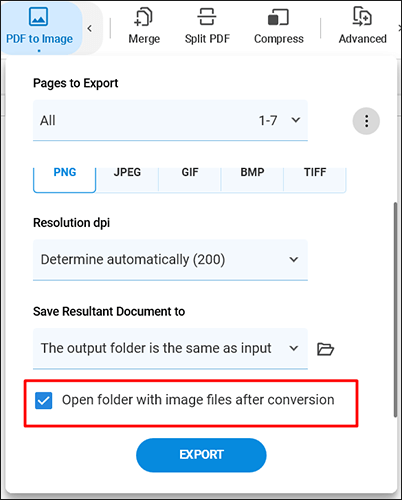
The online tools are also helpful if you only need to convert PDFs to PNGs once and don't want to download additional software. Learn how to turn a PDF into a PNG using online tools in this part.
PDF Converter makes converting PDFs to PNGs free without additional third-party programs. In a matter of seconds, you may obtain a high-quality PNG image from this trustworthy website. Discover how to change a PDF to a PNG using PDF Converter in 3 simple steps:
Step 1. On the PDF Converter web page, Click Choose PDF file.
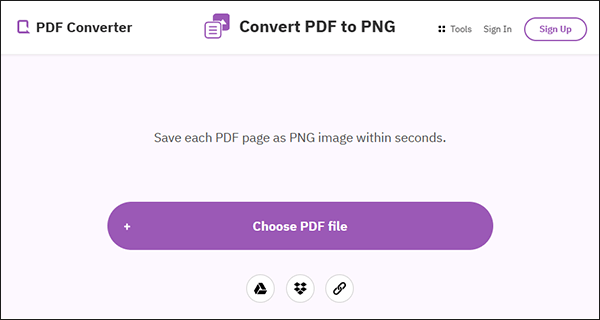
Step 2. After uploading the files you want to convert, click on Apply Changes.
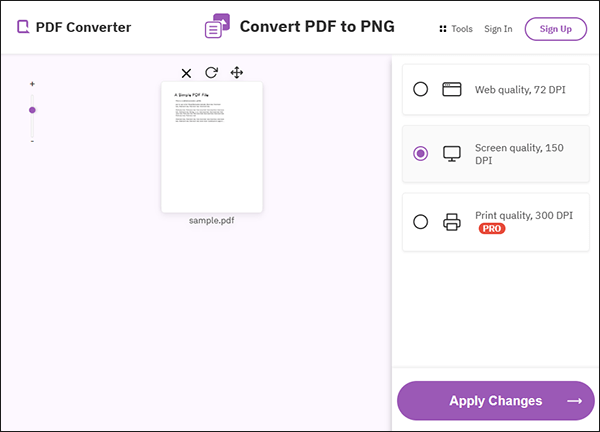
Step 3. Once done, download your PNG.
Is it difficult for you to add an image to a PDF? Click the link below to get help.
How to Add Image to PDF Like a Pro [6 Efficient Methods + 1 Bonus]With Adobe Acrobat, you can quickly and effortlessly convert PDF to image formats like PNG, TIFF, and JPG online. Here's how to change a PDF to PNG with Adobe Acrobat online:
Step 1. Access Adobe Acrobat's online Converter PDF page, and click Select a file.

Step 2. After uploading the PDF files you want to convert, then, choose Convert to PNG.
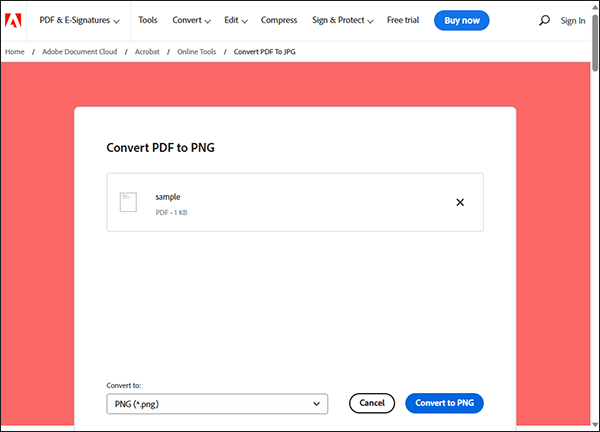
Step 3. Once done, click Download to download your PNG file.
With PDFCandy, you can quickly and easily convert PDF files to PNG images from anywhere with an internet connection. You can alter the quality of the converted photographs to your desire by choosing from High, Medium, or Low. Here's how to change PDF to PNG without spending anything with PDFCandy:
Step 1. On the PDFCandy website, click ADD FILE or drag and drop PDF.
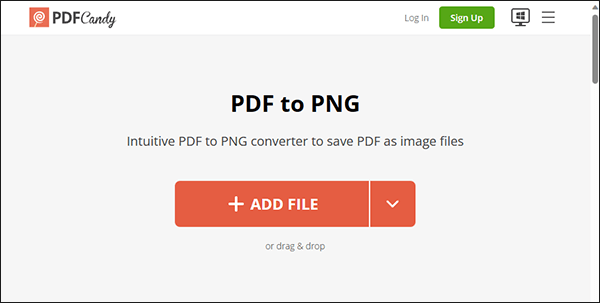
Step 2. Once uploaded, click Convert PDF.
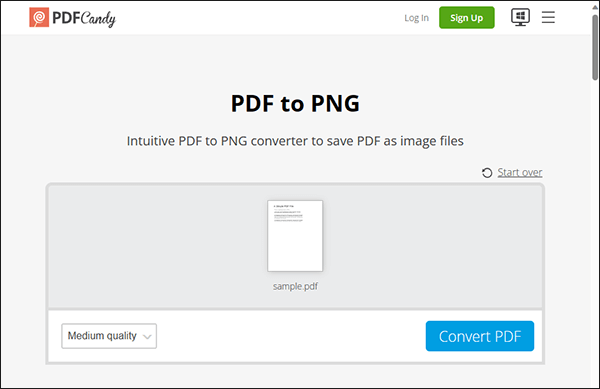
Step 3. Click the Download file button to download and save the converted files.
Read More: Too many pictures? You can click this link to learn how to combine images into PDF.
PDF to PNG is a free online PDF converter that allows you to turn a PDF into a collection of independent PNG pictures, maintaining the highest possible image quality and smallest possible file size. Learn how to save a PDF as a PNG using a PDF to PNG online converter:
Step 1. Go to the PDF to PNG Converter online website and click Upload Files. Alternatively, you can drop your files here.
Step 2. This online tool will automatically convert the PDF files to PNG. Once done, download the PDF file.
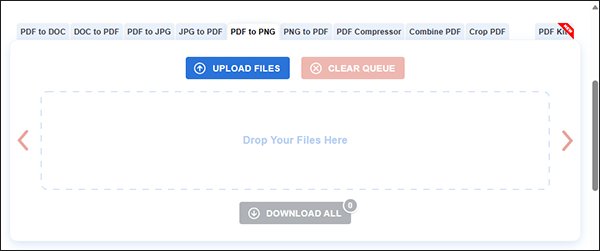
In this post, we looked at how to convert PDFs to PNGs using different ways, including reputable internet converters and professional tools. However, we advise you to use Coolmuster PDF to JPG Converter, which guarantees high-quality pictures in just a few clicks. Download it now for simpler PDF-to-PNG conversion.
Related Articles:
How to Convert PNG to PDF: A Guide to Achieving Picture-Perfect Results
How to Convert PDF to JPG: A Step-by-Step Tutorial for Beginners
How to Convert TIFF to PDF: Online and Offline Methods Unveiled





